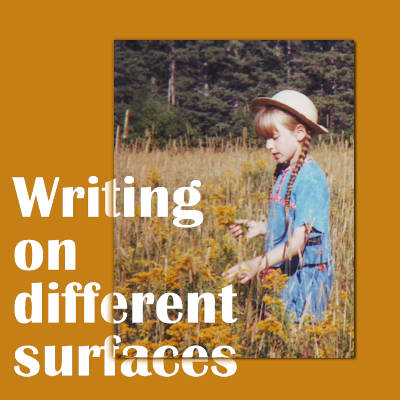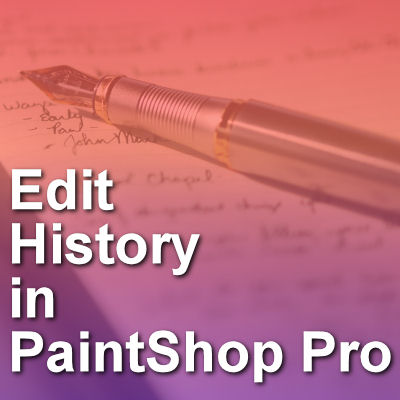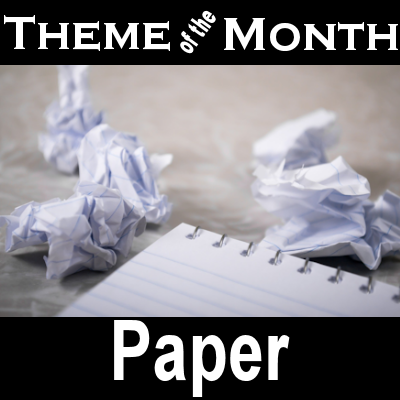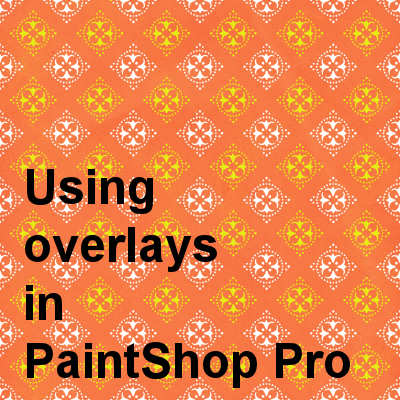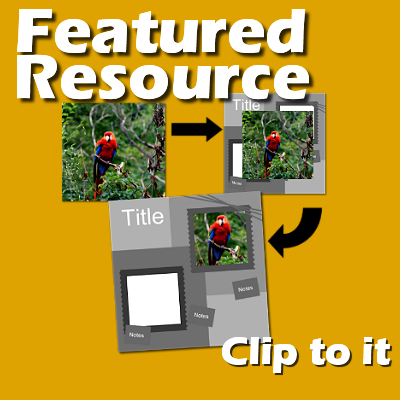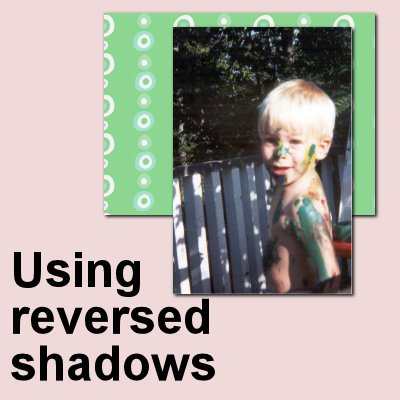Trees play an important part in our world. They are like the vacuum of our planet as trees absorb harmful pollutants and release oxygen for every living creature to breathe. They also provide us food, shade, shelter, timber for construction, and many more. There are many types of trees and their sizes can be small to large depending on the area and environment.
You might have encountered lots of different trees. You might even have a bunch of them in your own backyard. Whether you’re a tree lover or one of those people who are just beginning to take interest in trees, we hope that these layouts will make you admire trees even more and give you ideas for your next awesome project.