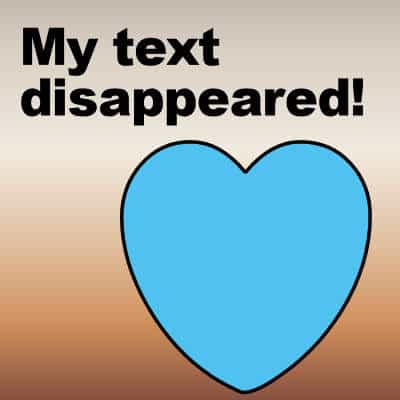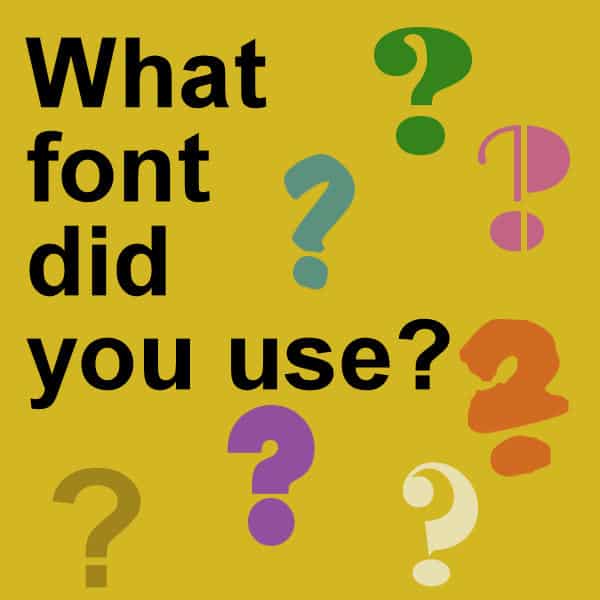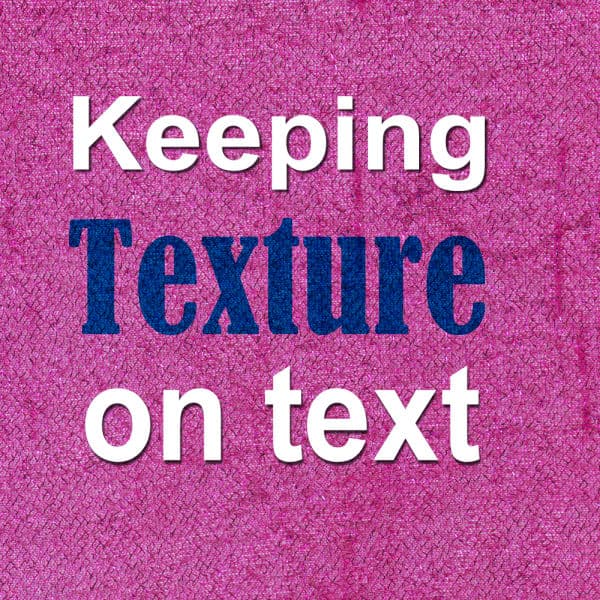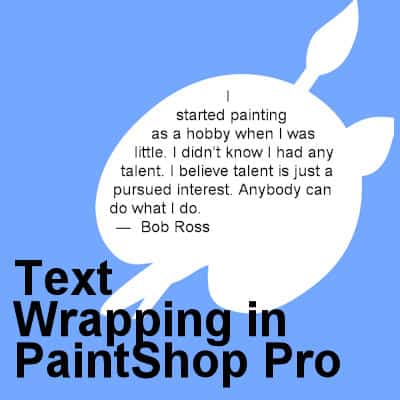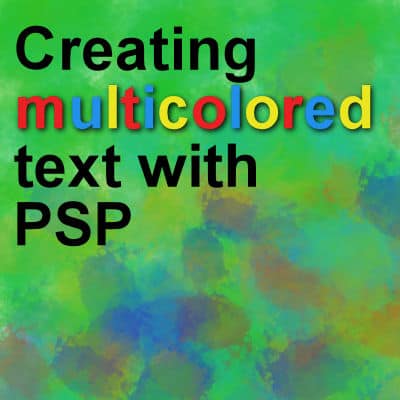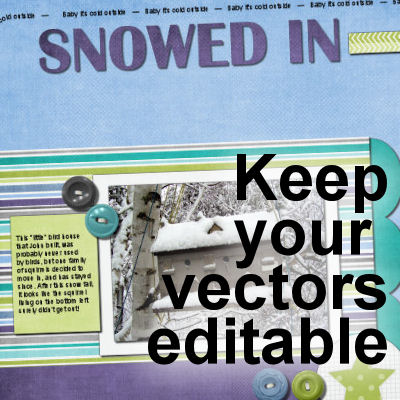While working with PaintShop Pro, it is common to use text to add information, title, or other details. After working a lot on a project, it can be disheartening when the text "disappears" on you. So much work might be lost! Let's have a look at common situations when this could happen.
text
Using Monoline fonts in graphic projects
Whatever project you create using PaintShop Pro, you are likely to use text at one point or another. Every time you use text, you have to ask yourself what font will be used. There are so many possible fonts, in different styles and types. What to choose? Let's have a look at one of those types of fonts: monoline.
What font did you use?
Once you work on a project and put it aside for a while, you might be looking for that particular font used in the title or the journaling. How can you find out what it was? Do you have to scroll endlessly through your list of fonts? Not at all. There are simpler ways for that.
Keeping texture on text
When adding text that replicates handwriting or printing, it can look like it is not really part of the project. If you write or print on something that has a texture, the inked area will still show that texture. How can you do that using PaintShop Pro?
Text Wrapping with PaintShop Pro
Users have asked for The text-wrapping feature for many years and finally, in version X7, Corel added it. This long-awaited feature was incredibly useful for scrapbookers who could now add text in odd-shaped areas. Graphic designers can wrap text around subjects on their photos. Let's see how to use this fantastic feature.
Creating multicolored text with PSP
If you want to create multicolored text with your PaintShop Pro, you can paint the individual letters as explained in this tutorial about painting wordart. However, that requires you to rasterize your text, and you will lose the ability to edit it afterward.
Keep your vector text editable
When you work with text, whether it is in titles or notes, or journaling, you always want an option to change it, especially if you find an error after you finished your project. However, when you need to add drop shadows or bevels or other effects, you can't add them to your vector layers, and keep your vector text editable, or can you?
Creating custom shape tags in PaintShop Pro
Whether you are working on a scrapbook project, a sale flyer or any other type of composition, you might want a custom tag that you can customize with the color, texture and text of your choice. Let's see how you can create custom shapes that you can use and reuse again.
Creating a Subway Art Project
You might have seen those types of word art where various words are displayed in different fonts, different sizes, and sometimes, different orientations to fit inside of a frame. This type of project can be referred to as "Subway art". Let's see how you can create your own project with PaintShop Pro, whether you plan on using it for a frame to put on the wall, or a greeting card for a friend.
Featured Resource – NexusFont
If you are collecting a lot of fonts, you might face a specific challenge when it comes to choosing and using them. Font viewers can be a great help in that area. In the past, I have mentioned TheFontThing as one font viewer that had a particular advantage for PaintShop Pro users: you can use fonts without having to install them. NexusFont also has that advantage, so you get two programs for this particular need.