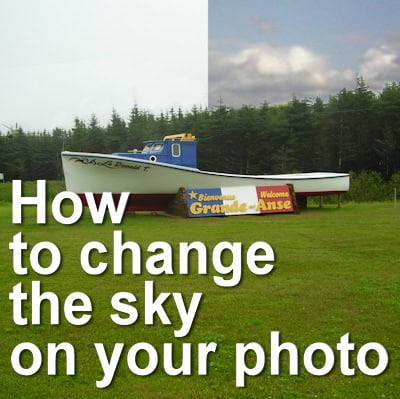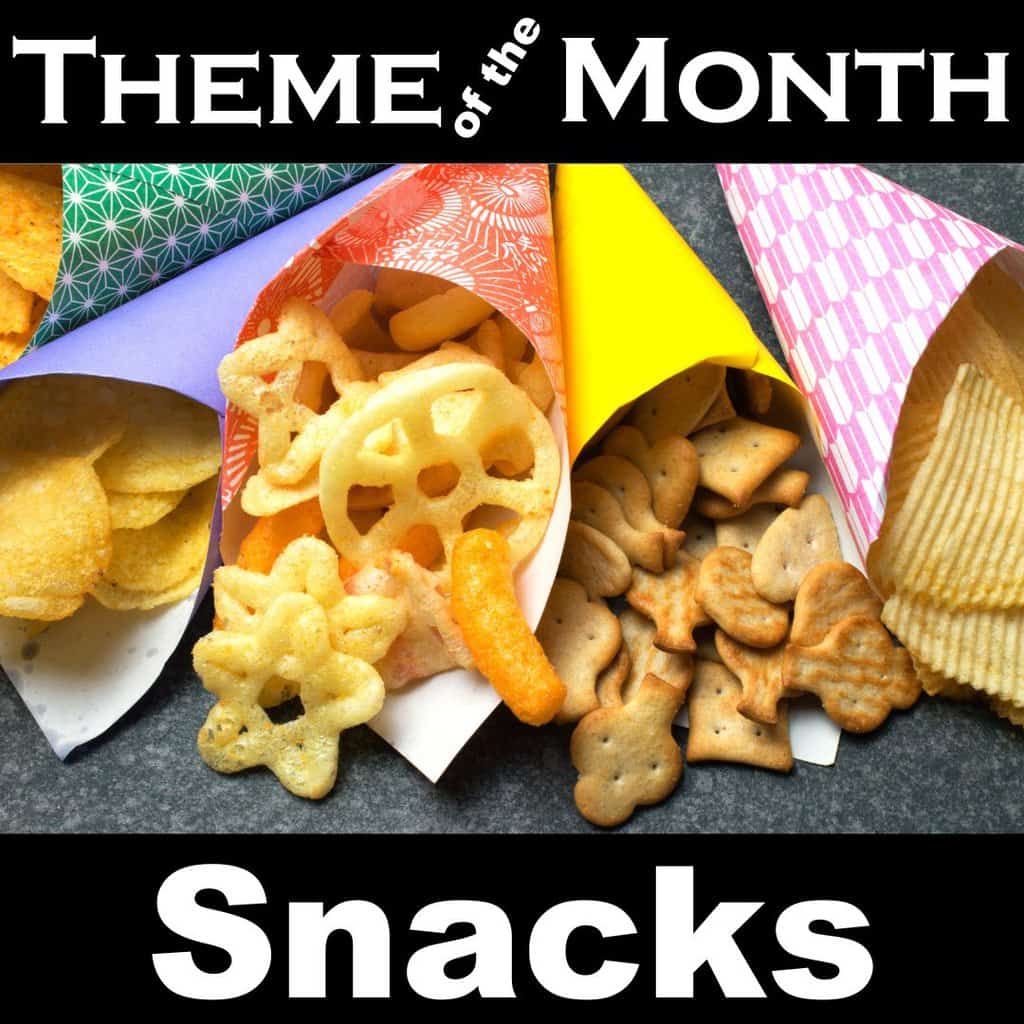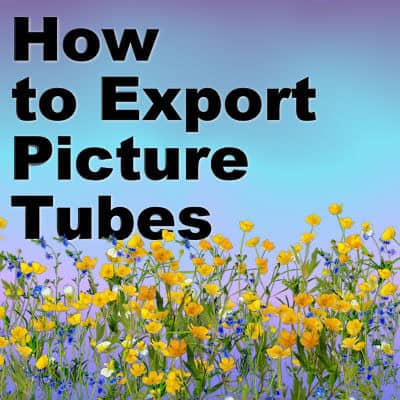Are you looking to add a creative touch to your designs? Postmarks can be used either with a postage stamp or just as is, a bit like you would get on a passport. There are different kinds to that you can create, and you have so many choices. We'll look at the process of creating a traditional postmark and then some variations.
Paintshop Pro
The Text and Shape Cutter Tool
With version X7, Corel added the Text and Shape Cutter tool. Although one can easily cut a photo to fit a particular shape or text, this tool makes the process simpler. Let's see how you can use this tool in your project.
Scrapbooking Theme – Tourist Spots
When it comes to traveling, one of the most exciting aspects is exploring different tourist spots. The world is full of unique and beautiful destinations that cater to a wide range of interests and preferences. Tourist spots can be categorized into various types, each offering a different experience to visitors.
They offer a diverse range of experiences, from breathtaking natural wonders to historic landmarks and vibrant cityscapes. Whether you're a thrill-seeker, a history buff, or simply looking to relax and unwind, you're sure to find a destination that caters to your interests.
Are you a travel enthusiast looking for creative ways to document your vacation? By creating unique layouts featuring photos and memorabilia from your travels, you can capture the essence of each destination in a beautiful and personalized way. Explore below some inspiring digital scrapbook layouts with a theme of tourist spots, showcasing how you can use various design elements to bring your travel memories to life.
Change the sky on your photo
Have you ever captured a perfect moment, only to find the sky looking dull and grey? In this tutorial, we’ll walk through how to easily replace a boring sky with something more vibrant, giving your photo a fresh, dynamic look. Let’s dive in!
Using Guides and Grid in PaintShop Pro
PaintShop Pro comes with a few neat tools to align elements. Guides and Grids are among them. Although they work similarly, they also have some obvious differences. When do you need to use one or the other? Let's have an overview of both tools.
Scrapbooking Theme – Snacks
Snacks are beloved by many for their convenience in providing a quick and easy way to satisfy hunger. They serve as a convenient way to keep energy levels stable throughout the day, preventing that mid-afternoon crash. In addition, snacking can be a helpful tool in controlling hunger before a meal, reducing the likelihood of overeating when it's time to sit down for a full meal.
Snacking can also be a social activity, providing an opportunity for friends and family to come together and enjoy some delicious treats. Whether you're hosting a movie night with popcorn and candy or a game day with chips and dip, snacks can bring people together and add an element of fun to any gathering.
Ranging from sweet to savory, nutritious to indulgent, and everything in between, snacks can vary greatly in flavor and type. Whether you prefer crispy chips, creamy dips, or sugary treats, there is a snack to suit every palate and satisfy your hunger pangs. What’s your favorite snack? Share your unforgettable memories involving that dearest snack of yours! Below are several snack-inspired digital scrapbook layouts that will give you ideas on how you can present your next snack-themed project.
Create a fun birthday card with candles
Birthday cards can be ordinary or stand out. Using PaintShop Pro, you can create a fun birthday card that will suit anyone and you can customize it. This tutorial was inspired by a card Anne B. sent me this year. Let's see how easy it can be.
How to Export Picture Tubes
Picture tubes are a special feature of PaintShop Pro. They allow you to place images on your project in a random way, but you can also use different placement settings to create a continuous element like a rope, a set of footprints, or a wooden fence. How do you create picture tubes?
Double Exposure with PaintShop Pro
Double exposure projects allow you to showcase an image inside of a silhouette. Ideally, you will want the photo and the shape to be related together for a more impactful effect. Although some people will just layer two photos as if a roll of film was exposed twice, we will look at a more focused technique.
Brushes need two files. Really?
If you use brushes in PaintShop Pro, you might not care much about the file system that you need. However, if you purchase, download, or share brushes, this is important information. Let's have a look at the files needed for a brush to work correctly in PaintShop Pro.