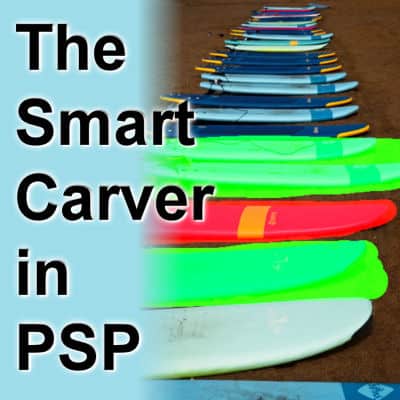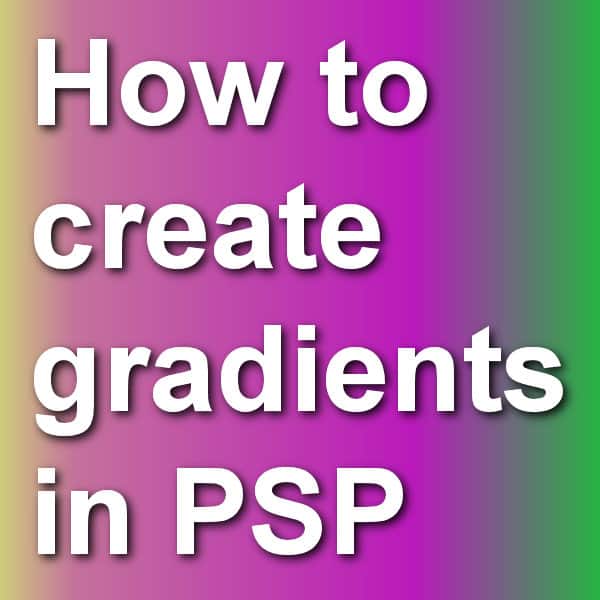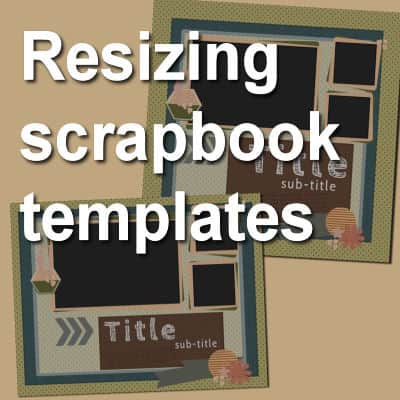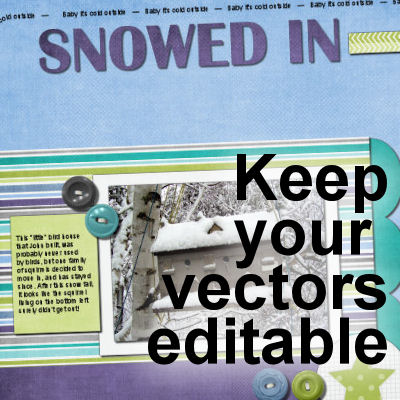The Smart Carver is one of those tools you can use to remove a part of your photo. The program allows you to choose what to remove and what to keep intact. Then, it will reshape the photo without the section you chose to remove. This tool appeared in PaintShop Pro in version X3.It can be a very useful tool, however, it will only work on specific types of photos.
tutorial
Editing Vectors in PaintShop Pro
Vectors have some advantages over rasters because you can resize them without distortion and modify them in many ways. If you are not familiar with working with vectors, let's have a look at the basics.
Create a watercolor effect with PSP
The main characteristics of watercolor image include a semi-translucent color, an unevenness of the “brush strokes”, and often fading edges instead of definite ones. Let's see how you can recreate that effect with PaintShop Pro.
Cutting vectors
Working with vectors allows you to place various brush strokes or picture tubes in a neat path using the VectorTube or VectorPaint scripts. However, sometimes, you might want to place those elements along part of the path only. You can do that by cutting your vector path! Let's look at some examples.
How to save masks in PSP
A mask is a greyscale layer that will let part of the layer below show through. One can use masks already saved in PaintShop Pro, generate one from an image, or create one from scratch with various basic tools. But if you have created a new mask, how can you save it for future use? Let's look at different ways.
How to create gradients in PSP
When using tools like the Fill tool or the Brush tool, PaintShop Pro users have access to solid colors, gradients or patterns. Although many gradients are readily available, sometimes, a user will want to create a gradient from scratch to suit their own project. Let's see how you can do it.
Resizing scrapbook templates
Most scrapbooking templates that you can find online will be square. Sometimes, you might want to create your page in a rectangular format to fit your printer or to match other albums you have. Although it is possible to find rectangular templates, they are harder to find, and what if you find a template you like, in a square format?
Fixing exposure on partial photos in PaintShop Pro
PaintShop Pro has some great tools to improve underexposed or overexposed photos. However, using a one-click fix over the complete image is not always the most appropriate solution as it will leave previously correct sections, now overexposed or underexposed. Sometimes, you need to fix the exposure only on a partial section of the photo. What can you do?
Keep your vector text editable
When you work with text, whether it is in titles or notes, or journaling, you always want an option to change it, especially if you find an error after you finished your project. However, when you need to add drop shadows or bevels or other effects, you can't add them to your vector layers, and keep your vector text editable, or can you?
Creating a Subway Art Project
You might have seen those types of word art where various words are displayed in different fonts, different sizes, and sometimes, different orientations to fit inside of a frame. This type of project can be referred to as "Subway art". Let's see how you can create your own project with PaintShop Pro, whether you plan on using it for a frame to put on the wall, or a greeting card for a friend.