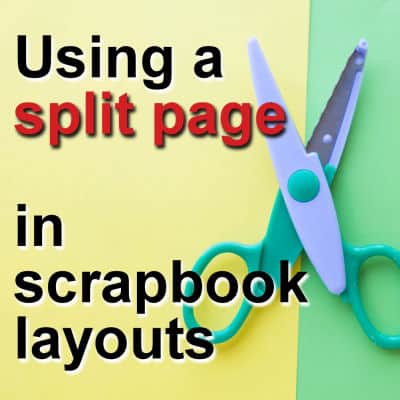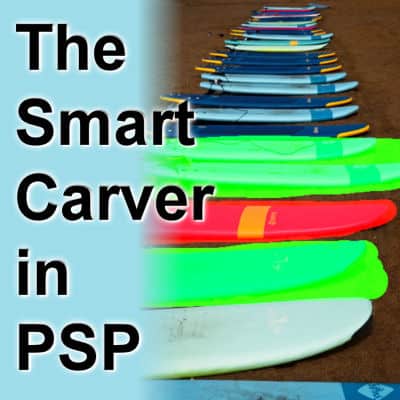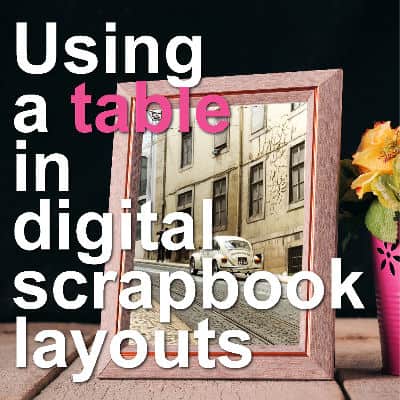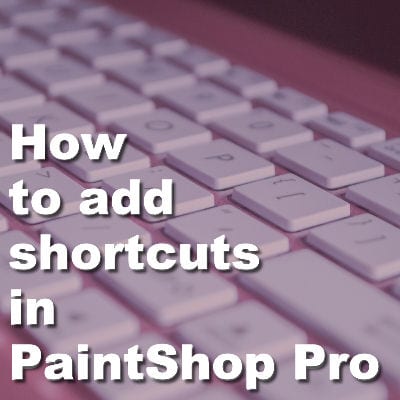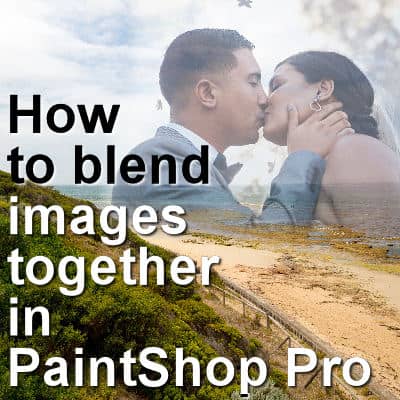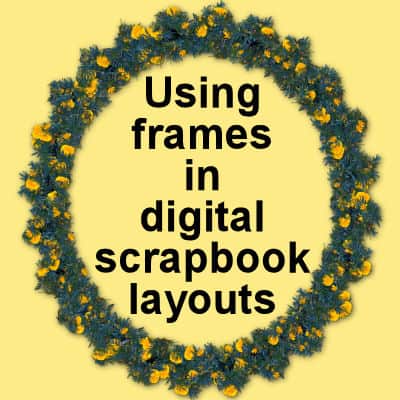A lot of resources available online are in EPS (Encapsulated PostScript) format. Those are vector format, but when you open them in PaintShop Pro, you lose the vector feature. Typically, you end up with a flattened jpg image. That is not what you want. One vector format the PaintShop Pro can handle is WMF. Let's see how we can go from EPS to WMF.
 Cassel
Cassel
Using a split page in scrapbook layouts
Creating a scrapbook layout can be fun, especially when you try different ways to organize your page. In this article, we’re diving into the "split page" approach. It’s a simple yet effective style where you use something like a ribbon, a line of stitches, or a color strip to split your page into two separate halves. This not only makes your layout look neat but also lets you play around with different content on each side. This method is great for adding a unique touch to your projects.
Let’s check out some cool examples and get some tips on how to do it.
Featured Resource – OnlyGFX
Whether we use our PaintShop Pro for scrapbooking, greeting cards, or other graphic projects, we are always looking for new resources. This week, I found one interesting site that offers a wide range of supplies you can use for all those projects.
The Materials Properties in PSP
Until version X5, the Materials Properties dialog window in PaintShop Pro has stayed unchanged. With version X6, Corel introduced a new Materials Properties window with additional functionalities. However, some users didn't like this new palette as they lost some features they liked. In version X8, Corel offered the option to use the older interface. Which one is best? Let's have a look at the pros and cons of each one.
Improve your photos with the Smart Carver
The Smart Carver is one of those tools you can use to remove a part of your photo. The program allows you to choose what to remove and what to keep intact. Then, it will reshape the photo without the section you chose to remove. This tool appeared in PaintShop Pro in version X3.It can be a very useful tool, however, it will only work on specific types of photos.
Using a table in scrapbook layouts
In building a scrapbook page, there are multiple ways to arrange and layer the various components. Sometimes, you might feel stuck in front of a blank canvas. Let's look at a fresh approach in scrapbooking where we feature our photos "on the table". This method involves placing photos and elements on a horizontal base—like a ribbon, a strip of paper, or a line of text—that acts as a table. Simple yet effective, this technique helps organize your page visually, guiding the viewer’s eye and adding a layer of storytelling. Perfect for both beginners and experienced scrapbookers, let's dive into how these horizontal elements can enhance your scrapbook layouts.
Let's have a look at some examples of this approach.
What are the different Blurs in PSP?
You might already be familiar with the Gaussian Blur that we often use in PaintShop Pro, but there are other types of blurs too. What are they? What can we use them for? Let's explore this command a bit further.
How to add shortcuts in PaintShop Pro
PaintShop Pro comes with a lot of tools, settings, and functions. Although they are all available through the tools palette or the different menus, there are already some shortcuts to access them too. Let's look at the existing shortcuts and how you can even add your own.
How to blend two images together
Since PaintShop Pro allows users to work with layers, we can get some impressive results with a very simple techniques. Let's see how you can blend two images together to get a dreamy effect.
Using frames in digital scrapbook layouts
You can often find scrapbook projects using frames. They can come in a wide variety of shapes, types, and colors. And furthermore, you can use them in many different ways. Although you can use frames from within PaintShop Pro, let's have a look at frames that come in digital kits.