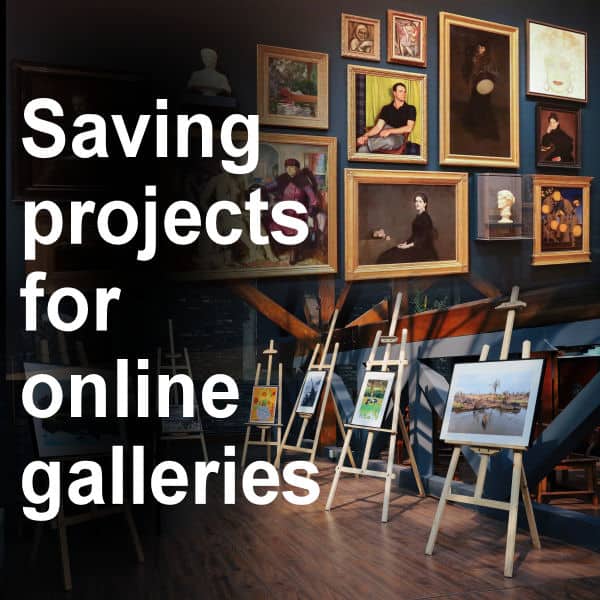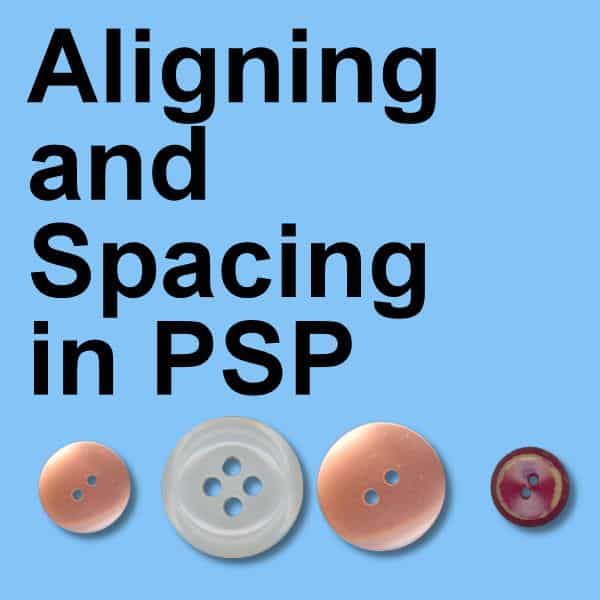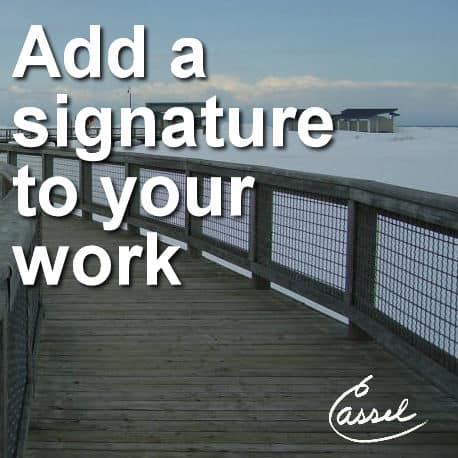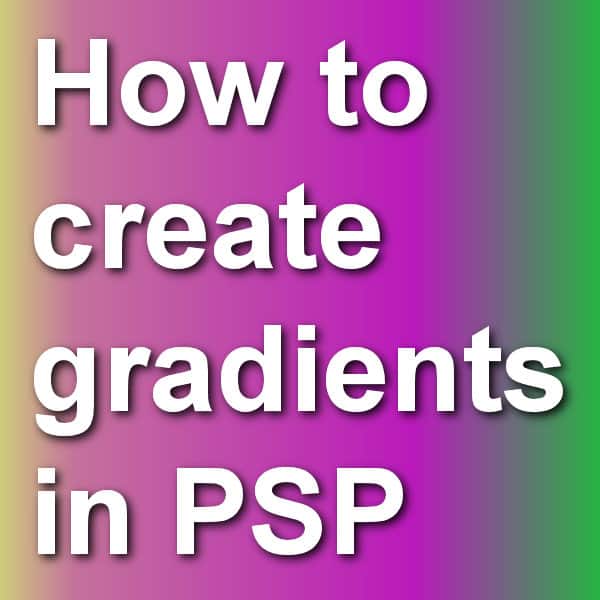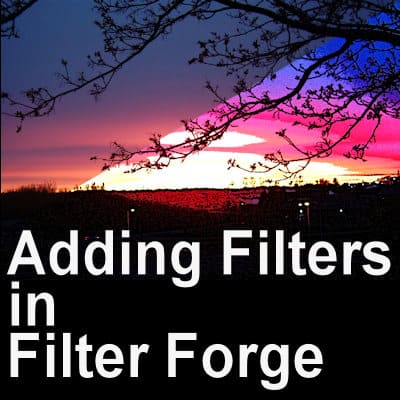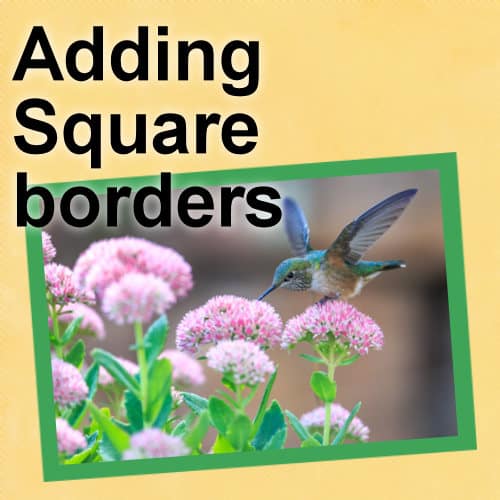Vectors have some advantages over rasters because you can resize them without distortion and modify them in many ways. If you are not familiar with working with vectors, let's have a look at the basics.
PSP
Featured Resource – PluginBridge
If you have been a long-time user of PaintShop Pro and got acquainted with older plugins, you know that several of them are only working on a 32-bit version of the program. This can be a little annoying if you are also using tools only available for 64-bit programs. And it is even worse since PSP2023 no longer offers a 32-bit version. What can you do? This is where the Plugin Bridge will become a great help.
Saving projects for online galleries
Once you create scrapbook pages or other digital projects, you might want to share them in galleries. Typically, there are some limitations so there is a way to save them for best results. Let's look at the process.
How to manage your presets in PSP?
If you use PaintShop Pro for a while, you will surely have created various presets, whether it is to have the same Drop shadow, the same Brushstroke, or a specific Mesh Warp setting. Presets will be very convenient for consistency and speed, but over time, you might need to organize them or clean them up.
Aligning and Spacing in PaintShop Pro
When you create a project, you can use the guidelines to align elements, if you have a specific placement for them. On the other hand, it would be more complicated if you want to space them evenly. But with PaintShop Pro, there are some tools to make the process easier.
Add a signature to your work
As you publish various projects, it is important that you take credit for all you do. You can definitely add a watermark to prevent theft, but even if you are sharing in a "safe" environment, you might want to add your signature. Let's see how you can do that.
How to create gradients in PSP
When using tools like the Fill tool or the Brush tool, PaintShop Pro users have access to solid colors, gradients or patterns. Although many gradients are readily available, sometimes, a user will want to create a gradient from scratch to suit their own project. Let's see how you can do it.
Adding Filters in Filter Forge
Filter Forge is a powerful plugin that allows you to use thousands of filters created by other users. However, whenever you install Filter Forge for the first time, you will wonder where all those filters are. Simply put, they aren't, so you will have to add your preferred filters. It is a very easy process, so let's have a look.
Adding square borders with PaintShop Pro
If you have a rectangular or square image and you would prefer to have rounded corners, you could follow this article. However, when adding a border, some processes will generate something that is not square. Let's see how you can add borders that are still square.
More advanced settings for your PaintShop Pro
We have seen, in previous posts, that you can set up your PaintShop Pro in different ways, depending on your needs. You can set it up with larger displays if you have low vision, you can clear the clutter when you first start your program, you can set it up in the same way I do when following the Campus tutorials. But there is still a lot more you can adjust to suit your own style.