Filter Forge is a powerful plugin that allows you to use thousands of filters created by other users. However, whenever you install Filter Forge for the first time, you will wonder where all those filters are. Simply put, they aren't, so you will have to add your preferred filters. It is a very easy process, so let's have a look.
Limited list of filters
Once you install Filter Forge for the first time, it might come with a handful of filters, but they are not going to be the ones YOU wanted. They are great to get started, but from the thousands of available filters on their site, you will surely want many new ones.
Using a new filter
Let's start working on a photo. I have this photo open in PaintShop Pro.
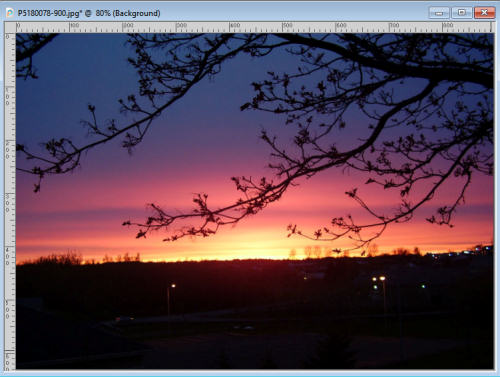
Let's access Filter Forge through Effects > Filters > Filter Forge > Filter Forge 11 (you might have a different version, but it works the same way).
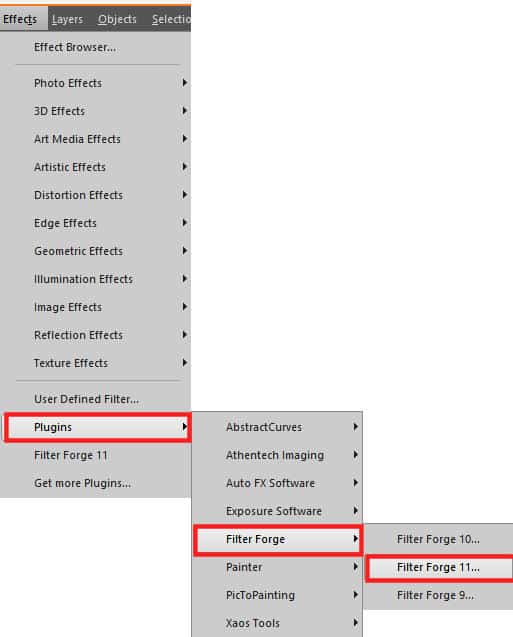
And yes, you can have multiple versions installed, if you didn't uninstall the previous ones. It will still work fine.
Once Filter Forge opens, you are likely to see this little popup. Don't worry. It is not meant to force you to upgrade, but it is just a way to check if there is an update, like a patch. Just click OK and let it check.
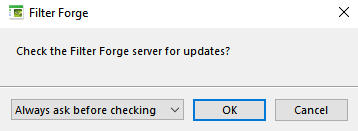
Finally, Filter Forge will open completely.
Searching for existing filters
You can now search for the specific filter you are looking for, in the Search field. If you have that filter already downloaded, it will appear in the results.
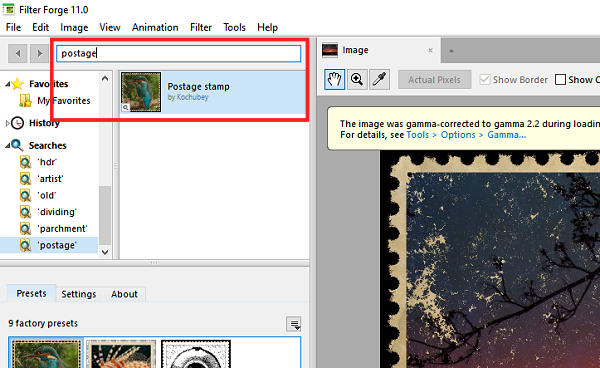
On the other hand, if you don't have that particular filter, the search result will be empty.
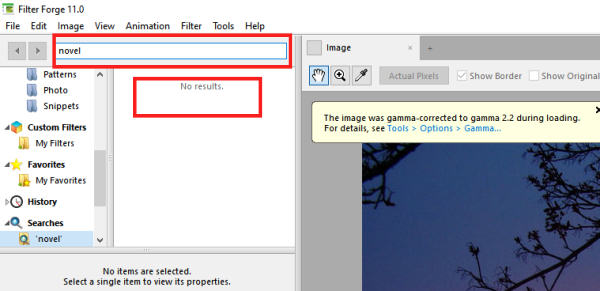
If you are looking for a new effect and are not sure of the name, you can search for more keywords. If you don't find anything or if you know the exact name of the filter but it does not appear, you will have to go search for it on the site itself. On the top right of your Filter Forge window, you should see the link for Filter Library: Download more filters.
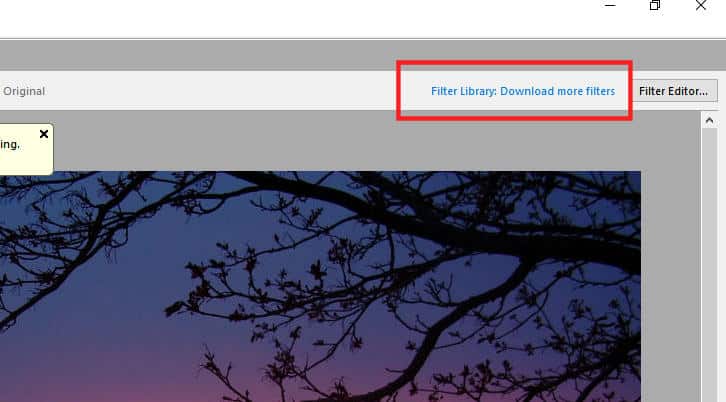
This link will bring you directly to the site, where you can now search for what you wanted.
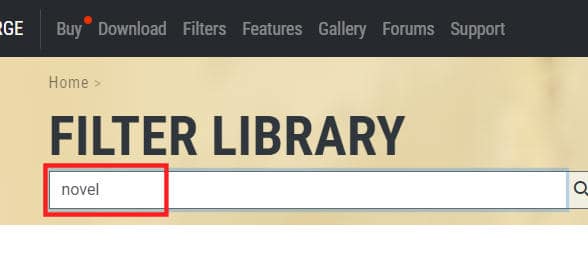
I am still looking for "novel" because I had seen a fun effect in the past with that name, but I had not downloaded it. Now is the time to find it. This search will yield several results. Some might be what you are looking for, others not at all. This is the one I was looking for.
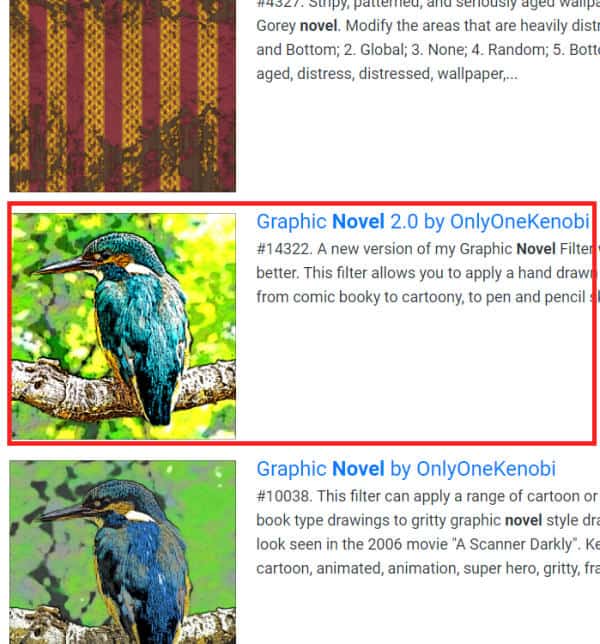
Clicking on the preview or the title on the right will bring you to the page specifically dedicated to that filter. This page will show you some before/after previews, a list of various presets available, and also an indication of what minimum version of Filter Forge you need to have to use this filter (in case you don't have the latest version).
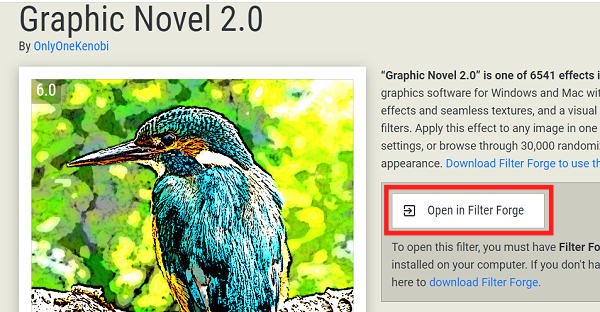
Importing new filters
Click on the Open in Filter Forge button and it will automatically import this particular filter in your Filter Forge. You will see that filter appear in your list, and it will also immediately be applied to the photo.
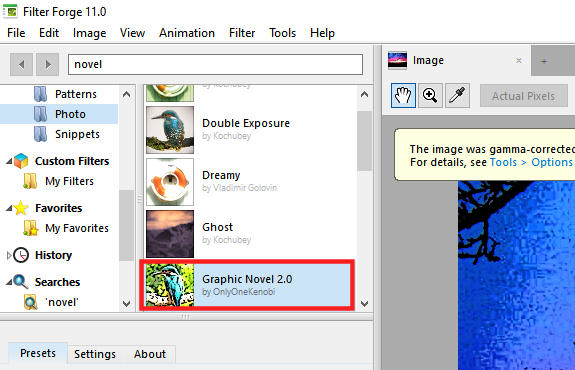
All the presets are also imported and ready to be used.

You can repeat this process as often as you want, to download as many filters as you want.
As you can see, although you might start with only a handful of filters, you have thousands to select from. Also, you can download only those that will make sense for your projects. Depending on what you are working on, or your own personal style, not all 10K+ filters will be useful. Some filters might also look quite similar and you don't need five of them. Just like other supplies, don't go crazy and download everything. You can spend a lot of time importing tons of filters you will never use.
If you want more information on how you can create some unique projects with Filter Forge and your PaintShop Pro, check out these two classes: Using Filter Forge with PSP and Using Filter Forge with PSP - 2. In addition, you can get a list of interesting filters you can use in various projects: 10 fun filters from Filter Forge and 7 Fun Filter Forger Filters for Halloween.
And if you want to get Filter Forge, you can purchase the Basic or the Professional version (depending on what features are important to you).














1 thought on “Adding Filters in Filter Forge”
Your a Great Teacher, first off 🙂
I have watched you do this twice both times its way over my head but still watched your Great. I hope to someday get there
I am a diamond so theres hope 🙂 ty for all You do