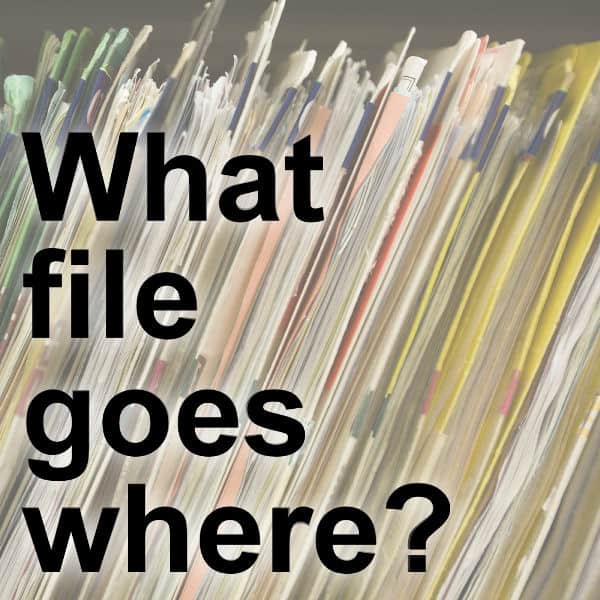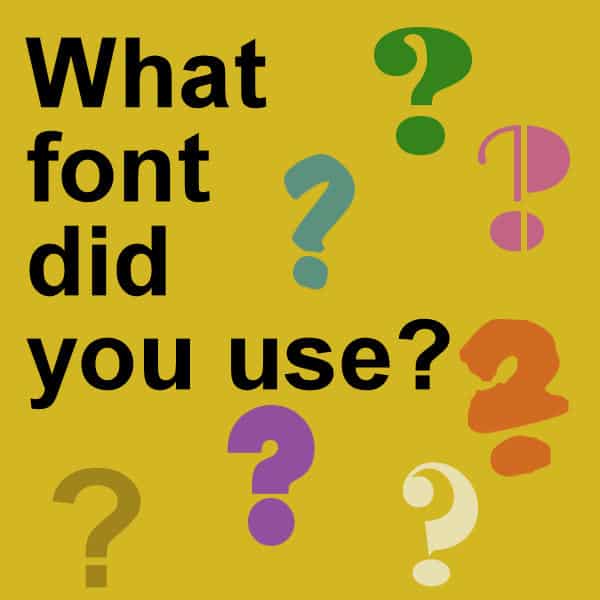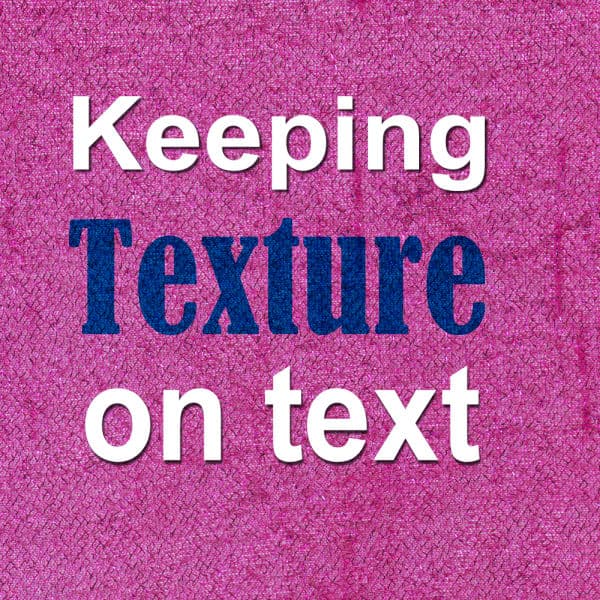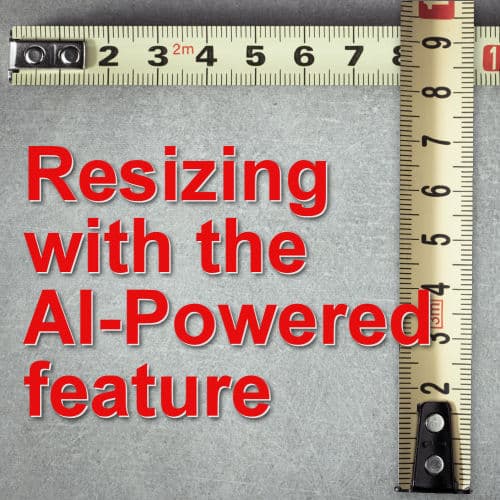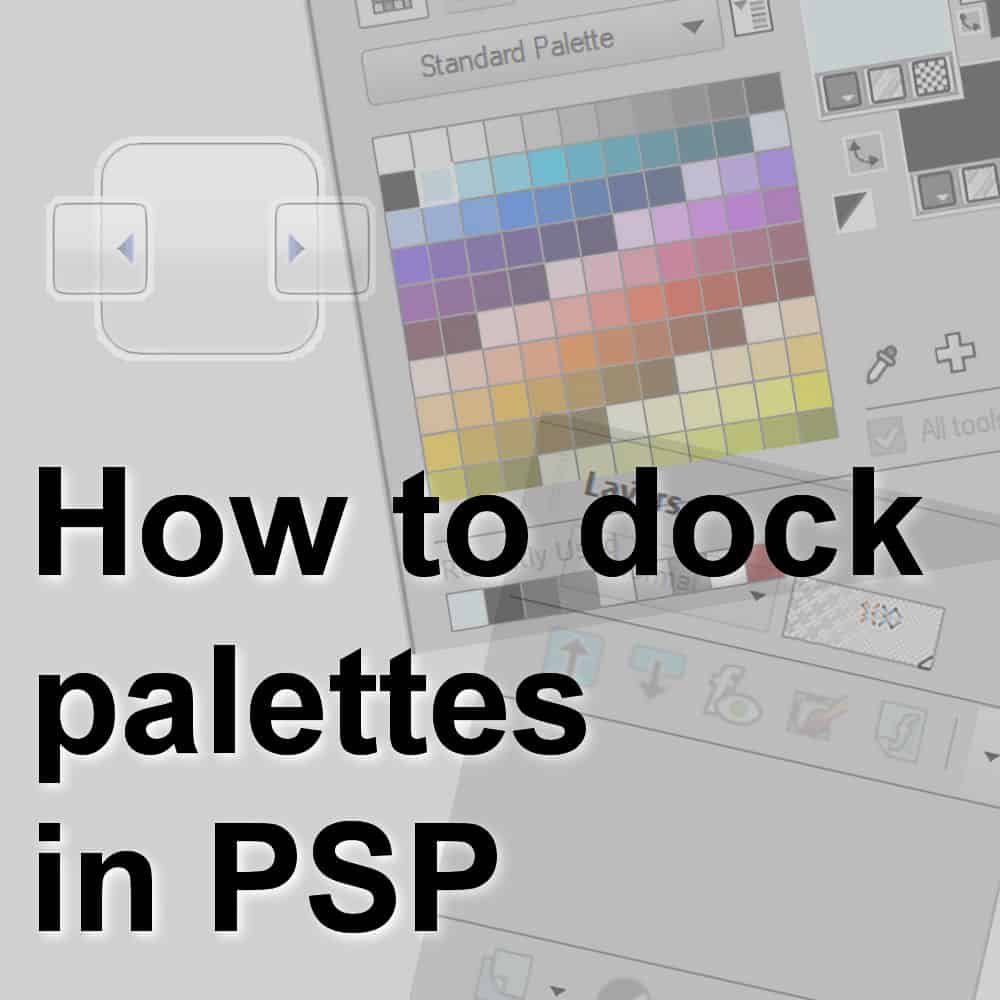PaintShop Pro can handle a lot of files of different types, but do you know which ones? When you purchase or download supplies for various projects, online, where do you save all those files so you can use them correctly later? This is a question several users have asked me, in various ways. Let's have a look at all the files and file types you might encounter and where you should put them.
PSP
How to create custom washi tape
Although you can use any paper to create straight and flat washi tape, you might want to add some creases and textures to it. The simplest method would be to use real tape, take pictures, and extra them with PaintShop Pro. But you probably don't have the tape in the exact color or pattern you want. But you can use templates for that.
What font did you use?
Once you work on a project and put it aside for a while, you might be looking for that particular font used in the title or the journaling. How can you find out what it was? Do you have to scroll endlessly through your list of fonts? Not at all. There are simpler ways for that.
Keeping texture on text
When adding text that replicates handwriting or printing, it can look like it is not really part of the project. If you write or print on something that has a texture, the inked area will still show that texture. How can you do that using PaintShop Pro?
Featured Resource – CF Spark Pattern
Creative Fabrica has a huge library of graphic resources for you to download. Recently, they added an AI tool that allows you to generate designs and patterns without having to draw yourself. This could be a great tool for you to spark your creativity and jumpstart your work.
Resizing images with AI in PaintShop Pro
When working with images in PaintShop Pro, you are likely to need to resize them to fit your project. Sizing down has never been a problem but sizing up can be challenging. We would always recommend avoiding sizing up since it would cause blur and loss of quality. But, since version 2021, PaintShop Pro now has a new command: AI-Resize.
Saving files in PNG format in PaintShop Pro
When working on graphic projects, it is common that you would need some clipart or other images with a transparent background. That is when you need PNG format. How do you create or save files in that format? Let's have a look at the process.
Creating A Bokeh effect with PSP
A Bokeh effect is created, usually, by photographers using particular settings on their camera to focus on a subject and turn everything else, in the background, into a set of diffuse light spots. Since most people might not have that option on their camera, or might just want to create such a background afterward, let’s see how we can do it with PaintShop Pro.
How to dock palettes in PaintShop Pro
PaintShop Pro offers many ways to customize your workspace to match your own workflow. Various palettes and toolbars are available and they can be selected and arranged in various ways. Let's see how you can customize your palettes so they don't move all the time.
The Layers palette in PaintShop Pro
The Layers palette is extremely important for anyone using PaintShop Pro who wants to take advantage of the powers of layers. Layers allow you to manipulate elements independently, giving you so much more flexibility than if everything was flat. Let's have an overview of the Layers palette.