Once you work on a project and put it aside for a while, you might be looking for that particular font used in the title or the journaling. How can you find out what it was? Do you have to scroll endlessly through your list of fonts? Not at all. There are simpler ways for that.
Highlight the text
If your text is still in editable format, double-click on the text object in the layers palette and it will activate the cursor on the text itself.
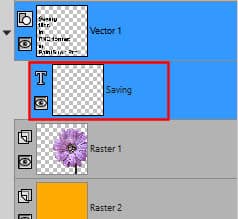
As soon as the cursor starts blinking, check the Font in the Text toolbar and it will display the font used. This is one reason why it is recommended to keep at least one editable version of your text and work on a duplicate if you need to convert it to a raster to add textures or other effects.
Image information
If you are using PaintShop Pro version X9 or more recent, your various edits can have been recorded for you. The Image Information available under the Image menu will display an Edit History tab. Under that tab, all the edits you did on the image at the time of the last save.
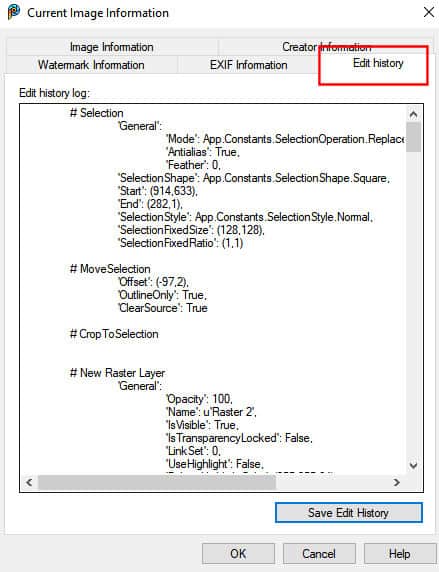
At this point, scroll until you get a Text command, and you should see the 'Font' used:
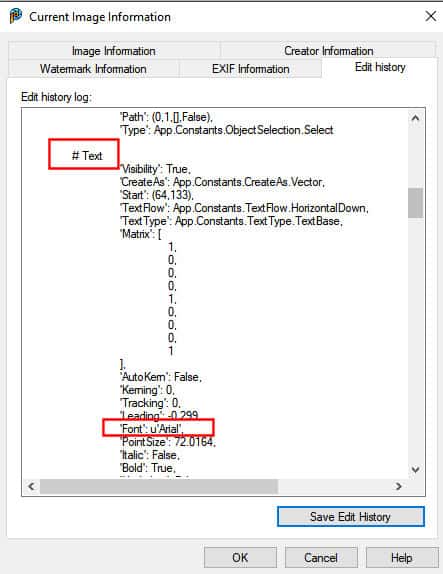
Of course, if you have used the Text tool for multiple objects on your project, you will have to guess which one applies to the font you are looking for. Other details, like the 'Start' point, could give you a hint of whether it is the specific object you are looking for.
Fonts that are not installed
Occasionally, you might want to use a fancy font that you don't have installed on your computer. Whether you are using TheFontThing or Nexus as a font viewer, it would have allowed you to use non-installed fonts on your project. The issue is that you won't be able to use the first method of activating the Text tool and the text object to identify the font, since it won't show in the drop-down list anymore.
If you have planned ahead and kept a Text object in its original vector format, you will get a warning when you try to open the file. That popup will mention the "missing font" and will ask you to find an alternative.
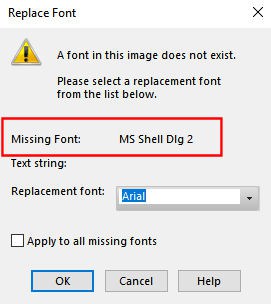
Take note of that "missing font" and you will know what was used. If you have more than one text object with a missing font, you will get a new warning for each of them. So if you happened to use more than one non-installed font, you will get the information on each of them.
This is another reason to keep a vector copy of your text!
Of course, if you are using an older version of PaintShop Pro that does not have the Edit history tab, and you didn't keep a vector version of the text, you will likely have to go through the whole process of identifying the font the long way. You can read more about some tools available to find the font used in this article.

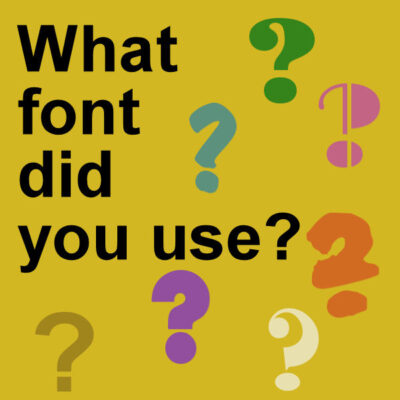









4 thoughts on “What font did you use?”
Another way to remember these things is to use the “Creator Information” and put the information you want to list there. That way when you bring up your original image you can go there and see what font you used or any other information you want to keep track of I use that section for lots of information.
I do that as well Elaine and find it VERY Helpful…..now we know 2-3 ways to do the same thing…..OH and I go to script I make for EACH sig/tag and ‘find’ font and it pops right to it…..
🙂
This is very interesting. I had started to rename my Vectors with the Font name I used but often forget to do it. This give me other ways to find out what i used.
i always love your work Susan the 3d ones you made the fishing on and trees ect you and TRish an Ann and Everyone are so cool love your art work