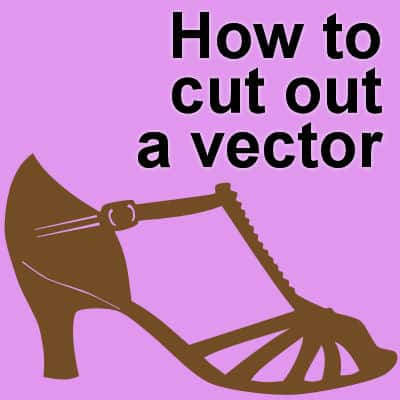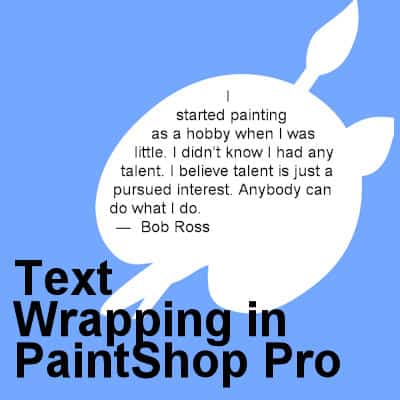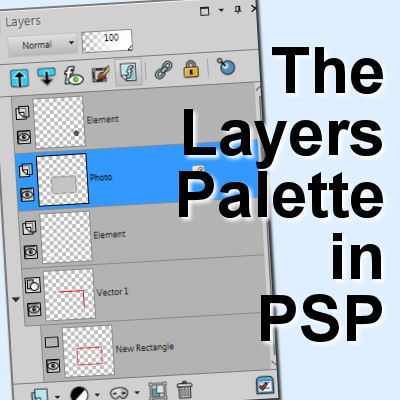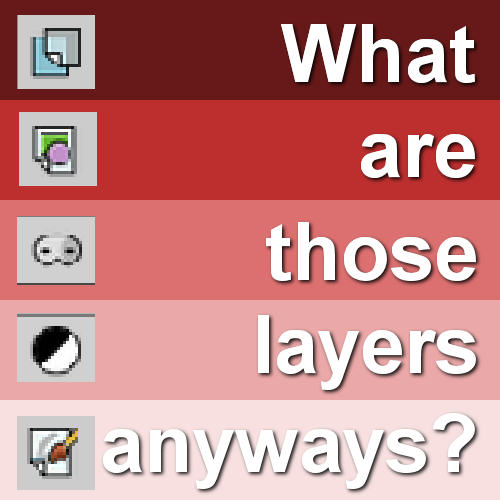Often, a PaintShop Pro user would want to use a vector path. Although some simple shapes are easy enough to draw with the existing tools in PaintShop Pro, sometimes, you need a custom shape. LeviFiction has come up with a script that can convert a selection into a path. This opens up so many possibilities. Having a path available allows you to run some staple scripts, namely, the VectorTube, VectorPaint, and VectorStroke scripts.
vector
Featured Resource – OnlyGFX
Whether we use our PaintShop Pro for scrapbooking, greeting cards, or other graphic projects, we are always looking for new resources. This week, I found one interesting site that offers a wide range of supplies you can use for all those projects.
The Layers palette in PaintShop Pro
The Layers palette is extremely important for anyone using PaintShop Pro who wants to take advantage of the powers of layers. Layers allow you to manipulate elements independently, giving you so much more flexibility than if everything was flat. Let's have an overview of the Layers palette.
Editing Vectors in PaintShop Pro
Vectors have some advantages over rasters because you can resize them without distortion and modify them in many ways. If you are not familiar with working with vectors, let's have a look at the basics.
How to cut out a vector
Vector shapes have a great advantage as they can be resized without losing resolution. And since you can also create your own custom shapes, you have a valuable tool at your fingertips. Alth0ugh various shapes and lines can be added to create a "vector composite", sometimes, you will want to have a cutout in that shape. Here is how you can do it.
Smoother Edges with PaintShop Pro
When you work with raster layers and draw or extract elements or shapes, you might end up with some pixellated edges. You likely want something smoother for a better finish. Let's look at a few tips and tricks to help you achieve that.
Text Wrapping with PaintShop Pro
Users have asked for The text-wrapping feature for many years and finally, in version X7, Corel added it. This long-awaited feature was incredibly useful for scrapbookers who could now add text in odd-shaped areas. Graphic designers can wrap text around subjects on their photos. Let's see how to use this fantastic feature.
The Layers Palette in PaintShop Pro
We all know the importance of layers in working on projects in PaintShop Pro. They are very important and you can manipulate them in various ways to yield different results and effects. The Layers Palette includes a large number of icons, each of them giving you access to different functions to create a masterpiece. Let's have a look at all those icons and explain their function.
Featured Resource – Convertio
Occasionally, as a PaintShop Pro user, you might want to take advantage of some supplies you are able to purchase or download, but they are not in a native format for PSP. Although PSP can use some Photoshop file formats (like .abr brushes and .psd layered images), not every file format can be used as-is. What can you do? This is how I discovered Convertio.
What are those layers anyways?
Various graphic programs will use layers to give users a lot of flexibility, but all layers are not the same. In fact, there are various types of layers and PaintShop Pro has them. Let's have a look at them.