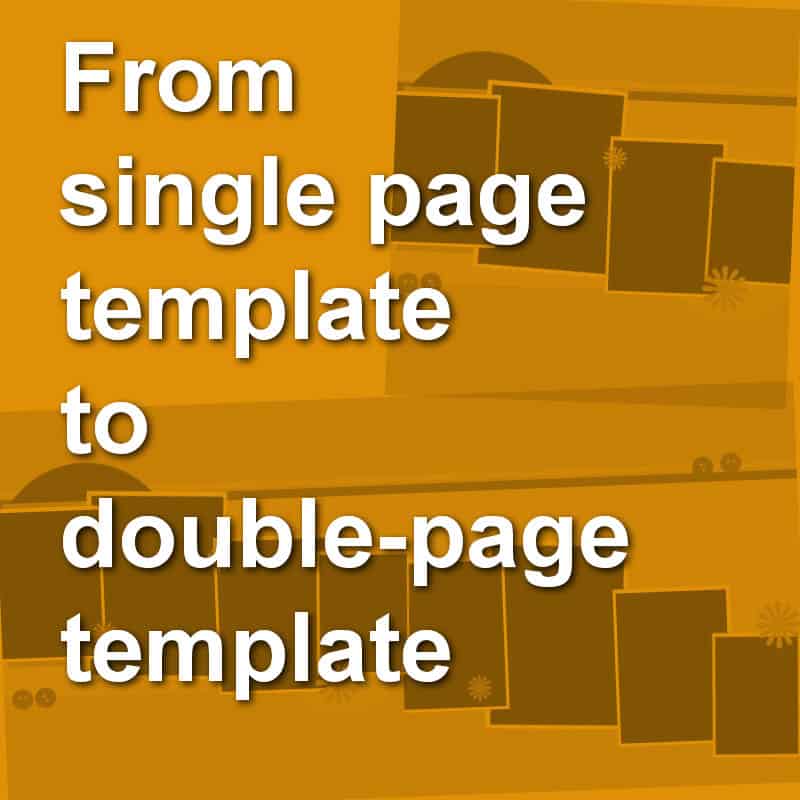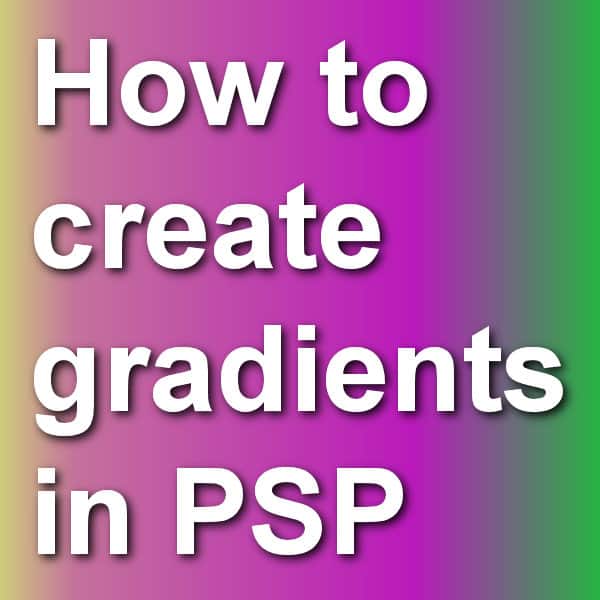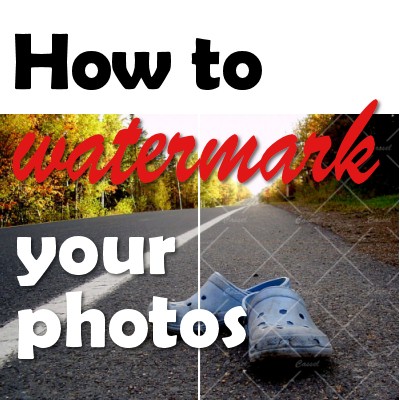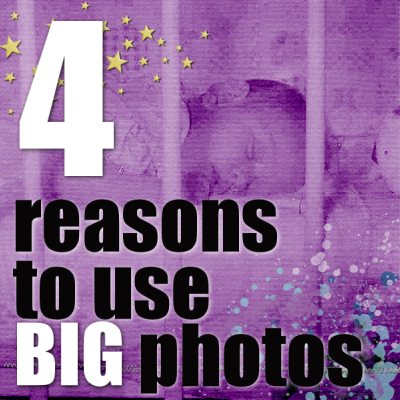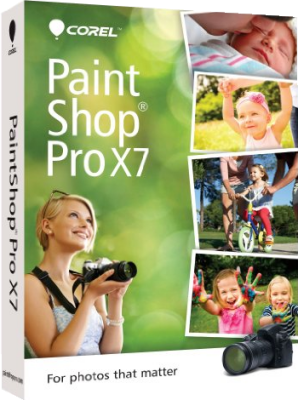The Layers palette is extremely important for anyone using PaintShop Pro who wants to take advantage of the powers of layers. Layers allow you to manipulate elements independently, giving you so much more flexibility than if everything was flat. Let's have an overview of the Layers palette.
tips
Simple tiling in PaintShop Pro
Although you can always create a pattern and save it before using it, it is not always necessary. You can work on a pattern and use it without ever saving it.
From single page template to double page template
When creating a scrapbook page, we might start with one, and realize that we have more photos or more of the story to tell. That is when we would like to turn that single page into a double page. And if we plan a whole album, maybe we would like to start with double templates from the beginning. However, double-page templates are much less common than single-page. That is when we might need a little bit of work to create our own. But it is easier than you think using these five tips.
Cutting vectors
Working with vectors allows you to place various brush strokes or picture tubes in a neat path using the VectorTube or VectorPaint scripts. However, sometimes, you might want to place those elements along part of the path only. You can do that by cutting your vector path! Let's look at some examples.
How to create gradients in PSP
When using tools like the Fill tool or the Brush tool, PaintShop Pro users have access to solid colors, gradients or patterns. Although many gradients are readily available, sometimes, a user will want to create a gradient from scratch to suit their own project. Let's see how you can do it.
4 Tips to use the Clone Tool in PaintShop Pro
The Clone tool has been part of Paintshop Pro for many many versions (I remember using it with version 7) and it has various uses: you can hide some parts or you can add others. Let's have a look at a few tips to use the Clone tool.
How to add watermarks to your images
You take fantastic photos, you create great montage, you design memorable scrapbook pages. You deserve the credit, or at least the safety of knowing nobody will take your work and claim it as their own. In the world of internet, it is so easy to grab a photo without permission, so how can you protect your work? With watermarking. Although watermarking is often used to protect the work from being used elsewhere, it can also be used simply as a signature too.
Creating a Silhouette with PaintShop Pro
Although silhouettes are often sought by photographers, one has to be at the right place at the right time, with the right lighting. This is not given to everyone. And sometimes you might want to use a silhouette based on an element or person in your photo. Unless you have a subject in front of a very light background and uniform background, you can’t just adjust the brightness to get silhouette in one step. It is fairly easy if you are to use some of the tools in Paintshop Pro. Here is a simple tutorial on how to achieve that result.
4 reasons to use BIG photos
When you create layouts traditionally, you are mostly limited by the size of the printed photos you have on hand. It is quite unusual for a paper scrapper to have a photo that will cover all or most of their 12x12 layout, but if you are a digital scrapbooker, you have that option as many digital photos are now quite large, or if that is not the case, you can always enlarge them (but that will require some extra steps). Why or when would you want to use a very large photo on your layout? Let's have a look at a few such reasons.
What is new in PaintShop Pro X7?
It is this time of year when everyone is considering a good deal for the holiday or just because it is there. Corel released PaintShop Pro X7 in August and people have been wondering if they need to upgrade. What does X7 bring? Let’s have a look at some of the main features of PaintShop Pro X7.