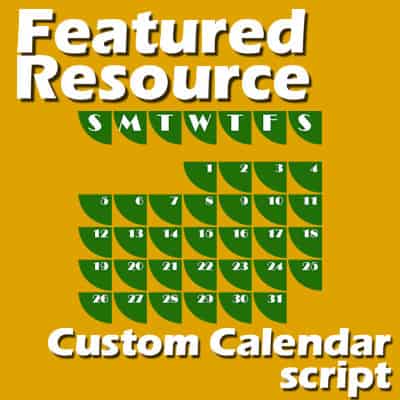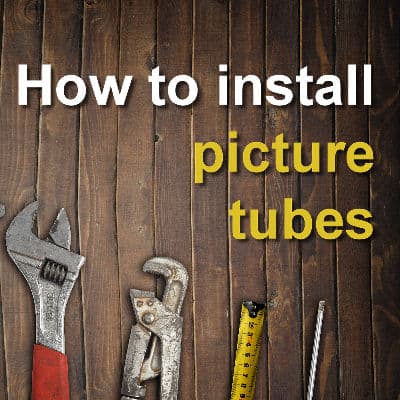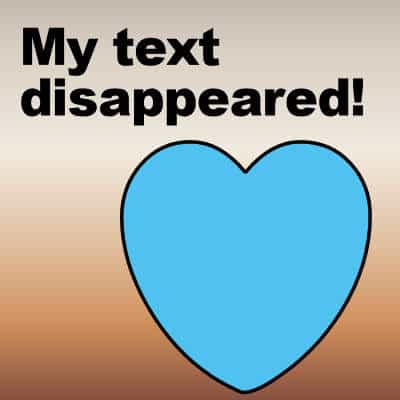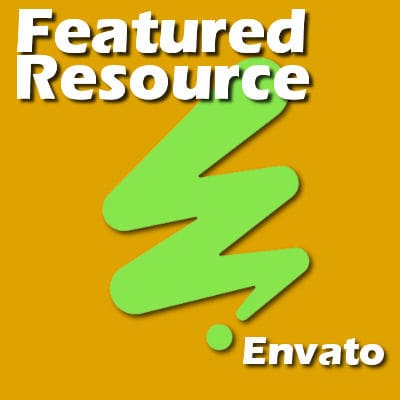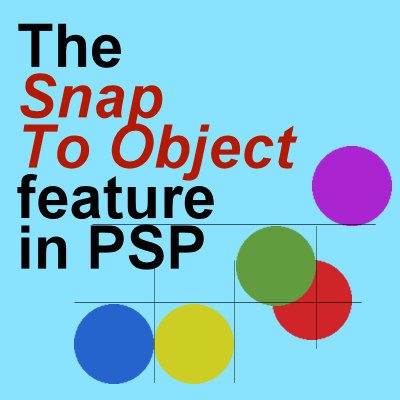If you like the idea of creating a custom calendar for yourself or as a gift, you might want to make something less boring than the traditional format for dates. You can often see ordinary dates on their own, or with simple boxes. Customizing that format and repeating it for every month is very time-consuming. That is where a script will be a great tool for you.
PSP
How to install tubes in PaintShop Pro?
As a PaintShop Pro user, you are likely to find "tubes" and you want to install them into your program for future use. There might be some confusion as to how to do it. Let's have a look at the simplest method for you to install your new supplies.
My text disappeared! What happened?
While working with PaintShop Pro, it is common to use text to add information, title, or other details. After working a lot on a project, it can be disheartening when the text "disappears" on you. So much work might be lost! Let's have a look at common situations when this could happen.
Are drawing skills required?
If you want to start scrapbooking (digitally or traditionally), you might wonder if you will need some drawing skills. If you are like me, you have a hard time drawing a perfect circle or a straight line. Doodling more than stick figures is a stretch. So, can you do scrapbooking without advanced drawing skills?
Featured Resource – Envato
If you do graphic work for yourself and your family, you likely don't have to worry about choosing CU supplies (Commercial Use). You can find a lot of free resources around, whether you are scrapbooking, or creating other digital projects. However, you might be looking for other resources for a website, a video, or others. That is when you need some good quality paid supplies.
Creating lifted photo effect
In traditional scrapbooking, photos can naturally appear lifted since corners can come off the paper. In digital scrapbooking, there are various ways to achieve this effect, however, it often uses frames. This might only create a partially realistic effect. Let's see how you can recreate that effect on any photo, with your PaintShop Pro.
Troubleshooting – My Fill tool is not working
We can use the Fill tool in a wide variety of projects. However, it does happen that the tool does not seem to work as expected. Unless you have a corrupt program (which is quite rare), there is usually a logical explanation and solution. Let's look at different reasons why the Fill tool might seem to misbehave.
Using Punches in PaintShop Pro
In the Creation Cassel store (a sister site), you can get a variety of scripts, picture tubes, fonts, and brushes. Some of the popular products are "punches". They try to replicate punches available to traditional paper scrapbookers. Let's see how you can use those punches with your PaintShop Pro.
The Snap To Object feature in PSP
In version 2023 of PaintShop Pro, you will discover a new feature called "Snap to Object". This new feature allows you to align elements based on each other's position instead of relying on the Guides or the Grids.
Featured resource – Design Seeds
As someone who works with PaintShop Pro (and maybe other graphic programs), you are likely working with various color palettes. Although you can create your own color palettes, it is sometimes helpful to get inspiration. You can pick new palettes you like or a palette that will challenge you.