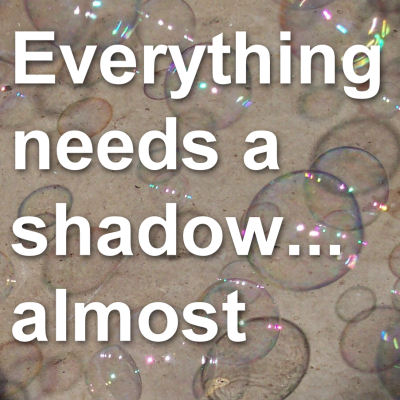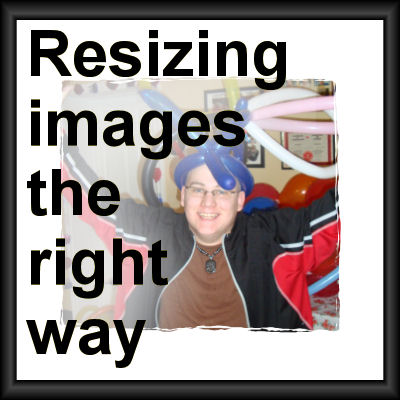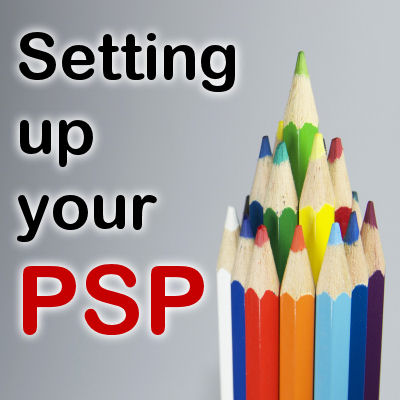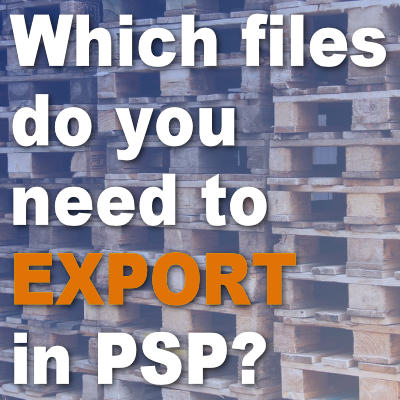PaintShop Pro has great tools, and they come with a certain number of supplies to use. Brushes can be used for lots of projects and effects, but the number of brush tips available by default is quite limited, which means that you might want to add to your collection. Let's see how you can do it to use those great brushes that you will find on the net.
Paintshop Pro
Everything needs a shadow… almost
In working with graphic projects, we have to create the illusion of realism on our own, but in order to accomplish that, we have to initially observe and understand what nature shows us, every single day. Shadows are one of those elements that we don't usually notice unless it is wrong or odd, or until we have to replicate it manually.
Resizing images the right way
When you need to use an image for a project, it is unlikely that you will be able to use it just like that, without resizing it. New cameras take huge images and most of the time, that is just too large for what we need. What do we need to do? Simple: resize them. But this has had me cringe several times when looking at graphic projects since the resizing can be done wrongly. Here are some pointers.
Some advanced settings for your PSP
In a previous blog post, we looked at a few basic settings you might want to apply when you first start working with Paintshop Pro. I hope you found them useful. If you are using PSP often, you will find that there are more ways to speed up your workflow or make it easier with other settings. Let's look at them.
Create your own alpha with PSP
Creating titles for layouts can be done with the Text tool in PaintShop Pro or using an alpha. Some kits will have alphas, some won't. And although some kits might have alphas, maybe it is not the way you would like to have one. So what can you do? How about creating your own? How are you going to do that?
Setting up your PaintShop Pro
Once you have worked with PaintShop Pro for a while, you likely have found some details in the customization of your workspace that will suit your own workflow. Can you improve on it? Possible. Maybe there is some basic customization that you don't know about, you never thought of. But if you are new to using PaintShop Pro, here are a few pointers to get started.
What’s new in PaintShop Pro X9?
Today, August 16, 2016, is the official release of PaintShop Pro version X9. Whether you have version X8 or an older version, what will you find in this one? Of course, everything that was in X8 is also included in X9, but it also has some new features. Let's look at some of the most obvious ones.
How to thread elements along a string
When you create a string and want to place elements nicely along that path, you have to be accurate in order to give a realistic look to your project. Did you download the alphabet beads yet? They are a good example of elements you might want to align correctly.
Which files do you need to export in PSP?
PaintShop Pro includes several functions to export various files and content so they will be used inside specific tools of the program. This export command will convert files from something generic, into a program specific file format. How do you know when you need to export a file and when you don't need to? Let's see.