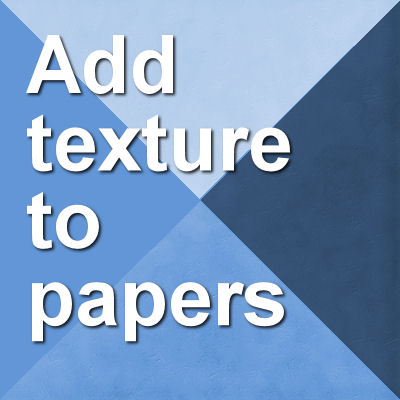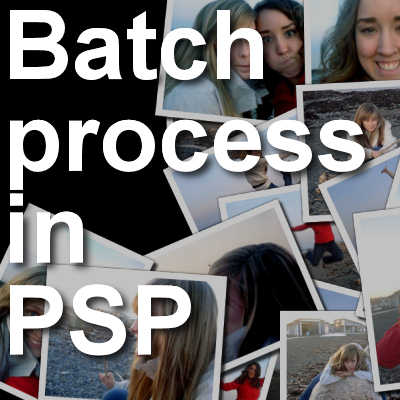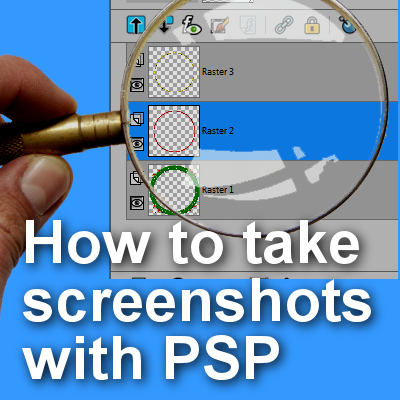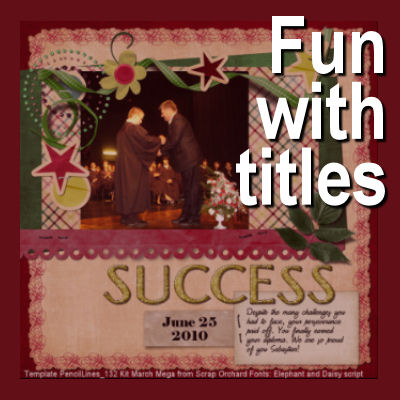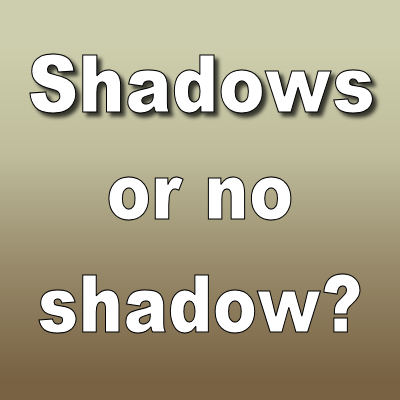PaintShop Pro has a unique feature which is the ability it gives the user to customize the way the interface looks and works. Since every user's need will differ, and each user's workflow is also different, assuming they can be happy with a single static interface is asking them to adapt to the program instead of the other way around. But that is where PaintShop Pro gives control to the user.
Paintshop Pro
Adding texture to papers
Whatever project you want to create, sometimes a perfectly even background paper would look "fake" so you might want to add some unevenness to it in order to give a more realistic look. There are different ways to create such variations. Whatever approach you use might depend on your supplies and your own preferences.
Creating your own preset shapes in PSP
Preset shapes can be very useful when doing graphic work for several reasons: you can reuse them over and over again, and being vector format, they can be used in any size you need without losing quality. And furthermore, there are some advantages in having some vector shapes to use with other tools and commands. But how can you create your own preset shapes to reuse later?
Framing your project
Whether you are working on a scrapbook layout or a card, you might want to add a final touch to wrap it up. Adding a frame around it might be just that little extra detail that will complete it. We are not talking about an actual frame, like you would use around a photo as it probably would look overpowering. But what else can you do to add that final touch? Let's explore a few simple framing options.
How to use the Batch Process in PSP
It is common when working with photos and graphics, to want to execute the same edits or the same adjustments on several photos. Doing it manually on a dozen photos might be still manageable, but if you have hundreds of them, it definitely becomes tedious. But there is one function in Paintshop Pro that allows you to apply the same edits automatically to many images with just a few clicks.
How to create a screenshot with PaintShop Pro
Whether you want to capture what is on your screen for future reference or to help in troubleshooting, taking screenshots is often a must. There are different ways to grab a screenshot. There are some tools you can download for that, but you can do that with your PaintShop Pro, since you already have that on hand.
Fun with titles
Typically, a scrapbook page will include a title. It is not mandatory but it is quite common. But what kind of title could you use? In fact, the decision is made difficult mainly because there are so many possible options that it is hard to pick only one. Sometimes, we have certain preferences and tend to use the same type of title, but there are many more. How about exploring new ideas for your next project?
Using the Straighten tool in PSP
When taking pictures, it is common to have it slightly angled. This will show up more if you have an obvious vertical or horizontal element and it might look odd. Sometimes, it could be the horizon, sometimes, it could be a door frame or a wall. But you can fix this with PaintShop Pro.
How to use scrapbooking templates
A few weeks ago, another post was explaining how to use PSP templates as they are available in recent versions of PaintShop Pro. However, digital scrapbookers have a wide array of possible layered templates available in various online stores. Let's have a look at how they are used with PaintShop Pro.
Shadows or no shadow
Digital scrapbooking is often a digital representation of traditional paper scrapbooking. As such, it would require some shadowing to show the 3D effect that you would get. Not adding shadows will leave your work look flat. However, there are times when digital scrapbook projects will NOT need shadows. Let's see what those are.