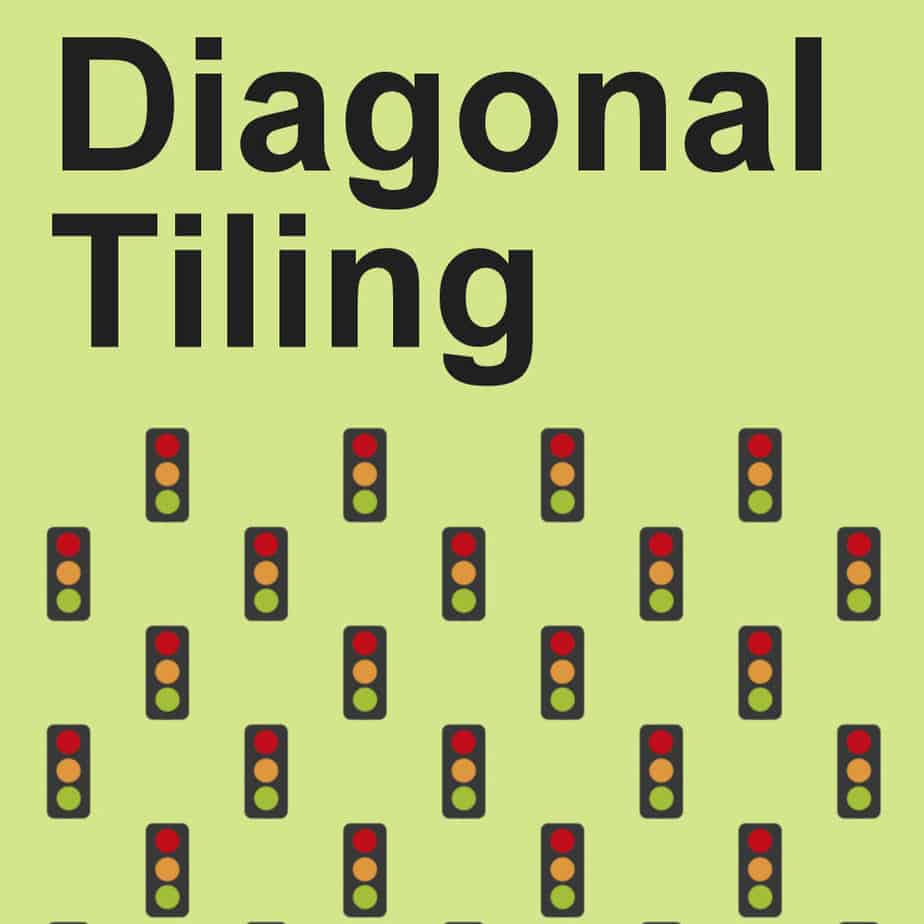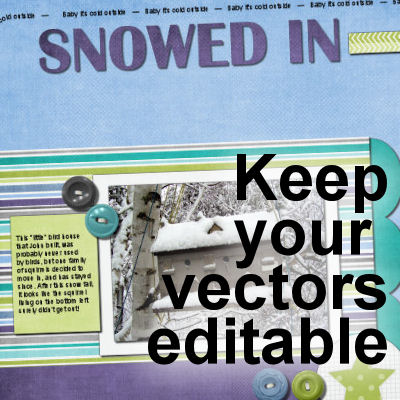Although shadows can be added to any element in Affinity Photo, lifted shadows require more steps. The main reason is that it needs to be on a separate layer from the object. That is the only way to warp the shadows to give the lifted look. There are a few ways to create shadows on a separate layer. Once that is done, you can go on, applying various distortions to the shadow to give a more realistic look.
tip
How to create a postmark
Are you looking to add a creative touch to your designs? Postmarks can be used either with a postage stamp or just as is, a bit like you would get on a passport. There are different kinds to that you can create, and you have so many choices. We'll look at the process of creating a traditional postmark and then some variations.
Editing Vectors in PaintShop Pro
Vectors have some advantages over rasters because you can resize them without distortion and modify them in many ways. If you are not familiar with working with vectors, let's have a look at the basics.
Diagonal Tiling in PaintShop Pro
One can create a tiling pattern simply by using an open image as a Pattern in the Materials palette. This is a simple method, but sometimes, you want something a little different and more dynamic. Let's see how to create some diagonal patterns.
Fixing exposure on partial photos in PaintShop Pro
PaintShop Pro has some great tools to improve underexposed or overexposed photos. However, using a one-click fix over the complete image is not always the most appropriate solution as it will leave previously correct sections, now overexposed or underexposed. Sometimes, you need to fix the exposure only on a partial section of the photo. What can you do?
Keep your vector text editable
When you work with text, whether it is in titles or notes, or journaling, you always want an option to change it, especially if you find an error after you finished your project. However, when you need to add drop shadows or bevels or other effects, you can't add them to your vector layers, and keep your vector text editable, or can you?
Creating a Subway Art Project
You might have seen those types of word art where various words are displayed in different fonts, different sizes, and sometimes, different orientations to fit inside of a frame. This type of project can be referred to as "Subway art". Let's see how you can create your own project with PaintShop Pro, whether you plan on using it for a frame to put on the wall, or a greeting card for a friend.
The Magic Wand in PaintShop Pro
This tool is called "magic" because it is powerful, but those powers can be intimidating when you don't understand all the intricacies of what can be done. The Magic Wand is probably one of the most commonly used tools by many PaintShop Pro users, are they using it in the best way possible? Let's look at the many settings that can make this tool do magic.
Featured Resource – NexusFont
If you are collecting a lot of fonts, you might face a specific challenge when it comes to choosing and using them. Font viewers can be a great help in that area. In the past, I have mentioned TheFontThing as one font viewer that had a particular advantage for PaintShop Pro users: you can use fonts without having to install them. NexusFont also has that advantage, so you get two programs for this particular need.
Importing Photoshop gradients in PaintShop Pro
You might already know that PaintShop Pro allows its users to use or import several resources made for Photoshop. PaintShop Pro can open .psd files, and since version X5, it can import .abr brush files. In addition, Photoshop preset shapes can also be converted with a script. But did you know that it can also import gradients meant for Photoshop?