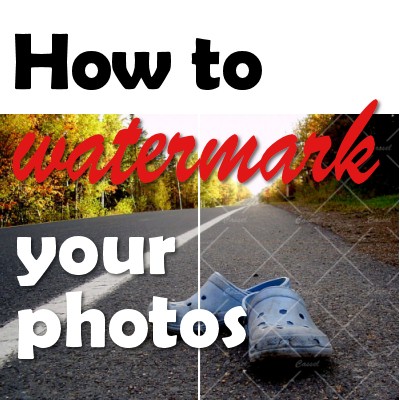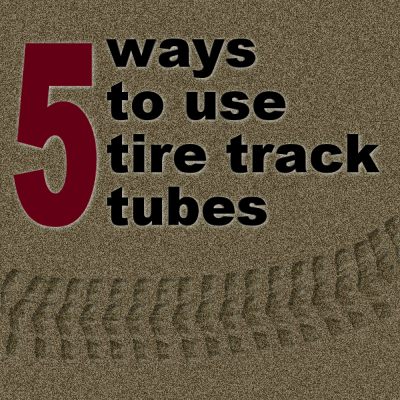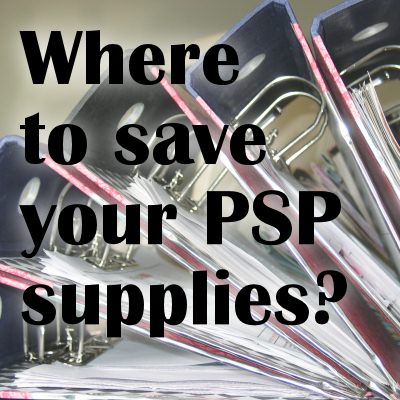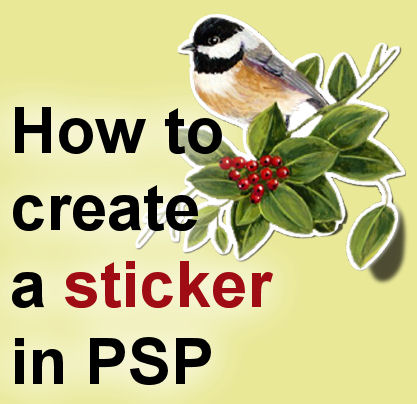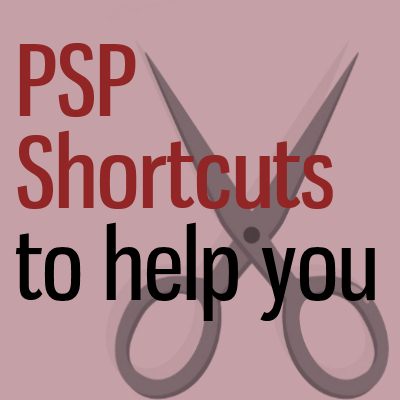It is a common mistake, using PaintShop Pro, to want to enlarge a photo to fit into a frame, or just make it more obvious. It is normally discouraged to enlarge a photo since most of the time, the results will be a blurred mess, especially if the ratio of enlargement is important. Increasing the size by 10% might not be an issue, but if you want your image to be 10 times larger, that would definitely be problematic. However, with PhotoZoom, you can enlarge your photos with better results than you would get with Paintshop Pro alone.
PSP
How to add watermarks to your images
You take fantastic photos, you create great montage, you design memorable scrapbook pages. You deserve the credit, or at least the safety of knowing nobody will take your work and claim it as their own. In the world of internet, it is so easy to grab a photo without permission, so how can you protect your work? With watermarking. Although watermarking is often used to protect the work from being used elsewhere, it can also be used simply as a signature too.
10 fun filters from Filter Forge
Filter Forge is promoted as a Photoshop plugin, but did you know that it works perfectly well for PaintShop Pro too? Although it is not a free program and it is not cheap, Filter Forge has regular specials (not as good as free, but still good deals) so keep an eye out for it.
5 ways to use Tire Track picture tubes
If you want to create any travel/vehicle related project, using tire track picture tubes can add a fun and unique effect. The picture tubes are available for download in our Theme of the month - Transportation blog post. As you know, those directional picture tubes allow you to simply draw with your cursor to trace those tire tracks. But how can you use them? Let's have a look at a few fun ways.
Where to save your PaintShop Pro supplies?
When you install PaintShop Pro, it will automatically create various folders for you to use to save your supplies. I don't recommend using those folders for storing your supplies. I would rather prefer you use a completely separate section. However, ou might still want to use them if you are just starting. If you are to follow the instructions in some README files, the instructions might be confusing if you are not using the same PSP version they refer to.
How to create a sticker with PSP
Stickers are common elements in traditional paper scrapbooking. Whether they are for alphabets, speech bubbles, decorative shapes, or others, there are stickers for everything. But what about digital scrapbooking? We can create our own stickers very easily, also for any shape. Let's see how easy it is.
Shortcuts to help you
Like many software, PaintShop Pro offers various shortcuts, and interestingly, sometimes, more than one. Let's have a look at my favorite 10 shortcuts I use to make my workflow faster.
Create your own banner
Many celebrations are associated with decorative banners, whether it is a graduation, a birthday, a promotion, a new arrival or a retirement. If those banners are often part of the decor, why not repeat those in the embellishments for your layout? No need to use only the ready-made banners you can find online that might not match your color scheme or your theme. Now, you can create or customize your own.
How to Frame a love photo?
When we have a great photo, we want to showcase it the best way possible. Framing a photo is one way to help the viewer focus on that important element of a graphic project. Let's look at 4 ways you can frame a love photo.
Create an alphabet out of string
The picture tubes in Paintshop Pro are very powerful and versatile tools of this graphic program. No other program has these capabilities, and creating alphas or shapes is so easy to do that you will likely get addicted to the fun.