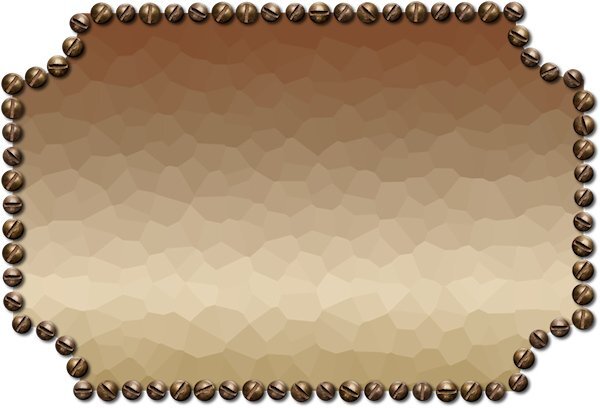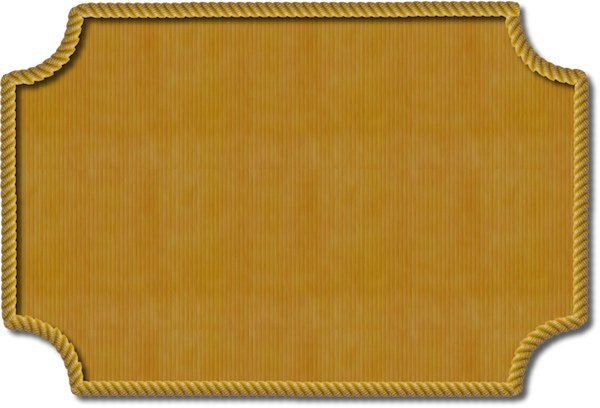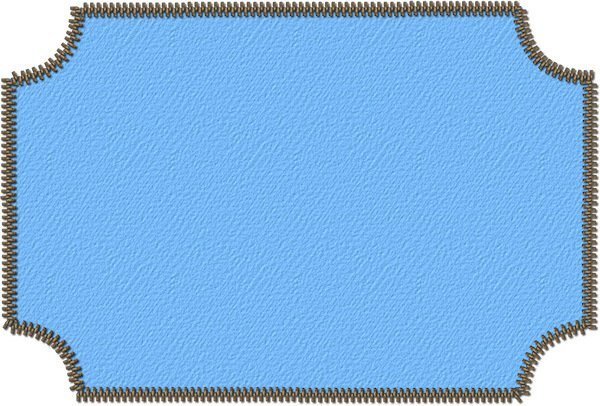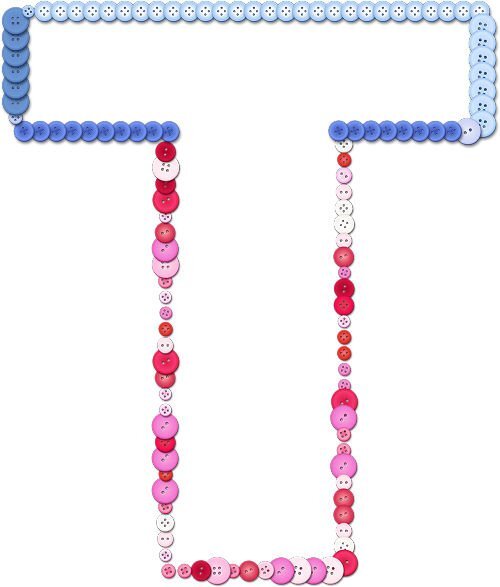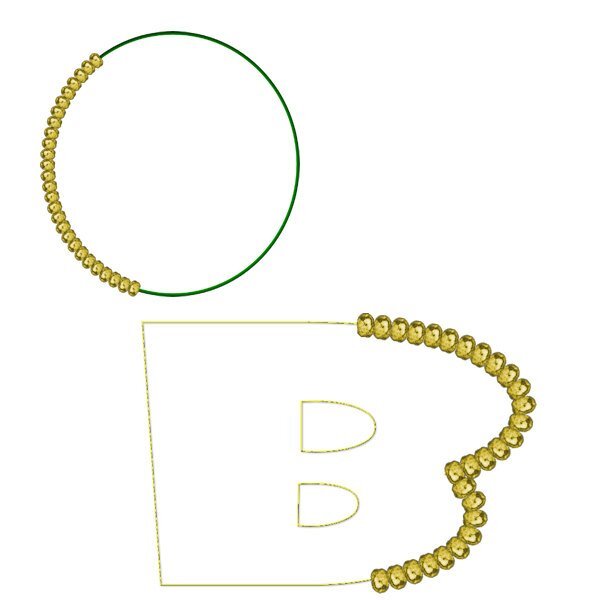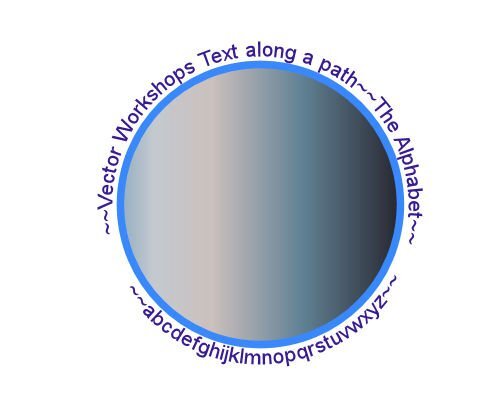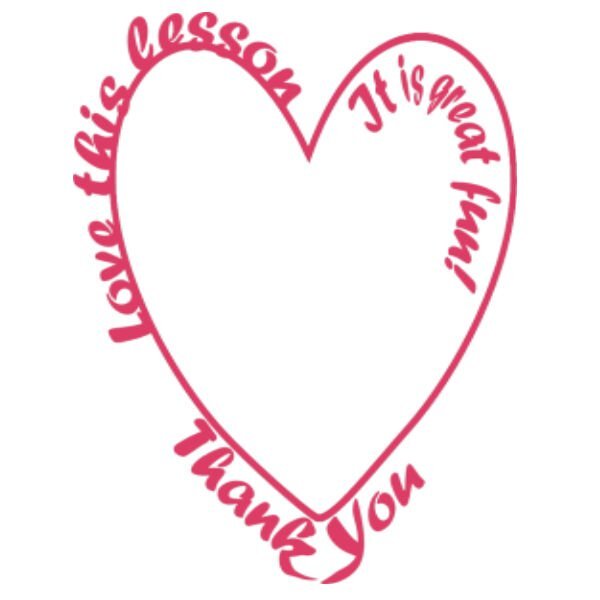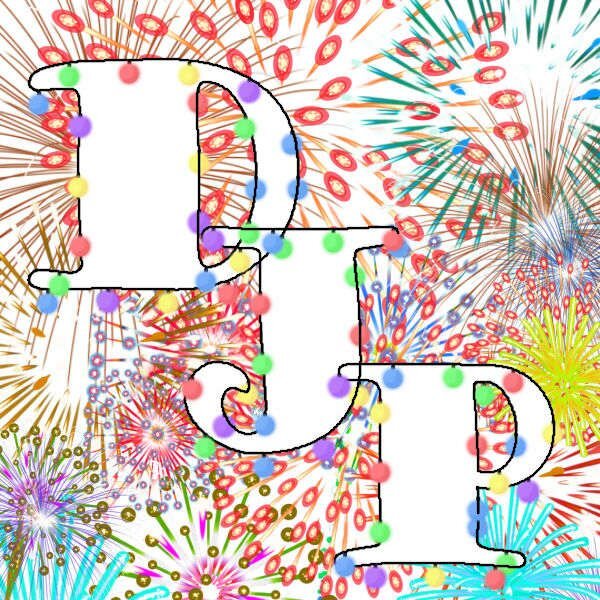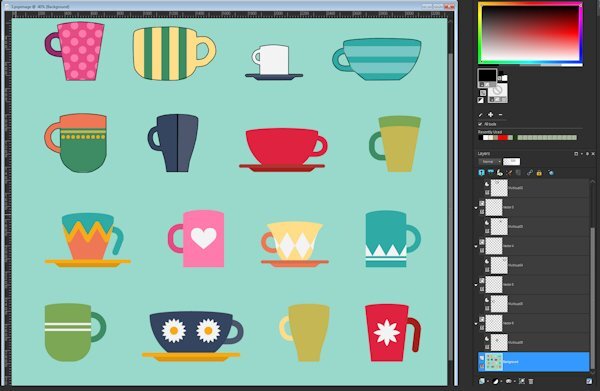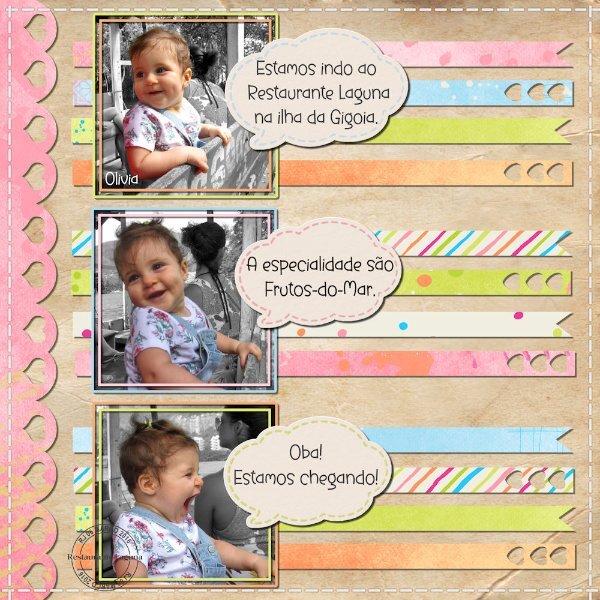Leaderboard
Popular Content
Showing content with the highest reputation on 06/27/2024 in all areas
-
One of the things I did recently was take a woman from BC on a guided tour of my hometown so she could learn about the place where her ancestors lived many years ago (here in Ontario). It was a very hot & sunny day but we had a good time. We had exchanged many emails back & forth and met for the first time that day. She took lots of pix and I took many of her in the places that mattered. With one of those I made this layout for her.4 points
-
I have been otherwise occupied for a few days. Most of my deadlines come toward the end of the month which leaves me not much time (or energy) to work on much else. All clear now. These shapes (with Vector Tubes) are from Lesson 6. They worked well for me, could even call them fun this time. I don't expect to be a Vector Expert in this lifetime, but it feels good to just be able to manage those #@*&# nodes better. (The green shape with the weird fringe is just for fun b/c I had a fringe tube in there.)4 points
-
3 points
-
3 points
-
I need to read better Our Teacher had answered my question, way back its Up till " The lessons will stay up until Sunday, June 30th. " ill keep trying.3 points
-
2 points
-
2 points
-
Lesson 7 Went pretty good, especially when I think it's a hard lesson, it turned out to be straight forward. The tricky part is grabbing the right node after the cut. Like Gerry said, it's hard to reposition the node you didnt want to be moving. I ended up pushing it back (if I picked the wrong one) very slightly then I could see the other node I really wanted to be grabbing. when I say see, I mean I had it zoomed in very close and when you move one node underneath it, the other node shows up. Only 4 cuts of all the cuts I made was the correct node I wanted to grab to move away and delete. I used undo a lot and learned to nudge the node into itself and not to the side as it would get too distorted. I really love this technique. On the Q I wanted to see if the lower cross bar was possible to isolate and it was. It's really interesting to see fonts with nodes, I forget about that, I could also be manipulating those fonts too...didnt we learn that in a master class or the Text Workshop? Thank you Carole. Even with some stumbling blocks, I felt way better going through this workshop for the second time. I'll get my question together (about the rocket) this week. Thanks again for a great workshop.2 points
-
Carole, on the "invisible" question, I don't believe so...it disappeared when I CUT it from the base image and showed up for final repositioning after pasting. It just (many times) did NOT paste the cutout (transparent) into the original vector. The "undo" to the Reverse Path command with a new Reverse Path inserted in the process worked. I'm sure I have been doing something wrong but the only thing I can think is using the "Select None" after creating a selection to change multiple nodes to Symmetrical...I couldn't seem to get it back into edit mode any other way. Anyhow, I finished the 16 cups rendition AND some of them with additional cutouts. Also Lessons 6 and 7. I did NOT do the text part of that...I just went for a real complex "cut with knife" thing on a circle using a compass layer to divide it equally into 4 parts. Here are the results.2 points
-
Hi , you all made great work in this workshop, it was fun to view all the lessons again here is my day 7 and the old one2 points
-
2 points
-
Thanks for your messages, Carole, it certainly helps. I raced ahead yesterday and created an image using my initials. I even put them on a metal wire, and then, today, we had this one to do so it worked well. Yesterdays attempt with jellybeans and today's attempt using Carole's brass bead and colourising it. Jeni2 points
-
2 points
-
Day 7. One of the challenges with this one was grabbing hold of the correct node to move after cutting. I learned not to move the node too far before you determine it's the correct one. I had to start over a couple of times because I couldn't get it back in place to line up with the full shape. Carole - Thank you for the reminder about Vectors in Action. I recall that all of the Vector masterclasses were great. I'll definitely go back to watch them again. After every workshop I think about the Mickey Mouse song: Now it's time to say goodbye to all our company. See you real soon!2 points
-
Do you have pets? Do they get themselves in funny situations? Do you have pictures? If not, can you share the stories? Let's chat and share funny photos.1 point
-
After finishing with the Vector Workshop I took a pause because we had such nice weather for a change. This was the first time this year we could sit outside in the evening, much welcome after all that terrible rain. But after a few days I wanted to see what the Argyle-2 script which I won is doing. I love it, it gives so many options qua colors that can be matched to a project. Of course I wanted to use it in a project and I took the Sketch and incorporated not only the argyle tiles but the photo corners freebie by Carole too. Those use the blogtrain color palette for this month and I have the freebie kits from Jessica Dunn and Marissa Lerin where all the elements are from. I don't know if it is clear in this reseized version but the background has a texture. The fonts are Crocus Monogram and Georgia and the photo is by me as usual.1 point
-
I have problems to but want to keep trying, Couldnt keep up but Wondering to how long they will be up?1 point
-
Fiona, the way I remembered that one, which was the first time I had heard it, was the word 'cut' in there.1 point
-
Thank you for the link to the flowers. I'd have loved being in that class. A sense of humour makes life so much less stressful. it must've been fun watching the students, knowing what was coming.1 point
-
1 point
-
1 point
-
1 point
-
Thank you, Carole, I wasn't sure whether that could be done, and added the wire to hold them together. I appreciate all your comments to everyone, they help immensely. Jeni1 point
-
@Mary Solaas That life preserver was a perfect shape to do a cutout! For the text, I see that one is a Text object and the other is a Path object. What did you do between the two? @Daniel Hess When you say that you pasted a second time and it didn't do anything, could it have been "invisible" because it would land outside of a current vector? Just guessing here. @Donna Pearson I am always trying to help when someone is stuck. You are doing great now! @Trevor Andrew I am glad to see how you are now able to troubleshoot your own process! That is good as it will help in the future. @Bonnie BorntragerIf you need more hair, there is a set of free hair picture tubes you can get in this blog post. 🙂 But now that you know how to do all those projects, you shouldn't lose anymore! @Anne Lamp You can change the size of the nodes if you go to the User Interface menu on the right of the menus. Donna and Trevor already mentioned it so you might have already changed it. @middie I have a Picture Tubes Workshop on my to-do list, but I have others too so I am not sure it will come this year. But stay tuned! I see you were playing with the buttons script. I suspect (and it is not wrong) that you changed the Selection mode to Angular for the blue buttons. That is why all the buttons on the horizontal line are the same then the vertical line too, etc. Depending on the angle of the path, a specific button is selected and once the angle changes, the button changes. For the pink buttons, you probably had the Selection mode set to Random (which is the default). See how you can play with the settings and get very different results! @Randy I can see a lot more play in your future. Vectors might be intimidating at first, but like any other tool, once you understand the basics, the rest just falls in place. @Susan EwartDo you know that the VectorTube script is the very first script I used? I managed to "open it up" and wanted to know the steps to follow a path with a picture tube; I wanted to write a tutorial on how to do it manually. Well, I never found out because I could not understand what all that "gibberish" was, but it got be curious about scripts, and once I found Suz' scripting course, I was hooked! Have you figured out something about your greyscale flowers? For the Stroke width, one thing to note: in 2023, with SOME fonts, if you have two matching texts and one has 0 for stroke and another one has a thicker font, they might not line up. It seems to be a bug and it affects only SOME fonts, so if you ever notice that, you didn't do anything wrong, and you can then set a stroke of 0.1 in the same color as the fill and it will look "invisible". For the Pressure setting, it is used when you have a graphic tablet set to apply pressure (I never use that with mine) so that you get a different tube based on the amount of pressure. It is really weird and I have never made much sense of it, so I don't use it! @Corrie KinkelWow! That was and advanced project! You get bonus points for those cut paths! @Gerry LandrethI agree with you that it is not always easy to grab the correct node after cutting a path. Zooming in helps but they still look like one larger node. The best trick is to click a little off the center of that big node, in the direction where you expect the side node to be. USUALLY it works. @Donna Sillia Yes, VectorPaint has also a lot of potential. VectorStroke is another one in the series but it is a little less intuitive to use. I might play with it in the next Q&A session following Ann's question. @Jeni Simpson Personally, I would have wanted more jellybeans!!! If you want more, you can change the Placement mode to Continuous instead of Random. That will make the spacing more regular and then the Step value will determine the real spacing. Just another setting to play with. @Alicia GarbelmanGlad you managed to deal with life on time to join in the workshop. I love that photo!!!!! @Anja PelzerWhat a way to practice and combine lessons. Don't tell me that vectors intimidate you anymore. I would not believe you! You still have a few more days to continue your lessons if you are behind. The videos will stay up until next Sunday. Remember to fill out the survey to share your opinion on this workshop (a link will come in an email). I am particularly happy to see some new "faces" in this workshop!1 point
-
Well, my face is red. Pressure was it and when I opened PSP again it was back to the setting and normal again. but the most embarrassing thing.....There is I think 5 different flowers in this tube and somehow (the settings I was messing with) caused it to just have the one flower, which looked similar to the yellow one (which shows up so tiny). What I was trying to do was to make the tube that normally is random in placement, be not random, but come out one after another and I chose bad settings. This is for sure, user error. Thanks for seeing the pressure setting (I'm not even sure what that setting does).1 point
-
Awww, Jeni, that's so kind of you to say. The feeling is mutual, I'd be no where without all campus members. It really does take a community (to raise a PSP-er).1 point
-
You are all such creative people here, and your work motivates me to improve my vector skills. Thank you, Carole, and everyone. Next Vector Workshop, maybe? Jeni1 point
-
This is awesome Corrie. I remember this lesson was challenging for me. I hope this year I'm better. I should look and see if I have the vector spiral script, it look really neat.1 point
-
It really is fun to try out different tubes, I have a huge file with the different tube, just from playing. I'm glad Carole showed us in the video to just hide the one. One thing I learned is that I had my "create as a raster layer" check box checked so I was getting an empty "stroked object" layer and then the actual stroke object in the raster layer it created above. Too many layers! glad I saw that and unchecked it.1 point
-
Ah, that might it it. I'll look into it. the full size one has more resolution so the color isnt an issue, I should change the text color I think, just to be sure.1 point
-
For the last lesson I made this. I first used the Vector Spiral script, it is a free one and is in a Featured Resources blogpost quite some time ago. I use it once in a while, sometimes with text or other picture tubes. After making the spiral which already is a path, I made the cutouts and then ran the Vector Tube script with a beads tube in the national colors of the Netherlands. I know I did something similar last year but it was among the things I lost when I had some computer problems earlier this year.1 point
-
Anne - I have the same problem. From the menu bar, go to View and find Customize. From there, find the Options tab and you will be able to change the size of the nodes, icons, and scroll bars. It's easy to change back and forth depending on what you need to do.1 point
-
1 point
-
1 point
-
When you say there was nothing, do you mean in the thumbnail or the text on the right of the thumbnail? Or could the Stroke be set to 0? In that case, it does not show, even though it is there.1 point
-
1 point
-
1 point
-
I wanted to do text on a path in PSP but kept missing something 🙂 Anyway, I am quite enjoying that part and that is my focus of the vector workshop. I used text to path for the introduction to a video for the service from our church today. I like learning things. I like it much better when I can use what I learn. Thank you again, Carole. I so appreciate this.1 point
-
Hi Anne. I had difficultly with that too. Go to User Interface at the top of the screen above the tool bar. Click on that and you will get various options you can alter, including font size, text size, and node sizes. Mine is now set to large. Shame there's no Extra Large!! Hahaha1 point
-
Lesson 7 assignment enclosed. Stil having trouble matching font & tube styles & sizes. This looks like I used one tube around one complete path but I did cut the path in half so I could work on the top and bottom of the letter separately (that actually was the easiest part). After numerous combinations, I decided to use one button tube for the top and another button tube for the bottom. When I was cutting & moving nodes, I didn't get the images to line up properly & had to use the pick tool to do so before merging the layers at the end. Some mistakes are easiert to hide than others........1 point
-
1 point
-
Lesson 5 gave me a lot of trouble suffering from Murphy’s law “If anything simply cannot go wrong, it will anyway”. Finally I realised I had not selected the correct layer, duplicating the path doubled the number of layers, reverse path on a text layer seriously messes things up. Carole mentioned duplicating the vector / layer before adding text, for me that worked as I could “reverse path” on one vector, named as lower text, now typing in correct order. Then tweak the offset making sure the correct layer is selected. A little more practice and still suffering with reverse paths, sometimes seems we have to be specific in the order we do things Still need practice to perfect the workflow.1 point
-
I've finally finished the 6 Vector lessons. Thanks Cassel for the quick response to the Need Help post yesterday. It really helped. It is version 22.2.0.8 PSP Pro 2020 Ultimate I'm using. I'm so excited about what I can do with that learning! I just need to find the time now! And I'm now really looking forward to the next lesson!1 point
-
If you tried to edit it after already "exporting it", then exported it again, you may have to shut down your PSP and restart it because the "new" exported version wasn't re-uploaded into the preset shapes...if that makes sense. I had that happen to myself...made a change and it didn't show up when I tested it as a preset shape. Then I "reloaded" the preset shapes, the changed version was in there. OR (and I didn't try this), maybe selecting and using one of the other tools then selecting preset shapes again will reload the shapes without having to shut down completely.1 point
-
@Cassel and everyone else as well. Going back to the 16 cups file, I have found that OFTEN, after doing the cutout, then pasting it into the vector, the cutout doesn't happen i.e. I do NOT get the transparent section in the cup handle. Then I start using the undo step by step until the NEXT undo is the Reverse Path command. If at that point I go into the cutout section and select Reverse Path AGAIN, then select all, cut, then paste into the vector, IT WORKS. I don't know what I've been doing that "already" reverses the path before I try to do it on the first attempt but somehow, when my initial reverse path is invoked, the path was already reversed (apparently...if doing it a second time makes it work). Anyhow...I'm now up to "Multicup07" preset shape in the cups file. I have also a couple of times tried to get fancy and paste a second cutout into one of the vectors but that hasn't been working. When I'm done with the 16 cups, I'll go back and tackle that and figure out how to make it work.1 point
-
Suz, from here it looks like the background color varies and that exact spot is close to the color of the text. Possibly??1 point
-
Thank you Carole. I will try that. I know that it's something I'm not doing right and that it's a simple fix like you've offered. Often my issue is "where" I am clicking as opposed to where I "should be" clicking. Clicking the mouse in the right spot is important I am learning.1 point
-
@Mary SolaasGreat watermelon. A bit more elaborate than a single leaf silhouette, right? @Anja Pelzer You didn't seem to have any problem with lesson 5. Good work. @Jeni Simpson Whenever you need help, I am here! OK I think you are officially addicted to the VectorTube script now! LOL For the last one, sometimes, the Line Style changes to this while you THINK it is solid. Just open the Vector properties by double-clicking on the Object, and change the Line Style to solid. @Ann Seeber I am not sure why the anti-alias would toggle from checked to unchecked either. At least, if you see some jaggied edges, that is the first thing to check. @Randy To make a symmetrical shape with points, you can use the Symmetrical shape tool. That would be even faster than a script, and allows you to choose however many "points" you want, and tweak them all at once if you want. Select the Draw Stellated and play with the settings. We even had one class using it HERE. For Inner and Outer glow, you can use Layer Styles, as mentioned by Mary. As for OneDrive, a few people have reported issues with that. I don't have it myself so I cannot investigate. @Minka Glasier Tubes along a path can be so much fun! @Daniel Hess One thing that came to mind is whether you tried to paste using Ctrl-V. I found out that it does NOT work and you have to do it the long way, with right-clicking > Edit > Paste. I don't know why but could that be what you were doing to paste the cut shape? I don't see any reason not to have multiple shape on a single image. I have done that myself. Good work on the text on path. That didn't cause issues, right? @Jen Brown That was a lot of nodes for that leaf. Good work. @Bonnie Borntrager Those outlines look great. I think you might get addicted! @Susan Ewart Yes, you just activate the object and Recover anti-alias. I have imported some EPS files as WMH files that PSP can read, and I had noticed those jaggied paths. I even had to write a script to go through all the objects as sometimes, I would have over 100 tiny shapes to "recover". It looks like you did a good job on the rocket. I'll wait for the specific questions. (maybe it could go to the Q&A if necessary). Once you are in the Edit mode, try clicking anywhere outside the box, while the Object is active. It should get rid of the box. As for your version, you got the correct one (I always check, just in case). @Gerry Landreth The tool you are looking for is the Symmetric shape, and the Stellated mode. The class I showed it in is Vectors in Action. @Emerald Jay It looks like you did that effortlessly! @Corrie Kinkel That was easy (especially since you are already very familiar with the script). @Anja Pelzer You are definitely having fun. I recognize those picture tubes! @Donna Sillia It looks like you had no problem with that text on path, even counterclockwise! @middieThe small "dot" you see is just the last picture tube applied. Unfortunately, there is always a sort of "overlap" to close the path with the picture tube. It will be more or less noticeable depending on the picture tube you choose. If you thought that today's lesson was fun, you will get a nice surprise tomorrow! Stay tuned!1 point
-
1 point
-
1 point




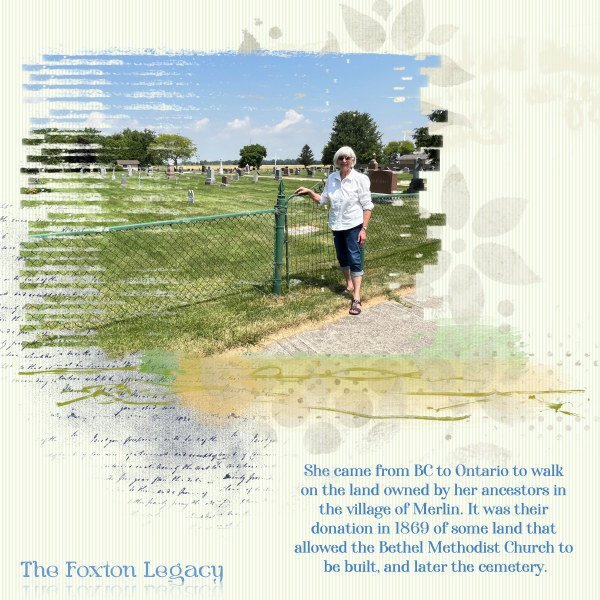
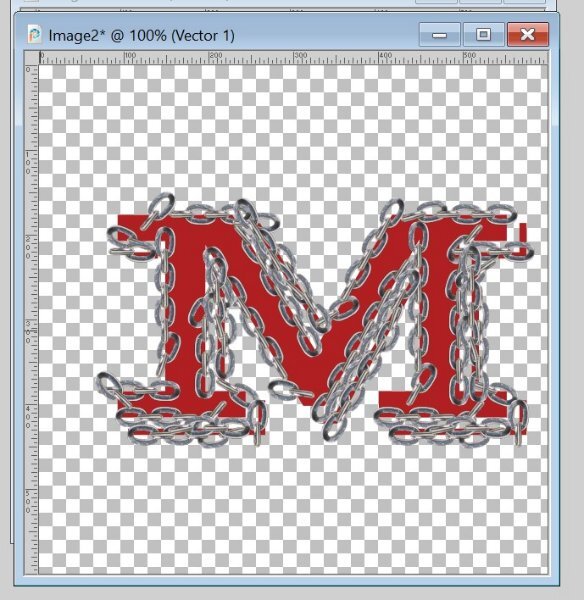

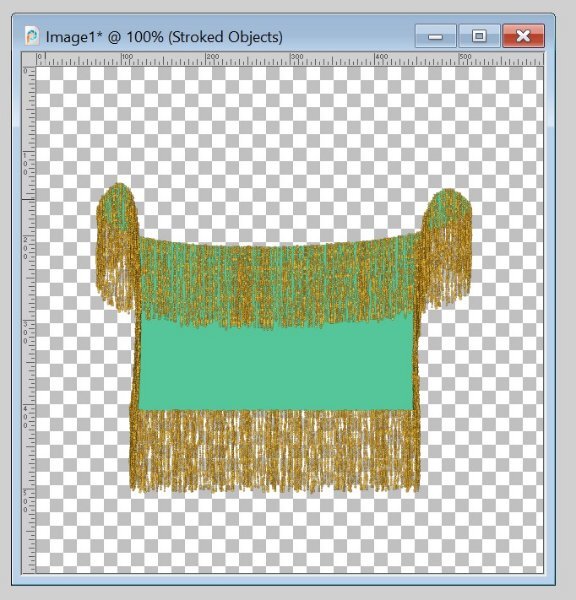
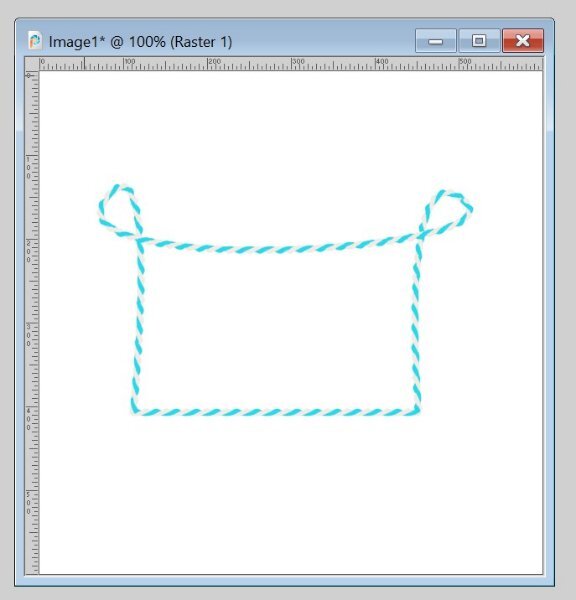
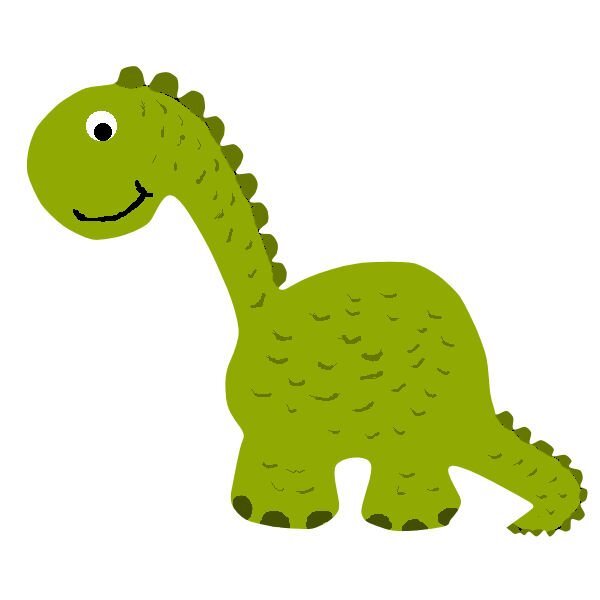

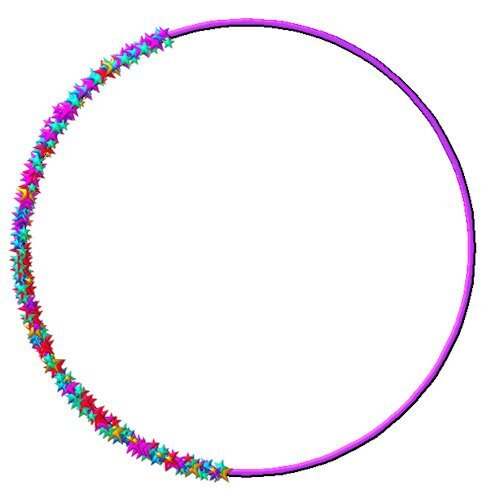
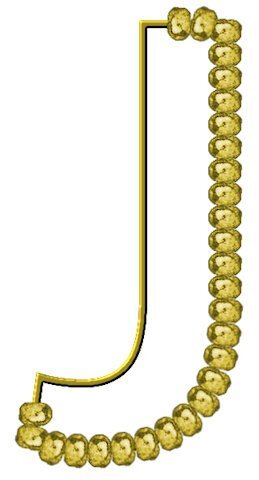


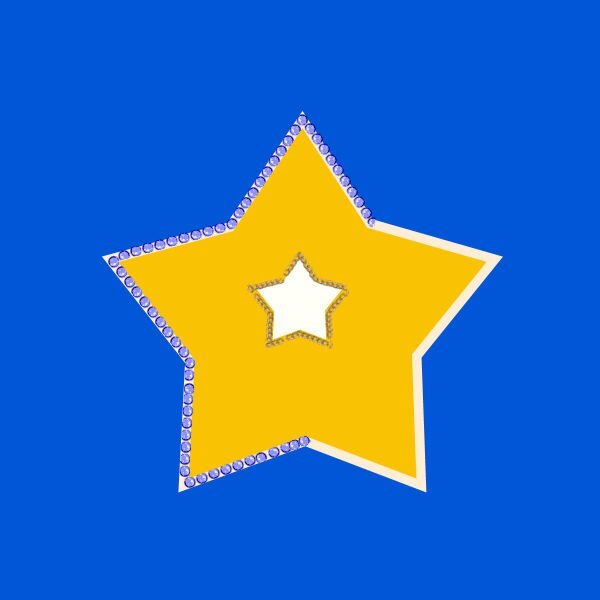

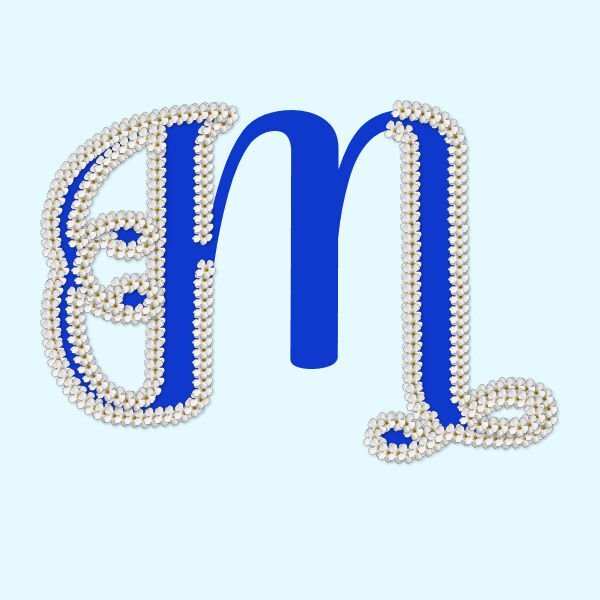
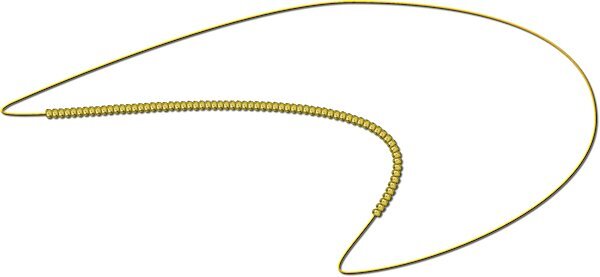
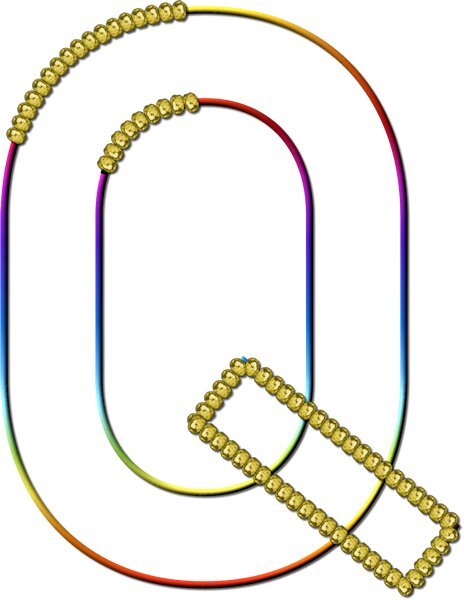
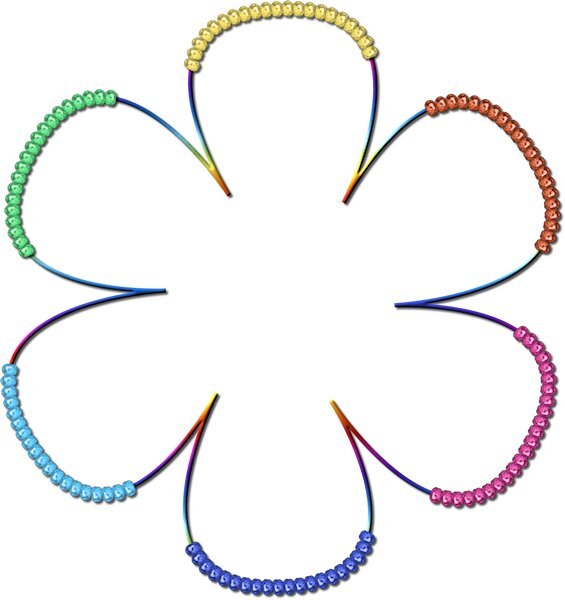

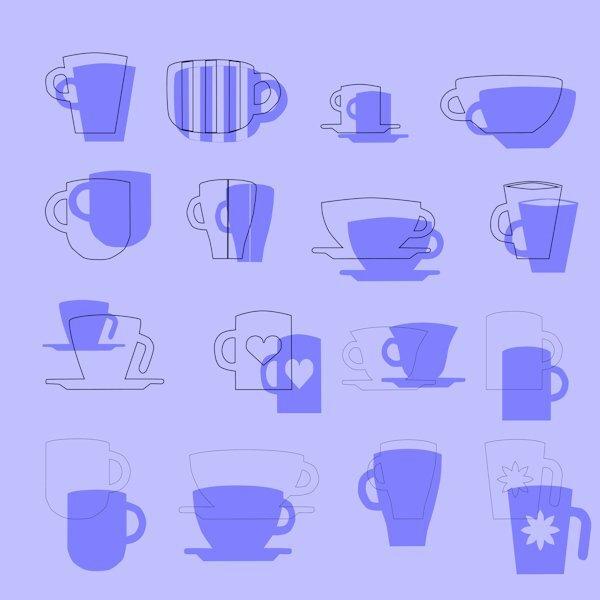




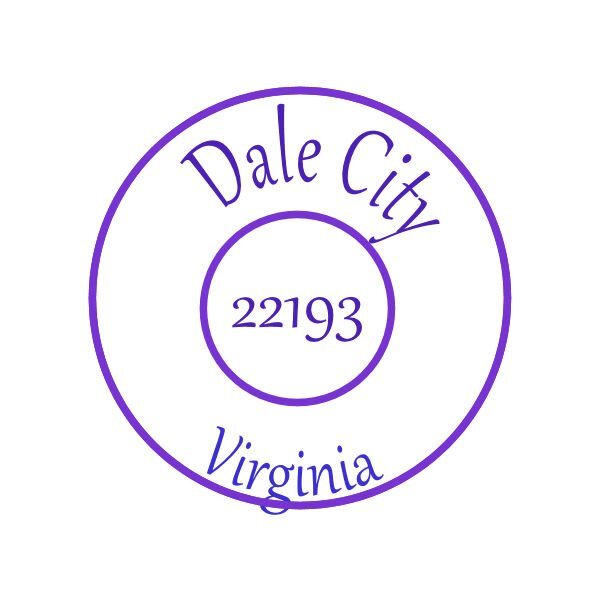

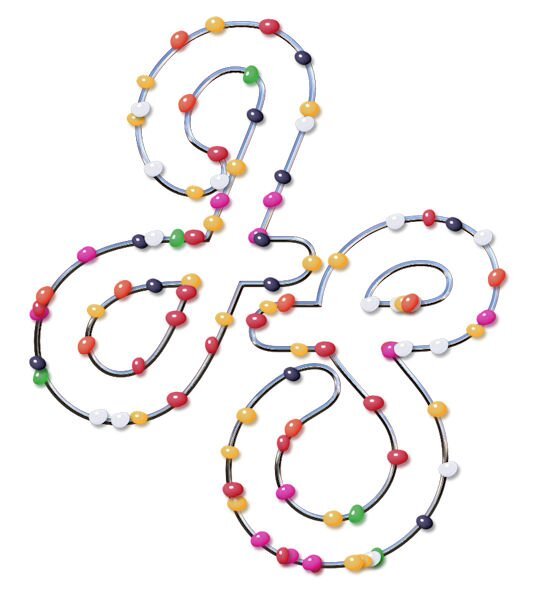

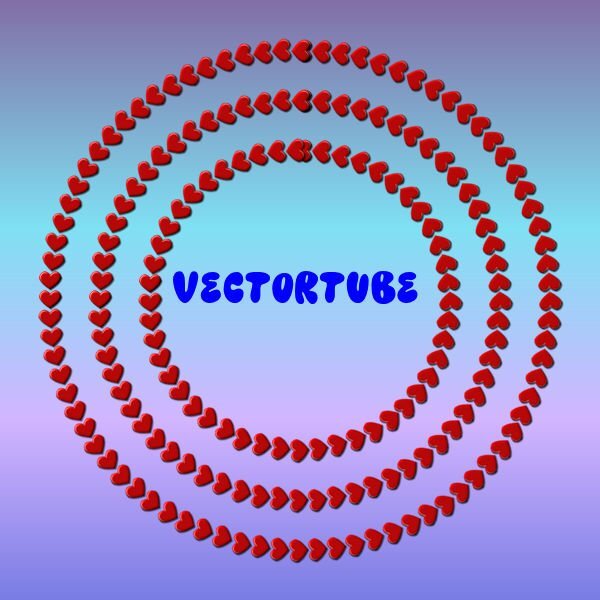
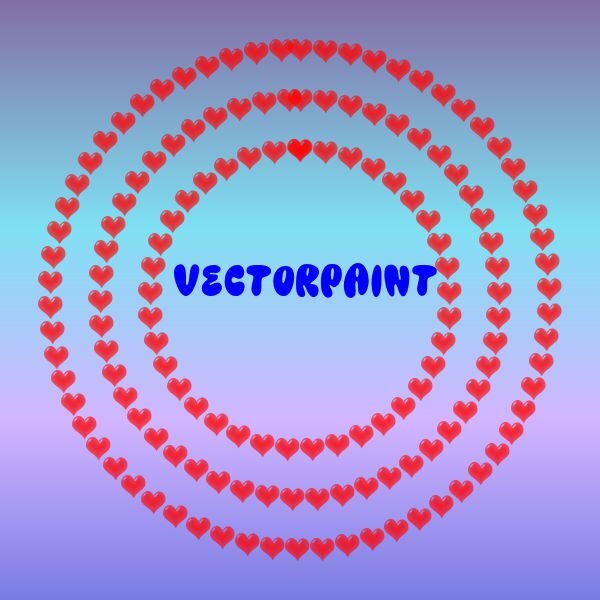
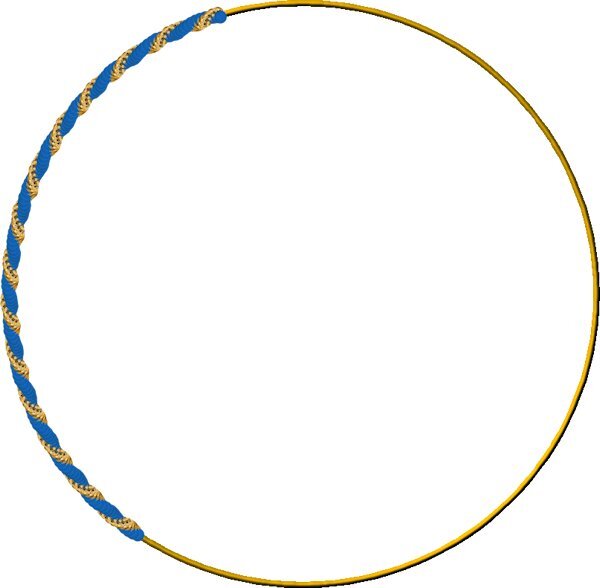
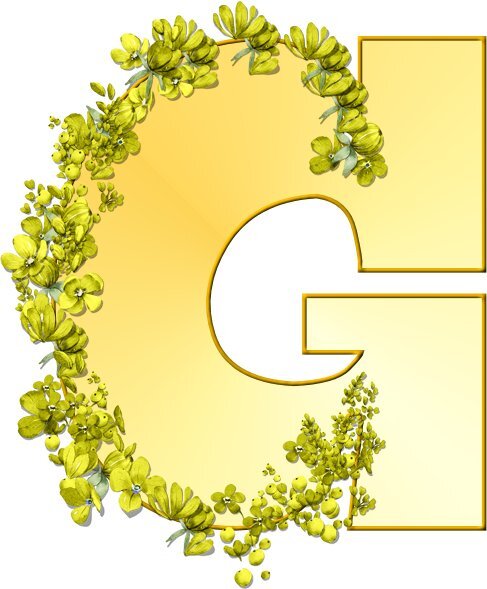




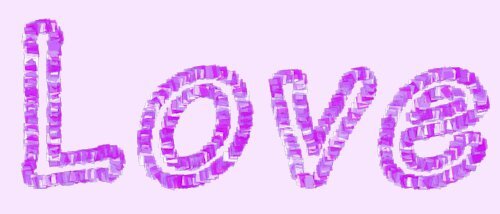


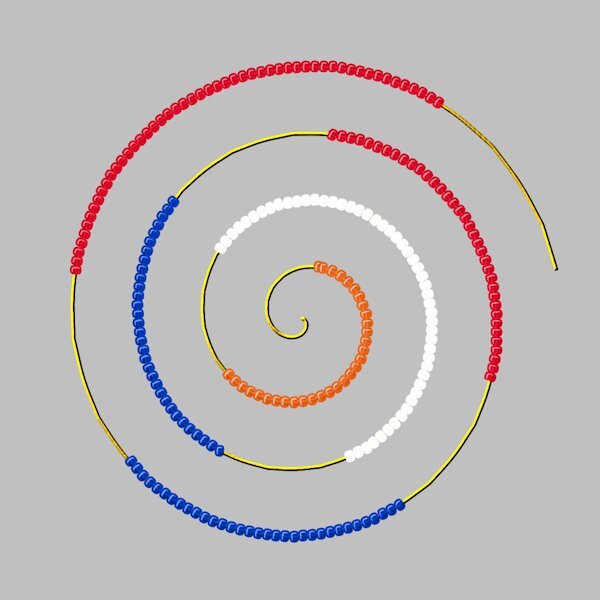
.thumb.jpg.7f7cada8003921059f8b612141910e16.jpg)