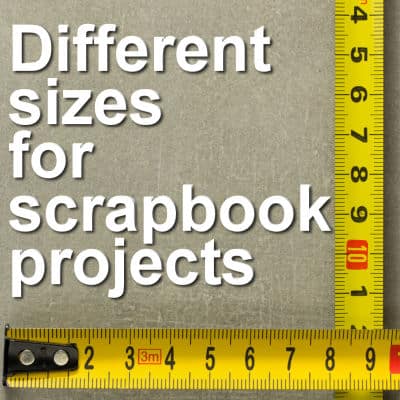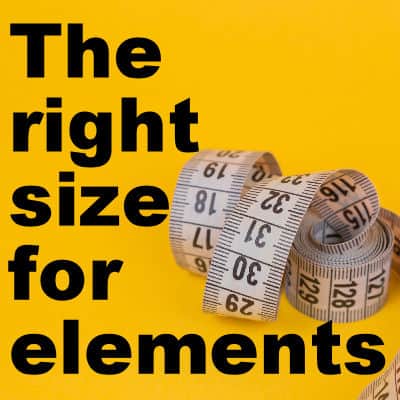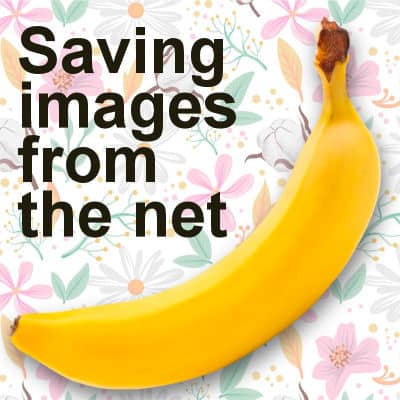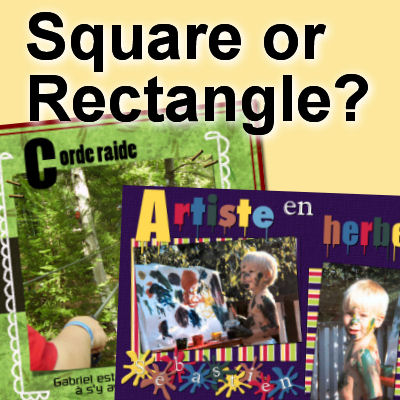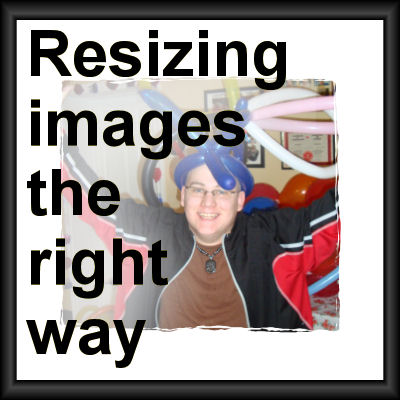You have surely heard the expression "Size matters". In digital scrapbooking, it can matter. Do you know that there is more than one size you can use for your projects? Knowing which size to use for each project can be the difference between a cohesive compilation of memories or a page that just doesn’t look right. To help you make the right choice, here’s an overview of the different sizes available for digital scrapbooking and when to use each one.
size
The right size for elements
When creating elements for your own projects, you will surely go by eye and create the elements at the size you need them at the time. However, if you want to create some kits and elements to share with others, they might need something that is different from what you did. Although you can easily resize in PaintShop Pro, it is a good idea to create elements within a certain range of sizes that will suit most projects.
Saving images from the net
If you are working with PaintShop Pro, it is very likely that you will be looking for some graphic resources and images on the internet. You might be looking for photos or extracted elements to add to your composition. There are different ways to "save from the net" but there are optimal ways to get those images in a usable format.
Square or Rectangular?
If you have looked through scrapbook galleries, you might notice that some layouts are square, and others are rectangular. Is there a difference and if so, what is it? what are the pros and cons of each size?
Resizing images the right way
When you need to use an image for a project, it is unlikely that you will be able to use it just like that, without resizing it. New cameras take huge images and most of the time, that is just too large for what we need. What do we need to do? Simple: resize them. But this has had me cringe several times when looking at graphic projects since the resizing can be done wrongly. Here are some pointers.