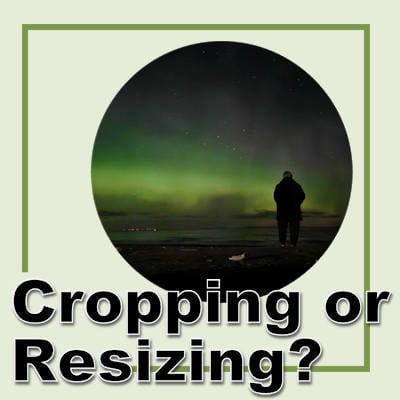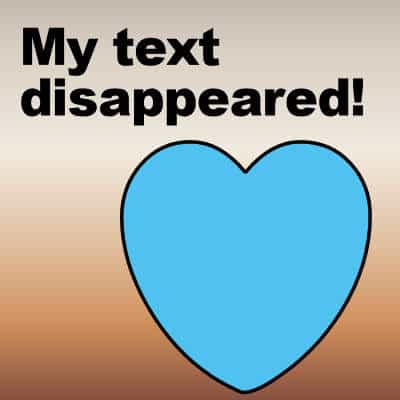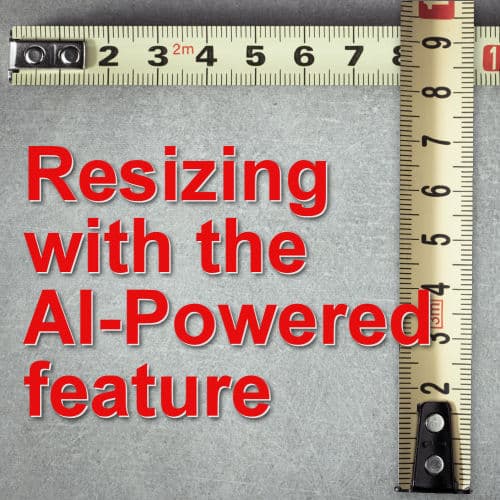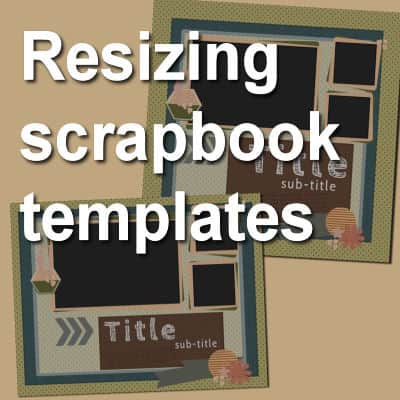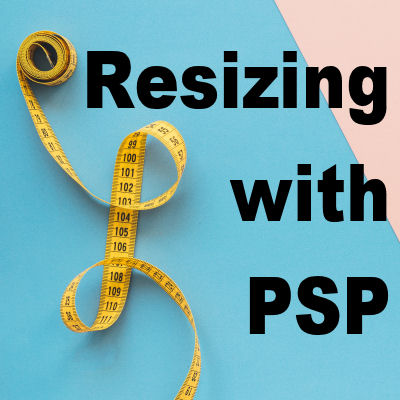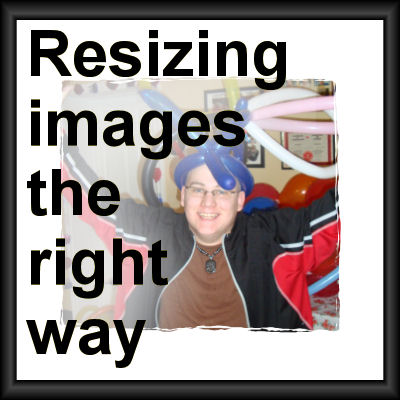Whether you are using a template or creating a page from scratch, it is common for your photos to be too large. With new camera and phone capabilities, you can often have 5000 pixels or more images. What is the best way to adjust those photos for your projects?
resizing
My text disappeared! What happened?
While working with PaintShop Pro, it is common to use text to add information, title, or other details. After working a lot on a project, it can be disheartening when the text "disappears" on you. So much work might be lost! Let's have a look at common situations when this could happen.
Resizing images with AI in PaintShop Pro
When working with images in PaintShop Pro, you are likely to need to resize them to fit your project. Sizing down has never been a problem but sizing up can be challenging. We would always recommend avoiding sizing up since it would cause blur and loss of quality. But, since version 2021, PaintShop Pro now has a new command: AI-Resize.
Resizing scrapbook templates
Most scrapbooking templates that you can find online will be square. Sometimes, you might want to create your page in a rectangular format to fit your printer or to match other albums you have. Although it is possible to find rectangular templates, they are harder to find, and what if you find a template you like, in a square format?
What’s new in PSP2021?
As for the last several years, this is the time when a new version of PaintShop Pro is released. Each version brings in new tools, new features, and new discoveries. In this version of PaintShop Pro, a lot of focus was put on AI tools and functions. Let's have a look at this new version.
Resizing with Paintshop Pro
When you work on a graphics project, you might need to adjust the size of some images. There are different ways you can resize and which way you will choose might depend on various elements.
Resizing images the right way
When you need to use an image for a project, it is unlikely that you will be able to use it just like that, without resizing it. New cameras take huge images and most of the time, that is just too large for what we need. What do we need to do? Simple: resize them. But this has had me cringe several times when looking at graphic projects since the resizing can be done wrongly. Here are some pointers.