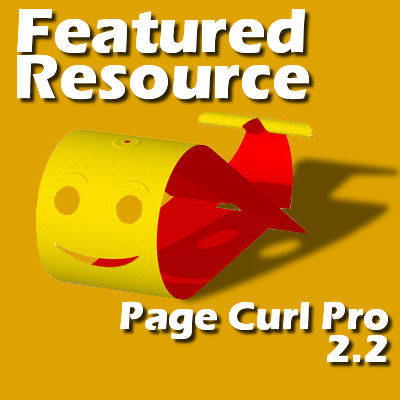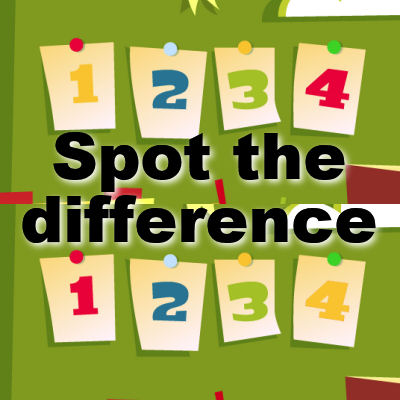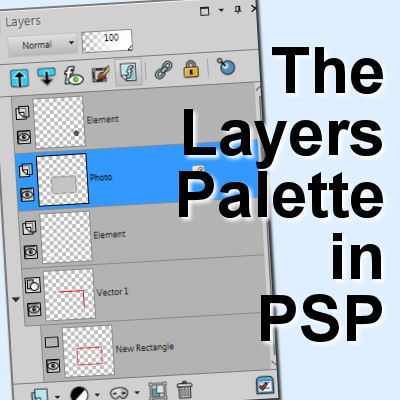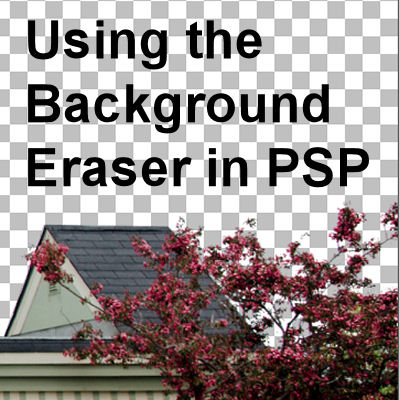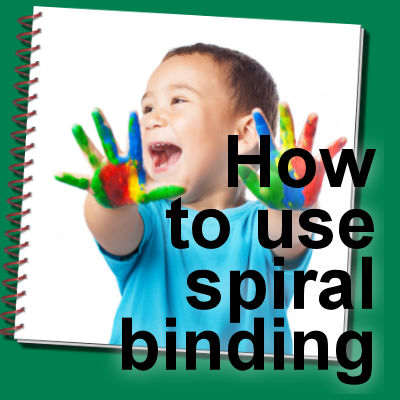Page Curl Pro is a fairly old plugin that has been used for years. It works as a plugin for PaintShop Pro, just like for Photoshop or a few other programs. It allows you to create folds and curls on a source image to achieve some very interesting results. Of course, you could do all that manually with your PaintShop Pro, but sometimes, it could be nice to have a faster and more precise way to get the same result.
PSP
Project idea – Card and envelope
Whether for the holidays, a birthday, or other occasion, greeting cards can be a nice personal touch. You can send that to a friend, relative or co-worker. With PaintShop Pro, design your own greeting cards, and even better, the envelope too, and print everything at home, on your regular printer.
Do you need .png or .PspTube format?
The name "tube" has been used around for several years but has meant something different, in different contexts. PaintShop Pro has a feature called "Picture tubes", which are elements placed on a project with a click of the mouse. On the other hand, "tubes" have been seen as elements that have been extracted and have no more background, whether that was done in PaintShop Pro or any other graphics program. This has led to common confusion in the use of those elements and their format. Let's look into this more deeply.
Project idea – Spot the difference
Have you ever played "Spot the differences" in newspaper or magazine publications? They can be fun and depending on the creator, they could be good for kids or adults. Have you ever considered making some yourself for your next family gathering? It could be a way to keep the kids quiet or get the adults scratching their head a bit. With PaintShop Pro, you have a great tool to make just that.
The Layers Palette in PaintShop Pro
We all know the importance of layers in working on projects in PaintShop Pro. They are very important and you can manipulate them in various ways to yield different results and effects. The Layers Palette includes a large number of icons, each of them giving you access to different functions to create a masterpiece. Let's have a look at all those icons and explain their function.
Theme – Vintage
When we say vintage, it’s usually something (or someone) dating from the past - antique, old-fashioned, or classic.
An old photo is almost always a favorite subject of a vintage layout. But sometimes, even the most contemporary image can look old-fashioned with the right embellishments.
Using the Background Eraser in PaintShop Pro
When working on photos, we might want to remove a background element, often a grey sky, to replace it with something "prettier" or just different. We often hear of tThe Background Eraser tool to achieve this first step of removing the unwanted area. Although it is a great tool, it might not always work as you expect it. It might leave you somewhat puzzled by its behavior. Let's have a look at how it works and what the various settings affect the end result for you.
Gold Star – Michele
In the last few months, Michele has become a very active member of our community, sharing projects and layouts, participating in our games and challenges, but also encouraging others and being an inspiration herself when she shares how she creates this or that. Everyone appreciates her taking time to share that. So, what else do you know about Michele?
How to use spiral binding
In the fall, we have a lot of back to school theme projects. Notebooks could be part of those projects. Adding a spiral binding to a notebook to showcase a photo or artwork could give a unique effect. Let's see how to achieve a realistic look.
Featured Resource – Photo-Mirage
Everyone seems to enjoy animations as you can find more and more gifs on Facebook feed, and such. Photo-Mirage is a new product from the Corel family. It aims at allowing the users to add some type of animation to still photos.