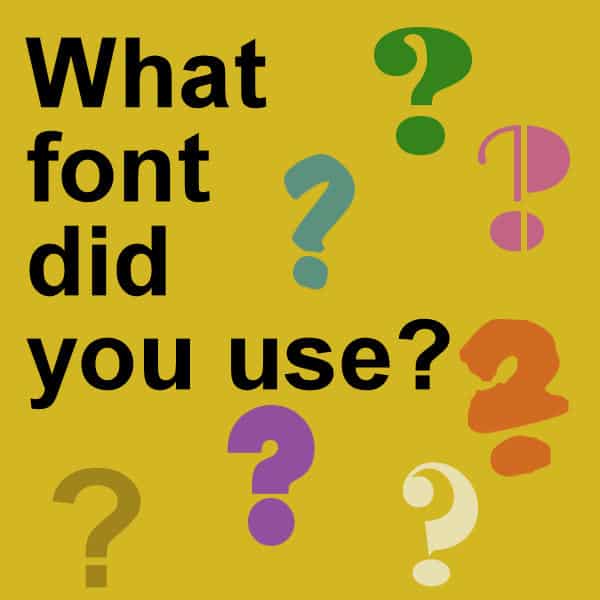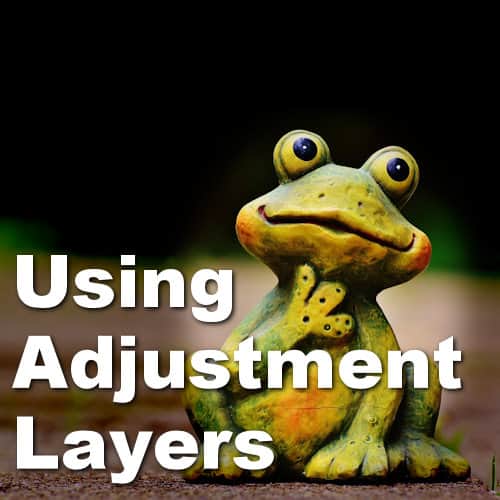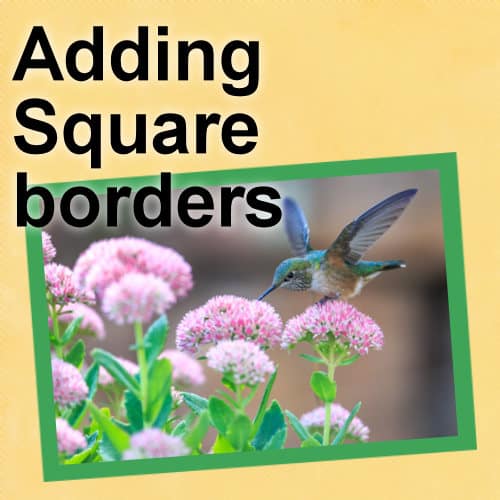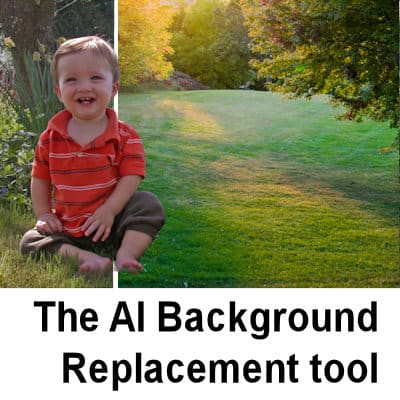Once you work on a project and put it aside for a while, you might be looking for that particular font used in the title or the journaling. How can you find out what it was? Do you have to scroll endlessly through your list of fonts? Not at all. There are simpler ways for that.
paintshop
Saving files in PNG format in PaintShop Pro
When working on graphic projects, it is common that you would need some clipart or other images with a transparent background. That is when you need PNG format. How do you create or save files in that format? Let's have a look at the process.
Simple tiling in PaintShop Pro
Although you can always create a pattern and save it before using it, it is not always necessary. You can work on a pattern and use it without ever saving it.
Cutting vectors
Working with vectors allows you to place various brush strokes or picture tubes in a neat path using the VectorTube or VectorPaint scripts. However, sometimes, you might want to place those elements along part of the path only. You can do that by cutting your vector path! Let's look at some examples.
How to save masks in PSP
A mask is a greyscale layer that will let part of the layer below show through. One can use masks already saved in PaintShop Pro, generate one from an image, or create one from scratch with various basic tools. But if you have created a new mask, how can you save it for future use? Let's look at different ways.
Using Adjustment Layers
Among the various layers available to PaintShop Pro users, you will find Adjustment Layers. Unlike Vector and Raster layers, the Adjustment layers won't show anything directly but will act as a mask in applying various effects to the layers below.
Adding square borders with PaintShop Pro
If you have a rectangular or square image and you would prefer to have rounded corners, you could follow this article. However, when adding a border, some processes will generate something that is not square. Let's see how you can add borders that are still square.
Creating Custom Line Style in PSP
If you have used any of the vector tools in PaintShop Pro, you will have seen the typical Line Styles available. You surely have used the Solid Line Style and might have tried one of the others. But you can also create your own. Let's see how.
The AI Background Replacement tool
With PaintShop Pro 2022, came a brand new tool in the AI family, which is the Background Replacement tool. Let's have a look at how this tool work and the various options available to you.
Troubleshooting – My Brush is not working
When working with PaintShop Pro, there are so many settings that can influence how a tool works! Occasionally, a tool is not behaving the way we expect and it can be frustrating. Let's have a look at various explanations of why the Brush tool might seem to not work.