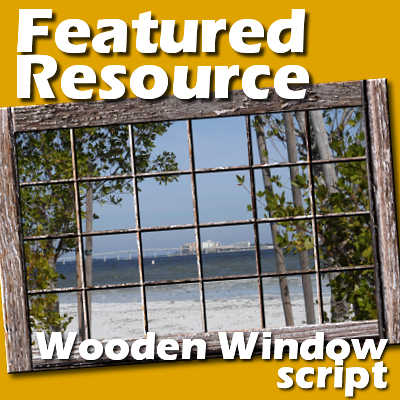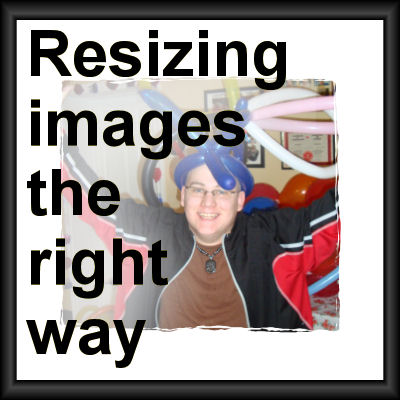Sometimes, you can't decide what effect you want to showcase for your photo. Why not display two or more of them? That could be a creative way to show off your work, or sometimes, to hide some defects.
photo
10 minutes to scrap – Photo fixes
If you followed the previous tutorial suggesting that you group the elements in a single-layered file before starting to actually create your scrapbook, you are wondering what is the next step. As mentioned initially, the goal of these "10 minutes" tasks is to allow you to work while you have no time to complete a whole project or to batch the process for several projects at once. Today, we'll work on the photos only.
Featured Resource – Unsplash
Are you always looking for nice pictures to use as backgrounds for your project and can't find what you are looking for among the photos you took? Or maybe you are looking for photos of places or things you could not have visited or gotten close to. Now, there is a place where you can get some fantastic photos, for a great price: free.
Featured Resource – Wooden window script
Whether you are creating digital scrapbook layouts or other graphic projects, many resources can help you. The Campus has an associated store, the Creation Cassel store. The store preceded the opening of the Campus. It includes resources specific to PaintShop Pro, namely scripts and picture tubes. This week, we'll look at various creative uses for the Wooden Window script.
Resizing images the right way
When you need to use an image for a project, it is unlikely that you will be able to use it just like that, without resizing it. New cameras take huge images and most of the time, that is just too large for what we need. What do we need to do? Simple: resize them. But this has had me cringe several times when looking at graphic projects since the resizing can be done wrongly. Here are some pointers.
5 things you DON’T need for digital scrapbooking
Many people enjoy looking at scrapbook projects made by others, but often say they can't do such projects. They feel they don't have this or that, so what is the point in even considering digital scrapbooking? Let's have a look at a few myths about digital scrapbooking.
How to add a frame to a photo
In various sites online, you can find frames for photos. They can be free or they can be purchased. Some frames are simple, rectangular and of the same size as your photo. That is great. However, you might end up with frames and photos of different size, different proportion or even different shape. How can you use them to create a great looking montage?
Enlarging photos with PhotoZoom
It is a common mistake, using PaintShop Pro, to want to enlarge a photo to fit into a frame, or just make it more obvious. It is normally discouraged to enlarge a photo since most of the time, the results will be a blurred mess, especially if the ratio of enlargement is important. Increasing the size by 10% might not be an issue, but if you want your image to be 10 times larger, that would definitely be problematic. However, with PhotoZoom, you can enlarge your photos with better results than you would get with Paintshop Pro alone.
Creating a Silhouette with PaintShop Pro
Although silhouettes are often sought by photographers, one has to be at the right place at the right time, with the right lighting. This is not given to everyone. And sometimes you might want to use a silhouette based on an element or person in your photo. Unless you have a subject in front of a very light background and uniform background, you can’t just adjust the brightness to get silhouette in one step. It is fairly easy if you are to use some of the tools in Paintshop Pro. Here is a simple tutorial on how to achieve that result.
Cut a photo based on a preset shape
If you want to have your photo displayed differently than the traditional square or rectangular shape, you can use any of the preset shapes from your Paintshop Pro, or any shape you might have added to your collection. Here is a simple tutorial on how to achieve that result.