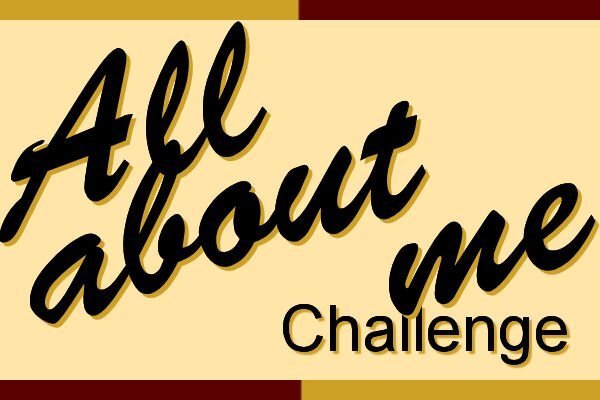-
Posts
5,873 -
Joined
-
Last visited
-
Days Won
17
Content Type
Profiles
Gallery
Forums
Everything posted by Cassel
-
It is great to see everyone working so hard on today's technique. @Sue Thomas You are right: one great way to learn about shadows is to look at them and analyze what they are. Observation is key in replicating any effect. I love how you added the lifted effect on the "sticker". That is another element that can easily be "lifted" on scrap pages. You are also correct about the idea to lighten the lifted corner a little (although it would not apply to all four corners). Unfortunately, that is not a detail that will be addressed. Maybe it will come in a second workshop on shadows! 🙂 @MoniqueN. The scribbles are both chalk, so it would not need a shadow. You see how it looks really natural on the bottom one, while the top one is unrealistic. Your question about the size of the shadow base on the geographical location is an interesting one. We know that the shadows are directly dependent on the light source so if the sun is low on the horizon, the shadows will be much longer. If the sun is high in the sky, it will be much shorter. If you live close to the Equator, the sun will be very high at noon, while it will be much lower if you are on the north pole. However, that only applies to shadows created by the sun. If you are indoors it won't make any difference. And if you are talking about shadows on a project, that won't have any visible effect. But here is a little technical article where an old experiment that shows some difference. @Rene MarkerYou are correct in using the reverse shadow only in some instances. I think that they are not essential every time, especially if the papers already have textures and obvious differences with the surrounding papers. The lifted shadows on the bottom photo look the most realistic. The top photo MIGHT have used more feathering before the blur. I think the same thing applies to the ribbon. It is a good idea to try on a ribbon as that is an element that can easily be "lifted" in a project. @Ann SeeberI think that for your lifted shadow, you started with too much of an offset. Then, I think you pushed the photo corner toward the top right instead of the top left (inward). Is that possible? @fiona cookThose shadows look good. I think the only issue is with the Warp brush. One trick you can try is to avoid putting the very center of the brush right on the tip of the corner. Try to keep that center away from the corner. I think it will push the corner a bit better (maybe there should be lessons about the Warp Brush in the future too!). Your shadows on the translucent ribbons are great. @Corrie Kinkel You are correct: once you have a starting point for the shadow, it is up to you to adjust it based on various conditions. And with practice, you might start to have your own prefered settings (and presets). Yes, the feathering is one way to go from the "regular" shadow on the flat section to the "lifted" shadow on the lifted section. @Cristina Great work on those lifted corners. I think the only slight issue is the corner of the photo. It looks like they are not "smoothly" curled up. I think that is just a Warp Brush issue, and that might need some additional lessons. @Donna SilliaThe shadow on the top photo is quite good, but if you look at the one on the bottom photo, your shadow was stretched in the wrong direction: it should have gone toward the bottom and you sent it to the top. If you want to try it again, you might see the obvious difference. I am surprised that the Flip it up script would send the shadow toward the top left??? @Susan EwartI think you did pretty well with those lifted shadows. Keep practicing so they become more "automatic". @Daniel HessThe shadows for the thumbtacks will be addressed in Lesson 7 so I won't comment on them. For the photo on the top, It looks like it is missing the shadow for the bottom left corner. For the other corners (and the other photo), they look quite good. @Anja Pelzer Your shadows look good, however, the one on the bottom left of the bottom photo seems to be misaligned. If you draw a line between the corner of the photo and the corner of the shadow, it would indicate a light source on the top, slightly to the right even. Do you see that? @Carolyn RyeYou did very well for those being your first tries! I think I would have pushed the top shadow from the bottom photo a little more toward the bottom. It MIGHT have been in the correct direction, but the blur just made it less clear. @Gerry LandrethThose are pretty good. I wonder if you feathered before adding the blur (maybe you did the same mistake I made!). @Linda J WalkerThe shadow on the top photo seems perfect. On the bottom one, I think you just pushed the shadows inward a tiny bit too much to fix the edges, but otherwise, they would have looked like the one on the top photo. For information about saving presets, you can read this article. Tomorrow, we will look at shadowing flowers. You will be able to use a few techniques learned until now!
-
Glad to see even more participants today! What a collection of assignments! @Carolyn RyeYes, chalk should not have shadows as it has no thickness. Also, check the shadows for the sequins. It MIGHT be due to the resizing, but it looks like they are wider than they should. Those additional elements on the second assignment look like they do have appropriate shadows. @Susan EwartYou are correct: a large offset will "separate" from a thin element so it would look like it is floating. That is a good observation and it is important because even with the "correct" settings, some elements will need you to tweak them in some situations. @Anja PelzerThe shadow was very small for the sequins so it was likely lost in the resizing. On the second project, are the shadows larger or is it just the fact that you resized to 700 instead of 600 that gives that impression? @Michele Yes, I also noticed that the shadows are different on both photos, and it is the same for several other participants. The first time I saw it, I thought someone added a shadow twice, accidentally, but now, everyone has the same "mistake" so it is definitely due to the resizing. @Euka It is ok to follow the tutorial to the letter. The important part is for you to understand why I use the settings I used so that next time, you can apply something similar. @Chris Schults Shadows used in the Drop Shadow should always be black. The only time you will need to find the color from an element to add it as a Drop Shadow is if the light goes through colored glass. A blue button does not have a blue shadow (unless it is made of translucent glass). Look at the shadow from your hand onto a piece of paper. Is the shadow the same color as your skin? The appearance of a colored shadow is the combination of the black shadow at a lower opacity, showing the background color through. By the way, 296kb is larger than the 0.290MB. Very little, but it is still larger. @Daniel HessI also think that as faint as a reverse shadow can be, it still makes a difference. Most people don't even notice it! @Cristinathat reverse shadow turns a "flat" element into a real 3D one! @Rene MarkerThat makes for a very colorful assignment. Did you use reverse shadows before? @Jnet AllardYour shadows look good, although I suspect the "larger" shadow on the orange paper is only due to the resizing, right? @Bonnie BallentineYou are correct: a few points more or less would not make a significant difference so it is ok if one changes them a little for their project. The idea is mostly to be "logical" in our tweaks. @Ann SeeberThat is a fun collage. @Marie-ClaireIt is ok to follow the exact same settings. Do they make sense to you? @Mary SolaasHow do you feel about all those shadow settings? @Julie MagerkaYou are correct. The doodles didn't need a shadow. Isn't that logical? @Corrie Kinkel Those wavy lines COULD be replaced by actual ricrac ribbons. But you can replace any shape by any element. The important part is to understand how they need shadowing, and especially the paper elements when it comes to the reverse shadows. @Donna SilliaThat is a lot of good practice for you. @Susan EwartWe don't have to be this picky, in general. Right now, we are so focused on those shadows that we probably "see" them more than normally in an overall project. @Gerry LandrethI suspect that during this workshop, we will often "overthink". Over time, shadows should become automatic. In the end, there is simple logic behind the settings. That is all that counts. @fiona cookTranslucent elements are challenging to shadow. Here is a little trick: you can use similar settings, but divide the Opacity by about half. Translucent elements are only partially opaque AND light shines through it, which makes the shadow more faint. @Sheila HoggAdding textures makes your assignment more interesting. Good work. @Jeni SimpsonGood work. Do those shadows make sense so far? @Linda J WalkerI don't see that extra layer on your image. What do you think of the reverse shadow? @Sue ThomasYou are correct in your approach. The settings I give are only starting points, and assume a certain thickness of paper (scrapbook paper is usually thicker than writing paper) and if you adjust the settings based on the colors, it is the perfect tweak. Keep it up. Keep it up. Tomorrow, we will play with shadows and distort them. Get ready!
-
Are you an avid camper? Or just an occasional one? Do you camp with a tent? an RV? or a smaller trailer? What kind of activity do you enjoy while camping? Share your stories and photos if you have some!
-
As far as I know, there is no 2024. I also remember the beta team suggesting NOT to integrate AI too much for a few reasons, namely that not everyone wants it, but also it would bloat the program while other tools are available and could be used in conjunction with PSP. Otherwise, I have no more information.
-
Let's give it a try. Make sure to compress the image enough. Even 500KB can add up when we have dozens of participants and several lessons each 🙂
-
You mean to be able to "draw" raffia with your cursor? Unfortunately, I have not found a way to do that because of the texture that is involved.
-
I am glad to see your projects in the forum. Did you know there are more than 100 registrants? I hope to see many more assignments in this thread. And remember that if you are posting, you will get individual feedback from me. It is also a great opportunity to ask questions if you are unsure of something. Welcome to all the newcomers to the Campus, including @Ian Fenton @Ann Seeber Thanks for pointing out the "missing" string. @Ian Fenton Yes, the very first assignment WAS supposed to be "that easy". If you look at your assignment, do you see how the photo looks like it is either floating above the base OR is made of a thick block of something casting a shadow? In upcoming lessons, you will see that large offsets are typically reserved for lifted or thick elements. For the scribbles, it is an element that has no thickness, so it should not have a shadow at all. @Cristina You are correct that typically, one would not add a photo on top of a ribbon! It is a good thing it is ONLY a practice and not a real page! The thin shadows on the sequins are correct as, if you zoom in, you will see it matches the existing shadow where the sequins overlap each other. @Rene Marker Yes, over time, you get comfortable with some specific settings, but even then, you might tweak them for a particular project, based on the background color and such. @Daniel Hess That is a good idea to move things around. For a practice project, it gives you a chance to see the shadows in their entirety (or most of it). For the chalk scribbles, remember that it has no thickness (just like ink and paint) so it should not have any actual shadow. @fiona cook You mentioned that you considered the sequins as thicker than other elements. Look closely at them: they already have SOME shadow where they overlap. In that case, you have to try to replicate that same shadow for consistency. @Linda J Walker You don't need to go back to get the exact values you used. Overall, we can look at shadows and see if they make sense or not. That is the part that needs practice. The only element that might need more tweaking is the shadow of the sequins. Look closely at the shadows already on the overlapped sequins. What value would replicate that? @Sheila HoggThe practice will make your eyes more skilled to evaluate when it is "correct". Did you add a shadow to the sequins? @Corrie KinkelYou are correct: the sequins already have some shadows but when you add one, it will only apply outside of it all. That makes it challenging to shadow when there is already some "internal" shadows. @Anja PelzerThank you for suggesting a new folder in the gallery. I have added one now. The Push tool will be shown later. I guess you already learned it in previous lessons/courses! Did you add a shadow to the sequins? @Donna Sillia I am not sure the shadow on the chalk works. If you draw on paper, would you see a shadow? @Anita Wyatt Glad to see you will give this a try. Do what you can but don't force your eyes! @Harmony Birch Did you happen to add more than one shadow on one photo? It looks like the two photos have different shadows. They should be consistent. For the string, how did you move the shadow? @Jeni Simpson Sometimes, resizing might affect how a project shows. It is a good idea to offer a cropped version. On the resized version, I would have asked if you had the same settings for both photo, but on the cropped version, I see that it is. And your idea of renaming the layer with the settings is great, at least for this workshop! @Gerry LandrethOther than the chalk doodles that should not have an actual shadow, the other ones look quite good. @Carolyn Rye I do hope that this workshop will help you get more comfortable with shadows. On your assignment, the chalk drawing should not have shadows: it is completely flat on the paper (just like ink would be). If some of you have not posted, you are allowed to "cheat" by reading my feedback before posting your assignment 🙂 For those I already commented on, you don't have to repost any "correction" if you choose to try again. See you tomorrow!
-
Exactly. The Creative Scrap started with the beginning of the Campus, in 2011, but TheLab format only started in 2015. I still wanted all the tutorials listed in one place.
-
Yes, all the tutorials in The Lab SHOULD be listed also in the Creative Scrap. Otherwise, there would be no way to know where to look when you want to create a particular element/effect.
-
I have modified the file to include the string. Good catch again. If you want to re-download it, you can, but you don't have to.
-
I am sorry for the inconvenience. There was a little issue and I have fixed. Can you try again?
-
This challenge has had great success in the past so we can continue to have it on a regular basis, don’t you think? Just like those “some assembly required” kits that you can buy for a shelf, a chair, or a picnic table, I am including a 3600×3600 pixels canvas with some shapes. You HAVE to use the shapes in the size and proportions they are. You can move them, rotate them, flip them, and rearrange the layering if you want but you cannot resize them. You need to use ALL the pieces but you can add more if you want. So it is like all the pieces to build a DIY shelf: you cannot change the size of the pieces but you can use them creatively. Obviously, you will want to recolor them or replace them with papers, photos, etc. We just need to be able to recognize the initial shapes. Here is a preview of the shapes involved. The hearts will need to stay hearts. You will have lots of strips of papers OR ribbons. The leaves should stay as is (you can only rotate and color them). Remember that you CANNOT replace them. They are NOT placeholders. Click here to download the layered template. Post your projects in the gallery.
-
Even if we don't see the actual texture, we can see there is one! Good work.
-
Interesting model of door. Yours is more see-through than ours, which I think is scarier for her!
-
Sometimes, we have more answers in the Campus than Corel can offer! 😉
-
Can you download the 2022 again on this link? I don't think there is an "end date" on that page.
-
If you have pets, how far have you gone to make their life easier? Do you have cat shelves? Do you have special enclosures? Do you have special feeding stations? How have you adapted your own environment for your pet? Let's share (and photos are welcome too).
-
Although it does not have a 12x12 option, Staples.ca does books. That is where I printed the book for my grandson. For him, it was a smaller size. They have a 8x8 for square but if you want a bit larger, they have 12x9. Not exactly what you are looking for, but one option if you don't find anything else.
-
If you feel like shrinking a 12x12 into a 10x10 will maintain enough details for what you have (like text), you can try. Which services are you looking into?
-
I have only used Persnikety print, which is not in Canada. If you find places where they have ready-made designs, can you use a "full-page" design and simply put a scrapbook page in jpg instead of a single photo?
-
And it uses a gradient background too. Lovely!
- 8 replies
-
- 2
-

-
- paper
- background
-
(and 3 more)
Tagged with:
-
I guess it would be similar to shadowing a cluster.
-
Let's continue this new challenge. We might be the ones taking pictures but we are not the feature of our layouts, so let's change that since we ARE important and have lots to say. Every month or so, the layout will be about YOU, and a prompt will be given. If you have taken the Story Week Challenge, you will find some similarities but it won't be the same. For the August layout, tell us something about a particular movie or TV show that you remember from your childhood. Where were you? Was it a special occasion? How did it make you feel? How old were you? Let's share. It might be a trip down memory lane for most of us! Remember that if you want to create pages for previous prompts, those threads will stay open. There is no right or wrong order to share about you.
-
I might recheck, when I have a chance. Thanks for the info.
-
I tried it because I have a TV beside that I have used as a second screen for my work, however, my current computer does not seem compatible with dual screens. That might be something to consider when I get a new computer, sometime in the future. Maybe I can recheck though, when I have a chance just to make sure.