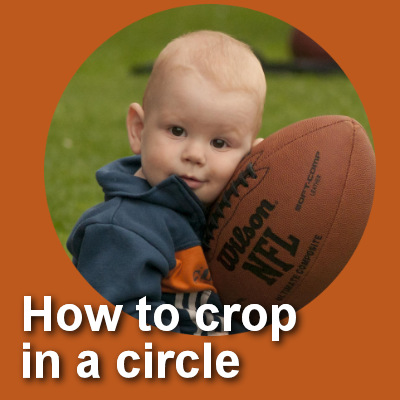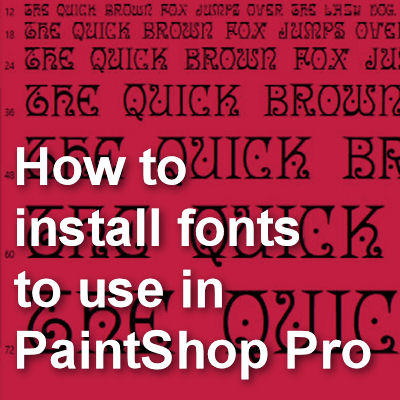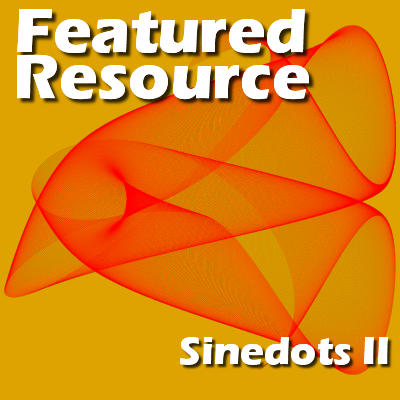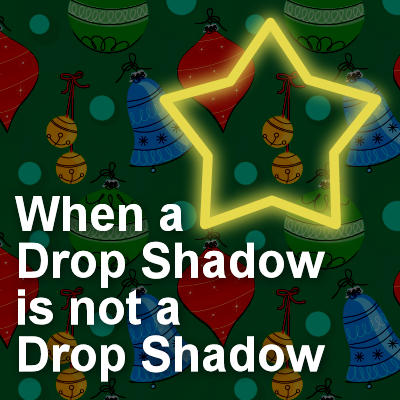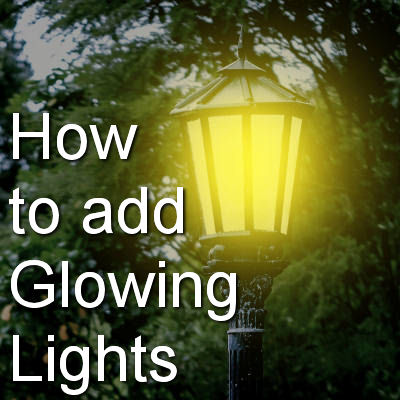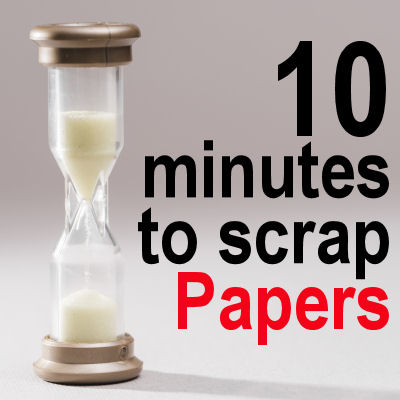Cropping is often used to fit an image into a limited space or to get rid of unwanted parts of a photo. You can typically think of cropping in a rectangular, but you can also use other shapes. The process is similar but has a couple of slight differences. Let's see how you can crop a regular rectangular image into a circle.
PSP
Featured Resource – Textures.com
Whether you are creating a collage, photo compositions or scrapbook elements, you might be looking for some realistic textures for wood, pavements, bricks, and others. Taking pictures yourself might be the best solution but it is typically less practical because you might not have that particular texture close by to photograph. That is why you can use a great resource site like Textures.com
Using the Hex code in PaintShop Pro
You might have often seen references to choosing a color and been given codes that look like this #FA4502. But what does it mean and how can you use those codes? Let's have a look at how you can use those codes in your graphic projects in PaintShop Pro.
How to install fonts to use in PaintShop Pro
You might have found some interesting fonts that you would like to use in PaintShop Pro, but typically, you might not want to install every single "cool" font because, although you might want to use them with a graphics program, installing a font means it will also be available in any other program, including text editors like Word, which might not be what you want, if you fall in love with hundreds of fonts!
Featured Resource – Sinedots II
You might have seen some fancy swirls as backgrounds for various projects, and might wonder how they were created. One possible plugin that could be used is Sinedots II. It is a plugin that works fine with PaintShop Pro.
When a Drop Shadow is not a Drop Shadow
PaintShop Pro has one command that is used very often, and it is the Drop Shadow. Typically, a user will take advantage of this command to add depth and volume to a project, to show the thickness of an element or make it look like it is coming off the surface. But it can also be used for other purposes. Let's look further into this command.
How to add Glowing Lights
You might have some evening photos and you wish the lights were on to give a glow to the overall image. Maybe you took the picture just a bit too early in the day for the lights to be on or someone just didn't turn them on. Nevertheless, you can add some light with your PaintShop Pro.
Create your Custom Toolbar
PaintShop Pro is a program that offers a lot of options to customize the interface. It can suit every user's individual needs and preferences. Everyone might use a different set of tools and commands based on their workflow and type of work. One way to make this work faster and easier is by creating a custom toolbar that will include the most used commands in one place.
10 minutes to scrap – Papers
Creating a complete layout could take some time and feel overwhelming, especially if you have many photos to use and several pages you plan on doing. Did you follow the previous tutorials to work for 10 minutes at a time? If so, you might already have several projects on the go, so let's see what you can do in the next 10 minutes.
Adding Plugins in PaintShop Pro
If you are using PaintShop Pro, you know about the power of the various tools and commands that are native to the program. However, some external plugins have allowed users to add even more effects. Adding plugins can be simple, but can also bring in some challenges. Lyn Lou, an avid PaintShop Pro user, has helped many users over the years and wrote this guide to help you.