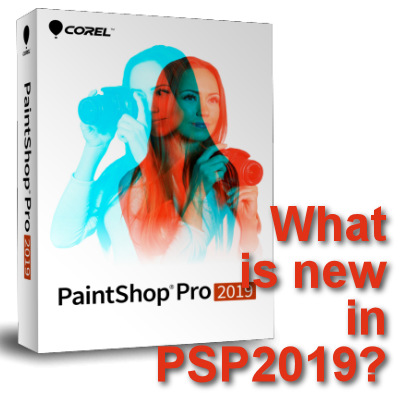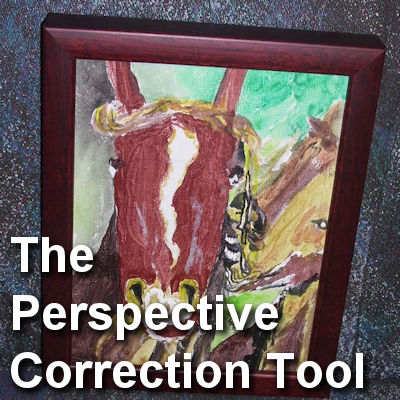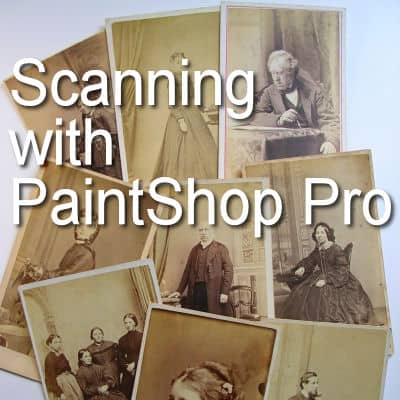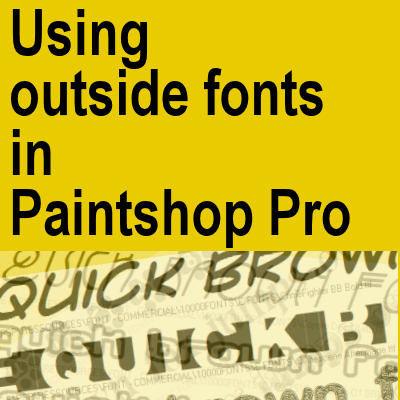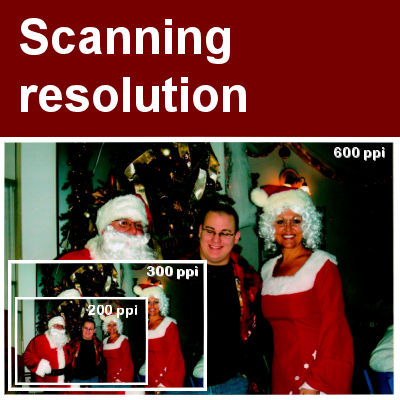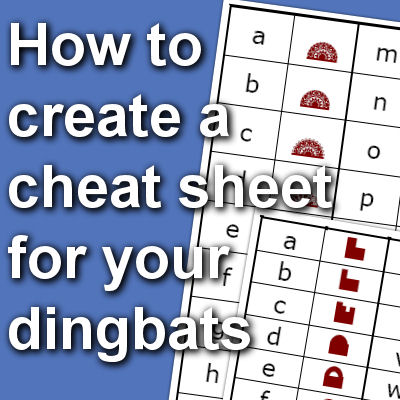Whether you are doing scrapbooking, cards, or collages, you might want to extract a particular element from a photo to use separately as a decoration. There are multiple ways to select the outline of an element. You can use the Magic Wand or the Object Extractor. What tool you will use will depend on various factors. What type of element do you need to extract? and the background that needs to be removed. However, there is one lesser-known technique that is easier to use than most of the others.
PSP
What’s new in PSP 2019?
Again, another new version of Paintshop Pro is available to you. It is called PSP2019. Let's have a look at what this version is bringing to you.
The Perspective Correction Tool
When you take pictures of objects, buildings or surroundings, you might not always be able to place yourself perfectly straight in front of it to take a centered and proportional photo. You might be at a slight angle because of the physical environment. Maybe you were just too much and in a hurry to move somewhere else. Either way, there is a tool in Paintshop Pro that will allow you to fix this issue.
Featured Member – Annie
This month, we will meet a new but very active member of our Campus. You can see a lot of her work in the forum.
Scanning with your PaintShop Pro
Do you have a scanner at home? Typically, you will likely be scanning images and photos, save them onto your hard drive, then open them in your PaintShop Pro. But did you know you could scan from PaintShop Pro too? It is a function that has been added in recent versions of PSP, and it can save you some steps. I recently found that out, and for me, it is great news because, for unknown reasons, I can't seem to connect the scanner to my computer and scan directly. Go figure! But with PaintShop Pro's functionality, now, I can scan!
Creating a vignette effect with Paintshop Pro
Since version X4, PaintShop Pro has added a few new Photo effects. Those effects can be applied with just a few clicks and several options to choose from. One of them is the Vignette effect. It will add a focus on part of the photo while adding a combination of blur and brightness change elsewhere. The subject will get more prominent. Let's have a look at that particular feature.
Using outside fonts in PaintShop Pro
As a PaintShop Pro user, you probably are gathering various fonts that you may find listed on Pinterest or on various font sites. But how do you use those fonts that are not installed? Do you have to install them?
Scanning resolution
If you want to incorporate some older printed photos into your next digital project, you need to scan them. If you have a scanner at home, you are lucky, but you should be aware of the scanning resolution.
How to create cheat sheets for your dingbats
Dingbat fonts can be a lot of fun to use and very versatile. Some dingbats will have symbols, others will have designs and even some elaborate pictures. You can have dingbats that will create frames, faces, flowers, and much more. Since dingbats do not display the standard alphanumerical, it can be a bit challenging to know where is that rose design, or that round frame. Other than typing all the keys on your keyboard and seeing what appears, there is a better way. Although most dingbat fonts don't come with a cheat sheet, it is fairly easy to make one yourself.
Using Photoshop shapes in PaintShop Pro
A lot of resources made for Photoshop are also usable in PaintShop Pro. In fact, PSP can now import brushes in .abr format and has been able to open .psd layered images for quite a while. Also, many plugins said to be for Photoshop, can work very well in Paintshop Pro. Read more about those in this blog post. But how about preset shapes made for Photoshop. Can we use them in PaintShop Pro? Now, we can!