Dingbat fonts can be a lot of fun to use and very versatile. Some dingbats will have symbols, others will have designs and even some elaborate pictures. You can have dingbats that will create frames, faces, flowers, and much more. Since dingbats do not display the standard alphanumerical, it can be a bit challenging to know where is that rose design, or that round frame. Other than typing all the keys on your keyboard and seeing what appears, there is a better way. Although most dingbat fonts don't come with a cheat sheet, it is fairly easy to make one yourself.
Create a base table
Using any word processing tool, create a table that will have columns in pairs. You might want to only use 2, but to save space, you might want to create 4 or 6 to have most of the symbols on a single page. If you want to be a little fancy, you can create a table with 8 columns, where two will only serve as separators between the three pairs of matching columns.
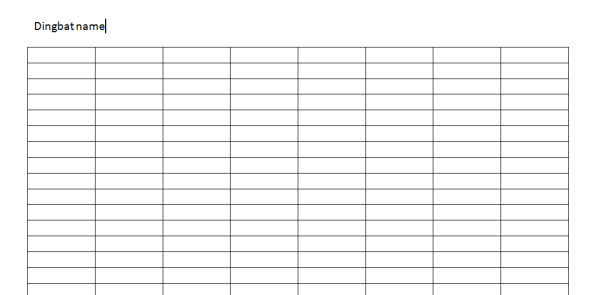
Add the alphanumerical characters
Since your keyboard includes alphanumerical characters, they are the only reference point you have to access those dingbats; you need to know what dingbat corresponds to what key. On the left column of each pair, type in the letters and digits and some other commonly used keys from your keyboard. Make sure you have both uppercase and lowercase for the letters as some dingbats will be associated with both, separately.
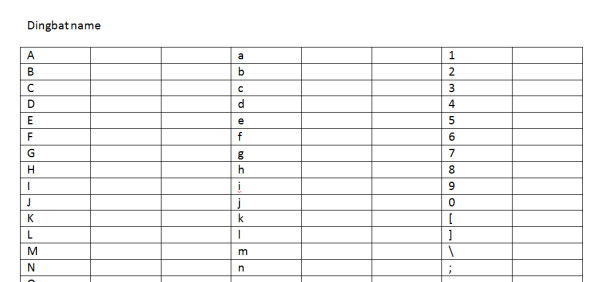
In this example, I will be using the third and sixth columns as dividers only, and I will remove the lines on them later on. However, if you only want to use 6 columns and no dividers, it is fine too.
Copy the content on the next column
For each column, copy its content to the next one, so you will end up with two identical columns for each of them.
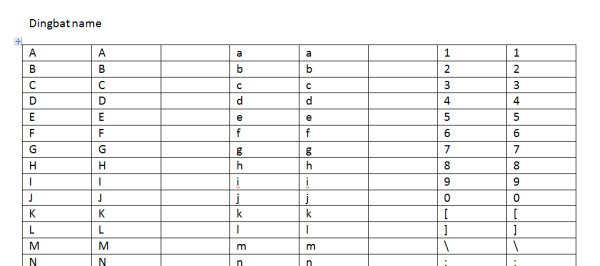
Adjust the size
Since most dingbats will be more "elaborate" than regular letters or digits, they will have more details and might also be much larger, so in order to accommodate those bigger designs, change the font size to something larger, like possibly 36 or 48 (or more if you have fewer columns).
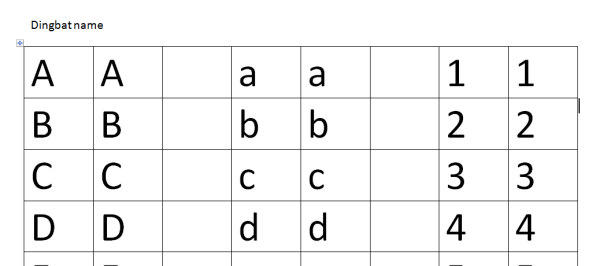
This is now your template. SAVE IT.
Replacing by the dingbats
In order to use the dingbat font to create your cheat sheet, you will need to install it. Don't worry, you can UNinstall it later because those fonts are unlikely going to be used in your word processor program. In fact, you will more likely use those in your graphics program, but creating the cheat sheet is so much faster in that word processor. You might double-click on the .ttf file and then click on Install, or you can use one font viewer that allows you to temporarily install the font. No matter what method you are using, just install it temporarily.
Once your dingbat font is installed, highlight the second column of the pair and change the current font to the dingbat font you are creating the cheat sheet for. That is when you will see those designs appear, right beside the corresponding alphanumerical key you need to use to access it.
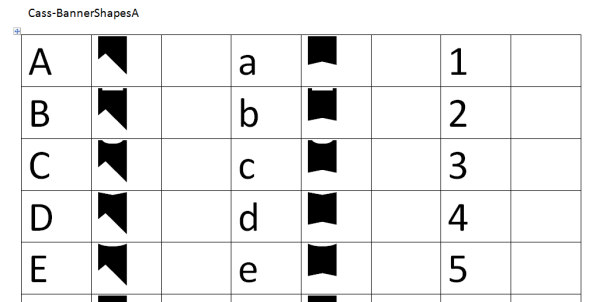
Notice that nothing appears beside the digits. That is simply because no dingbat has been assigned to that key.
Save as a pdf
Although it is tempting to save this new cheat sheet as a native format of your word processor, the dingbats will only display if the font is still installed, otherwise, it will revert to the default font you used in your template. Of course, if you keep the font installed it is not a problem but you likely don't want them listed in ALL your programs, all the time. Once it is saved as a pdf, you can refer to it later, share it with a friend who might not have that dingbat font (maybe you want to show them what that dingbat includes) or you might want to print it. It is up to you how you will want to use it, but it will definitely save you from having to guess and try every possible key on your keyboard to find that one particular dingbat you were told was part of this set!
If you want some useful dingbat fonts for scrapbooking, you can check those available in the store HERE. There you can find fonts for edges, stitching, torn paper, buildings, lace edge, and more. You can also browse through typical font sites like 1001 fonts and DaFont.

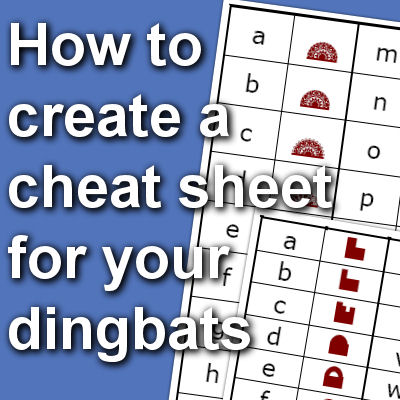









2 thoughts on “How to create cheat sheets for your dingbats”
Great tutorial. Have you ever looked into using the Webdings, Wingdings I, II & III fonts? They look like they have some nifty symbols that could be useful for designs.
Thank you Cassel for this very helpful tutorial…. great idea for keeping record of the dingbat fonts.