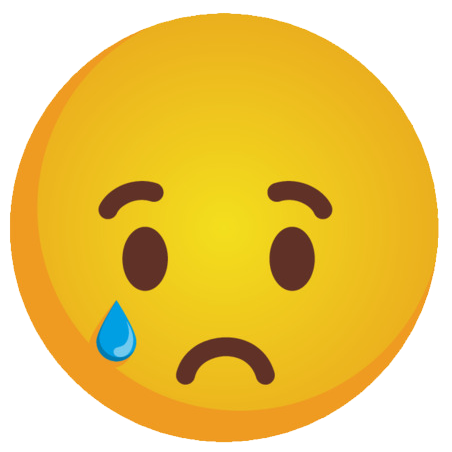-
Posts
5,738 -
Joined
-
Last visited
-
Days Won
17
Content Type
Profiles
Gallery
Forums
Everything posted by Cassel
-
Interesting idea. I'd have to figure out a way to replicate the shape and texture, but definitely interesting.
-
I know, I keep chatting and showing off those miniature plants. I still have room for a few more. Do you have recommendations? Green plants are nice, but adding some colors could be interesting too. Let's chat.
-
The way Corel has tried to help is to add the option to Import Content from previous version. I wrote an article on it. However, if you want the option to remove older versions (if you have too many) or if you would like to have all the supplies available on different versions, then you should have a look at this article that will show you how to keep all the supplies in one place.
-
That looks like Bargello patterns!
-
Too bad. If you have a recent version of PSP, you might have to test the various fonts by typing the same word you used, and scroll through the fonts dropdown list. The new versions of PSP will preview the fonts as you hover over them.
-
I don't think there is such a way but just in case, did you check the Edit history by any chance? I wonder if the selected font would show there.
-
I see where it shows the compatibility in the script. I'll have to see if it can be removed without crashing the script, or edit it in some way to prevent that change. I'll check it and get back to you as soon as I can.
-
I don't think there is a specific feature or function in PSP to do that, so you likely will have to do it manually by printing each of the four "quadrants" separately. If your printer can print up to the edges, it would be a little easier because you can then make a precise selection for each quadrant and print them. If your printer does not print to the edge, you might have to enlarge your image slightly less than 4 times, and then, when you make the selection to print, you will have to adjust the placement to take the gap into consideration and then, you would have to trim the edge manually before aligning the pieces.
-
I am not sure if it makes a difference when saving/opening a file in different versions but there were some changes that have happened since PSP8 with the Text tool and for me, it affects scripting: between 8 and 9, the command in scripts has changed from 'Text' to 'TextEx' in version 8, every line of text has a set of commands that repeat themselves for the settings (font, size, color, etc.) while in version 9, it went to a single set of settings for all the lines of text up to version 9, the only unit of size was 'Pixels', but in version X, they introduced 'Points'. This has been a big issue because that additional setting has never been added to the scriptable values. This is causing major headaches when scripting commands including text (I have a lot of Tylenol on hand) Since version X, nothing has changed (as far as I know) in the Text tool. I don't know what might be the issue in this situation. Would you want to email it to me so I can have a look? The change in the compatibility setting MIGHT have happened after you ran a script that saved a file. Did you happen to run such a script?
-
With all the shopping you did, yesterday, for the Birthday sale, what is your favorite purchase? Why is it your favorite? Can you show a sample? There is still time for others to follow your recommendations.
-
I made an error in phrasing. It should have been "Isn't that what they want you to do with these photos?" meaning, that IS exactly what you should use those free resources for.
-
Thank you all for the birthday wishes. I LOVE this community!!
-
@Connie Collier It is ok to choose not to have shadows when it makes sense and often, the only way to know is to try. You tried, and you saw you didn't like it, so you made the conscious decision. Who knows if, on a different project, you might want to try different settings for the shadows and then like the result? @Anja Pelzer Very interesting shapes too. Those diamonds definitely stand out. @kasany On your project with a photo overlapping both pages, I suspect that you stretched the photo vertically to make it fit the space available. That is distorting the photo. Can you add that same photo and adjust the height to fit, but let the width extend where it may, by using only a corner handle to resize with the Pick tool. That way, you can have part of the photo under the smaller ones, without being distorted. For the Winter Walk, I love the background you used! @Ann SeeberI also have the Merlin app and love it, however, it we don't seem to have that many different birds around here. Maybe 5 or 6 at the most (or I am not listening at the right time). You know, that drive-in layout could be enlarged and printed as a poster and displayed at the drive-in! @Susan Ewartthe choice of colors for that silos layout is stunning as the yellow contrasts well with the blue and both emphasize the other. The Day at the park layout is great! Your grungy effect on the text is very well executed! It really looks like pyrography! You used the same trick I used with a "regular" photo cropped to make it look panoramic! That is just another tool in your box! @Marie-Claire I don't tend to have many panoramic photos either, but since double-pages are a great way to showcase them when we have some, I had no choice than have a lesson on it. And using photos from free resources it totally ok; is that what they want you to do with those photos?? @Donna SilliaThe beveled letters are ok if you want to give them that look. Sometimes, it depends on the color, the border, the background, etc. I tend to use more shadows than bevels but I am certainly not opposed to bevels! Did you also add a shadow to the letters? I hope you had fun with the scripts. @Corrie KinkelThe background for those flowers works very well. I almost envision those flowers growing on the rocks! As for the panoramic photo, I would not have known it was not one if you hadn't mentioned it! @Louyse ToupinGreat start with your first double page. I am wondering if some photos have been distorted. Did you try to fit them in the spaces? Since you are using the space as a mask, it is ok to only showcase what is visible in the mask and not try to fit it in the space. On your second page, you have also squeezed the images to fit the space. HERE is an article on resizing images without distorting them. @Gerry LandrethAs long as you save a .pspimage version of your project, you can certainly take a break when needed. @Lesley Maple Did you take those photos just for the layout? Are there already that many flowers out? If you have not posted yet, don't be shy. And if you feel you are behind, don't worry. The tutorials will all be available for another week, so you will have some time to catch up.
-
That is about 15 years of "playing" with the program! I am just gathering all I learn so I can share with everyone.
- 1 reply
-
- 1
-

-
I find that one way to add shine is sometimes using contrast. It can be done either with Brightness/Contrast or sometimes, with Levels, depending on the colors. Did you try those?
-
Whenever you create a project, it is likely that you will want to use some text. In this case, you might be looking for some interesting fonts to showcase titles or dates. This month, you will get the opportunity to download a free font that is a little different than usual. You can get this free font at Creative Fabrica. Do you have a nice spring photo or story to share to showcase this fun font?
-
@kasany That is a nice background you used! You might want to consider adding some shadows on your photos to give more 3D effect, especially with that textured background. @Gerry Landreth Oh I see. When you mentioned the Frame, I thought you were referring to the Frame tool and not the Picture Frame. I misled myself! Those brush strokes used as masks are great. I find they are a great way to have different shapes for masks. Good job. By the way, you might want to show a picture of that 20-year old book to add to your bird pages! @Sharla You found some great photos to display. Yes, it is a bit challenging to find something for that shape, but surprisingly, many photos can still be used in that shape. It is just a creative way to crop. @Corrie Kinkel I can see that your photos are well-suited for horizontal slats. Those photos of the cave are going to be very meaningful for the next generation as they won't be able to see them in person! @Susan Ewart I certainly would not have considered those as bad photos, AT ALL!!! It is so fun to display them. I can almost imagine the scene in front of me! You found creative ways to use the vertical slats. When we don't see the original image, we don't know what you cropped out and only see what you show, and the result is great! @Donna Sillia I see some bevel on some images, but I think that the multiple photos could use some shadows to make them stand out. And the embellishments could probably use larger shadows too as they are obviously thicker. You trained your relatives very well!!! And the results are stunning! They must be happy to see the layouts you make once they are done! For the line between the two, you might want to stretch one, and then use a feathered selection. Did you try that? @Marie-Claire It is a great way to use a large photo when you merge the different segments into a larger mask. Another creative use! @Ann Seeber Interesting to see how you used the principle of REPETITION without maybe realizing it (check the blog post HERE). @Connie Collier Those hexagons make a stunning display!!! I personally might have tried to add shadows but I think that the page without shadows still works very well. Keep them coming!!
-
I have just been informed that one of our members, Colin Hooson, passed, last week. He loved our classes and had started a gallery HERE. His health was limiting his work but he always enjoyed it. It is always sad when we lose someone from our community. We are such a tight group. My condolences to his family.
-
Click on the tiny triangle arrow on the left side of the word Preview on top.
-
You can still join!
-
@Hank Sobah That is a very colorful double-page with the Moraine State Park. It is great to envision everything happening in the park. @Nancy McNamara Will we still be able to see some projects from you? I hope so! @Anja Pelzer Using text, and other elements are great ways to fill that space. With two pages, you have more room to showcase more photos and stories. @Gerry Landreth Of course, you can spread the elements to cover more space. You can also enlarge them. Remember that the template was just a starting point. And using the open book is a great idea to display two pages! For the second project, if you used the Frame tool, the proportions should not be affected. I am curious to know how you got such an irregular edge on the frames. I thought it was only working with regular edges/shapes. Very creative! @Lesley Maple I think you will convince me to start pet sitting!!! That is such a fun project and I can see how the pet parents would love that! @Connie Collier That is a great start for your project. You can always add a second page later, when more photos come, or if you want to add a story to the other page. And yes, practice and repetition will be common in this workshop. @kasany I am a bit curious: did you ride that 20 km? And what about those indoor photos? Were they are specific stops along the way or at the end of the ride? @Marie-Claire I see you are using some velum on your page. That is interesting as it lets the viewer see the background image while still making a definition for the text areas. @Corrie Kinkel You can certainly change the format of the templates. They are just starting points! @Sharla Those are beautiful photos!! Well showcased. @Ann SeeberCombining adjacent photo spots for a larger photo is always fun to do as it gives so much more flexibility! For those who have not posted yet, we are curious. Show us your projects, even if they are still a work in progress.
-
As I am working on some miniature plants, do you happen to have miniatures of your own? It could be a miniature house, but maybe another type of miniature. Let's chat.
- 1 reply
-
- 1
-

-
Yes, I set up the downloads similar to other downloads for members.
-
Just download the .psd file. That is the only one you need.