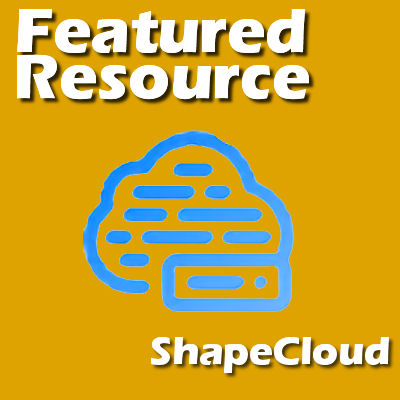Whether we use our PaintShop Pro for scrapbooking, greeting cards, or other graphic projects, we are always looking for new resources. This week, I found one interesting site that offers a wide range of supplies you can use for all those projects.
png
Featured Resource – Flaticon
There are multiple uses for icons in the graphic world. You can use them as bullets on a to-do list, or as accents on a sticker. If you create a scrapbook project full of numbers and statistics, icons will help to tell the story. You can search online for png symbols but one site has just about everything you need!
What is Flaticon?
I discovered Flaticon when I was actually using Freepik as a source of graphics. In fact, Flaticon is part of the Freepik company. Flaticon includes a massive library of icons in different formats. If you have an account with Freepik, it also grants you access to Flaticon. You can access the site directly HERE.
What do they offer?
Of course, you want to get icons, if you are visiting their site, but what they offer is even more varied. They have the typical black-and-white icons that we are familiar with, but they also have animated icons and stickers.
Animated icons are useful in videos, which might or might not be something you are working on.
Stickers are kind of cliparts and can be used in scrapbook layouts or other graphic projects.
How do I get icons?
The first step is to enter the keyword for the icon you are looking for. Let's say I want an icon for "baby". I will click on the type of resources I want (in this case, icons):
![]()
Then, on the top area, there is a search area where I will type in my keyword:
![]()
And this will immediately generate a very large set if icons that I can pick from. Often, the first ones will be the most appropriate, but there is a lot of variation so you can scroll further to browse through them.
![]()
On the left, you can filter those icons further if you have some specific requirements. Let's say we want only black-and-white icons and only with outlines. I can choose those options on the left.
![]()
And this will give me a more limited set of icons, but they will be closer to what I was looking for.
![]()
Of course, I could have been more specific if I wanted a "baby bottle", "baby toy", or others. Let's say that I want a baby bottle, from the second row. I will hover over the icon and will see these options appear:
![]()
The first option will let you add this icon to your collection. A collection is a set of icons that are grouped together.
![]()
You can several related icons in your collection, and then, download them all at once, in a single zip file.
The second option allows you to copy to the clipboard.
![]()
Once you click on that option, you get two choices: SVG or PNG. If you are using PaintShop Pro, you will want the PNG format.
![]()
However, beware that copying a PNG image to the clipboard often leads to an image with a black background when you paste it back in PSP.
The last option is likely the most convenient which is to download the icon.
![]()
Getting more options
In addition to the three options you get when you hover over the icon that interests you, you can also click on the image itself. That will open a whole new window with the same options for downloading or copying to the clipboard. This window will also show you variations of this particular icon.
![]()
Although I filtered earlier to have only a black-and-white outline, looking at the options on the left, I might change my mind and I might prefer another variation.
How much does it cost?
Just like Freepik, Flaticon has a free plan. You just have to register an account and will have access to those icons. The free account allows you to download up to 100 PNG files per day. One restriction is that you need to give credit to the author. That is likely enough for your needs.
If you need SVG files for other programs (you can't use them with PaintShop Pro) or if you need more icons than that, you can go for a paid plan.
What to do with those icons?
As mentioned before, you might want to use icons individually, here and there. I have used some on the Resources page, to illustrate various categories. You can also use icons on datestamps, or similar elements for your project. Or, if you want to create a layout by number, you will be able to tell your stories with icons and stats. Check out the Scrap by Number for detailed explanations on how to create such a project.
Featured Resource – Shapecloud
Have you ever seen those fun wordart that include a lot of words in a particular shape? Those can be used in a variety of projects. An older post listed four word cloud options, but now, Creative Fabrica has added their own.