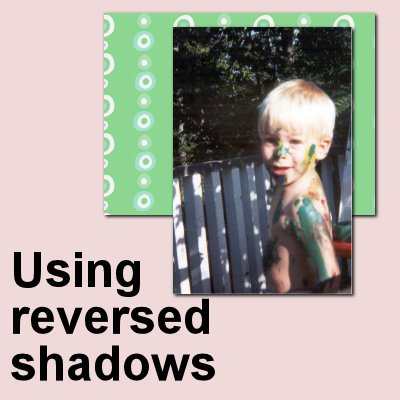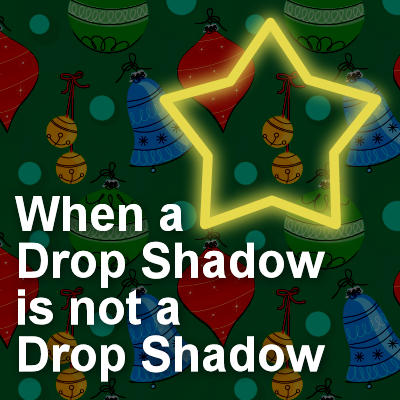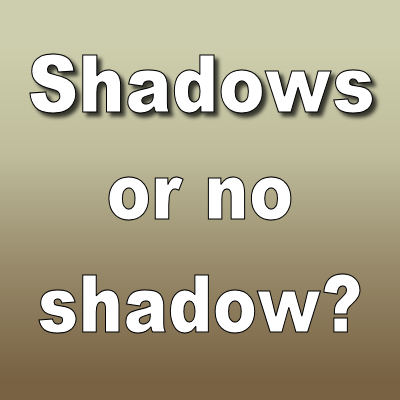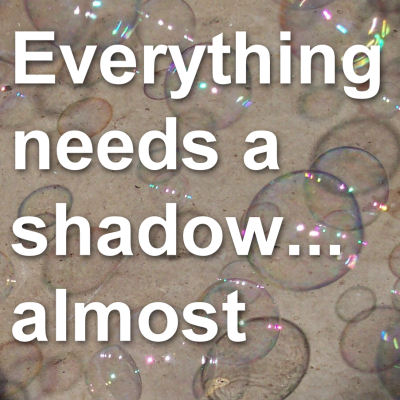PaintShop Pro offers one feature that is not often used. Did you ever use the Layer Styles? This feature was added with version X2. It allows you to apply various effects in a non-destructive way.
drop shadow
Using “reversed” shadows
In creating digital projects, we have to be well aware of the power of shadows so we can replicate their effect and avoid a flat digital look, especially if we want to have a realistic layout. You already know that shadows will indicate the source of the light, the thickness of the element, and its distance from the surface the shadow is cast on. However, there is another way to use the Drop Shadow command in PaintShop Pro to mean something else.
When a Drop Shadow is not a Drop Shadow
PaintShop Pro has one command that is used very often, and it is the Drop Shadow. Typically, a user will take advantage of this command to add depth and volume to a project, to show the thickness of an element or make it look like it is coming off the surface. But it can also be used for other purposes. Let's look further into this command.
Shadows or no shadow
Digital scrapbooking is often a digital representation of traditional paper scrapbooking. As such, it would require some shadowing to show the 3D effect that you would get. Not adding shadows will leave your work look flat. However, there are times when digital scrapbook projects will NOT need shadows. Let's see what those are.
Everything needs a shadow… almost
In working with graphic projects, we have to create the illusion of realism on our own, but in order to accomplish that, we have to initially observe and understand what nature shows us, every single day. Shadows are one of those elements that we don't usually notice unless it is wrong or odd, or until we have to replicate it manually.