-
Posts
3,884 -
Joined
-
Last visited
-
Days Won
119
Content Type
Profiles
Gallery
Forums
Posts posted by Susan Ewart
-
-
Lesson 4, Whew I made it through!
I used the written instructions for CRAC - PASTE, seemed easier as I could read and go slow. I once had the top shape cut but couldnt get the 4 "move" arrows, they didnt just appear like they did with the handle. Wonder what I did to get them for the handle. So I deleted that vector layer two more times before I slowed it down by reading the written instructions. Then I had no bounding box to move that shape on the cup. I didnt know what to click so I finally clicked on the edit button up top and sure enough there was the box and the 4 arrows. Then I saw on the video that you had the Edit toggled.
Question1: Was I supposed to have "edit" toggled BEFORE I started with the CRAC - PASTE steps?
Question2: I am saving these all as presets for practice, if I want to delete them, do I just go to the windows file where they are (in my case D-Drive>My PSP Resources) and delete them, or do I delete them from the preset menu (insead of the other or do I do both).
Question3 (sorry): The working files we are using when making the shapes, do we need to keep them once the shape is Exported as a Preset Shape?
Thank you for your help, I really need it and appreciate it. I'm going to practice more CRAC-PASTE, having problems with it means I need more practice. I will continue to stick with the basic shapes until I "get it". I wont be making anything pretty, but I sure hope others keep doing it as it's quite inspiring to see what to do with these shapes once they are made. Thank you to the people who got it nailed, it keeps me keeping on.
-
 9
9
-
 2
2
-
-
Lesson 3: wash, rinse and repeat. (emphasis on "repeat")
Okay, no washing or rinsing went on but I wanted to get more practice after a good nights sleep and a day that I dont have work(job work) looming over me. First thing I did was put the node size back to small after I read the comments that you need to be in the middle. Wow, that really helped. sure it's hard to see those little suckers, but I had way better aim today. I did have that "freakout" moment when I opened the leaf and thought...Duuuh, what do I do? Got over that with a quick check in with the Lesson 3 video which set me straight. So here's another leaf I made. It went much easier this time, I could edit and move nodes and even merged some too with better control. Some of my crazy out of control "clicking" was partly due to my wireless mouse's battery dying. Now I can head on to Lesson 4 and practice the 3 P's I learned from my Calligraphy teacher: Practice, Patience & Perserverance! (pretty sure I spelled that wrong)
side note: I sucked at Calligraphy- heavy left hander
-
 9
9
-
 3
3
-
-
34 minutes ago, Bobby Yeater said:
This one was a little bit harder for me...and I used some learning from the previous modules. I didn't color the handle because I didn't have enough time...it would be done just like the saucer and diamonds though, so I think I could do it. If you look closely, you can see a few flaws on the edge of the cup where the diamonds are...again, not enough time to make it perfect.
One thing I learned is when selecting nodes I hover my mouse over the center of the node until the cursor changes to a four-way arrow (like when you are moving an object) and then left click to select the node. It worked every time.
All you pros just keep posting your results because I learn from just looking at how you put your ideas into the graphic. Also, you can chuckle a little at my lack of artistic abilities (like the color combinations I choose, etc.).
Wow! this is beautiful. I collect tea cups (dont drink out of them-too small ?) and I'd be proud to have this one in my "virtual" cupboard.
-
14 minutes ago, bina greene said:
Hello everyone and hello Carole, thanks so much for the workshop & all your patience with my login drama! I do not seem to have the stroke style. I wonder why that is so. I go stranded pretty early on that . You can see this here. I probably didn't check some box....
This image showed the LAYERS property box, you need the MATERIALS properties palette on the upper far right of the Edit screen (complete workspace). You will see two overlapping boxes. Hover over them and you will see the foreground/Stroke Properties and below is the Background/Fill properties box.
-
12 minutes ago, Jackie Savukinas said:
Susan, thanks so much for your comments. Geez, of course, a Diamond membership it the ticket! This workshop coincided with some time off from work so I usually don't have the time to devote to this (I need a lot of time, computers are not intuitive to me at all) but I think I will sign up. Thanks again!
They aren't intuitive to me either. PSP was a steep learning curve for me. Thank goodness I had the Campus was able (after some time) to join the Diamond Membership. I started with the bootcamp and then went on to the Basic Scrapbook Course and now all the Workshops (that are free but only available for a certain time when they are offered) are in the Diamond membership to use when we wish (as well as all the Lab tutorials and Master classes). It's perfect for giving you something to learn when you dont know what to do next.
-
 6
6
-
-
49 minutes ago, Suzy said:
Yes, AI would be wonderful for this!
As I said though, I have a feeling a spreadsheet could have 500 lines, easy. This is hard for me personally to navigate, though I know it also has a search option. plus with so many lines, the text seems too small to read sometimes. But if you ever want a soldier to help you input data, I’m your (wo)man!
Maybe I should just wish for a better memory! And better eyesight!
Yup on all accounts. It sounds like a mountain we dont want to climb.
-
 2
2
-
-
5 hours ago, Suzy said:
Rene, we are talking about general topics of what you learn in the classes, ideas, labs, workshops, masterclasses and blog posts, newsletters, and misc. here in the forums. ***Because even if we check it off, it doesn’t mean we remember it! ROTFL!!!*** That little flower video Carole made spur of the moment is a hidden gem.
So, making that leaf in class 3 of the vector workshop, gets its own line item, but the heading is vector, and also leaf? Preset shape? Well, some other stuff.
and then it has “where to find it again” which is “Class 3 Vector workshop”. Yay me, I got the first one!or maybe we do it the opposite way. We have “Vector Workshop” and under it all the stuff we learn in sub headings. Some of which might also go under different headings, like labels or preset shapes. I’m not sure, for right now I’m using the search engine, but it doesn’t help for newsletters and workshops. Er, I don’t think does. I just wanted a little list of my own, but I think it would be a big, long, unwieldy list truth be told.
Dorothy, you *have* been a maniac! Good for you!
Michele, yes, that overlay was inspired!
Vectors will definitely be a heading. I would put all things Vector in the heading, maybe even Fonts. that way if you know it's a vector you are looking for then there is one place to look. Other ones could be:
Extracting or something dealing with all the Selection Tools
Blend Modes
Frames and Borders
Actually in the tutorial section it's grouped, we could look at that, but mostly do we want to have headings that deal with tool use? Argh, this is really hard. Maybe it hasnt been done, because it too complicated to be done. We need an AI computer we can tell it what we want and it just pops up. eg... all lesson involving Vectors, selections etc etc.
-
4 hours ago, Rene Marker said:
I'm not doing the vector workshop so that's why I didn't go into that.
I took Susan to say that she needs a way to know where to go to find things whether they are in master classes, tutorials, labs or on the blog that maybe a spreadsheet would work for her so I shared that I have a spreadsheet for exactly that purpose. My spreadsheet gives me a way to track that stuff especially when downloading the pdf files since you are only allowed so many downloads in a period of time. This saves me from downloading the same pdf multiple times and I don't have to search my computer to find out if I have downloaded it.
All of us have our own way of doing things, I was just sharing something that might be useful to others. Of course, I love spreadsheets so use them for everything.
I take all talk of spreadsheets to heart. I like your ideas and this has spawned some ideas in my mind how to organize my files. It's always an ever evolving process. Kind of like, when I know better I'll do better. I might have written the conversation about headings not very clearly. Words are my nemisis...lists are my friends. What are lists, well, kinda like spreadsheets.
-
 1
1
-
-
1 hour ago, Suzy said:
Jackie, Corrie is a Diamond member and we get guidebooks. You have to make your own with screen shots, but it can be done, and easily, too.
You simply take screen shots of Cassel’s screen as she’s showing you the tool settings in the beginning, by using “print screen”. You can trim it up in PSP, and then use MSWord or your word processor to make the guidebook. Words will be the “meat” of what she’s showing, and you type them in. When she shows something, or zooms in, you take another screen shot and paste it on a new layer in .psp. You might have 12 of them at the end of one lesson. Trim them so just the video is showing and paste in the right order into MSWord.
I’ve done this plenty of times and it’s easy to do, but now that I’m old and my kids are grown up, I have more money and also bought the Diamond membership. The good part of using MS Word is that you can add all the conversation here — whatever seems helpful - cut n paste. On Cassel’s guidebooks, they’re .pdf and you have to print it and then use a pencil or pen and do any comments by hand.
Or you could take a one month membership and download the guide books (once they are in the Diamond section - check with Carole when that will be), you get to download a certain amount of files per week. There is 3 vector masterclasses too. if you are a diamond member you could watch them and if you like them, download them.
-
 3
3
-
-
5 hours ago, Corrie Kinkel said:
I wholeheartedly agree! For this workshop I print the guidebooks so I have them next to my pc and I write these very useful tips down and have them ready to refer to when needed.
I am printing them too and making notes on them. Thank you Carole for the guidebook. This is also making the three Vector masterclasses make more sense.
-
 2
2
-
-
42 minutes ago, Suzy said:
It would be nice to have chapter headings. I can’t think what they would be, but it would be nice, LOL! We have newsletter blurbs, very short, usually from Carole’s book. Then we have blog posts. Then we have misc posts here in the forum. Just a LOT of places to look. So vectors would be one chapter. And taking an idea from the workshops, paper patterns, elements, tags and journaling (and right here there is a problem….so many tags are also vectors!), well, if you can figure out the chapter headings, I am willing to start a Google spreadsheet we can all work on!
Yikes, the pressure. I think I need to use the search function more. The Masterclasses often use various tutorials. I wouldnt even know where to start to make headings...but if I did I'd be making notes of where tutorials are that I can refer to. And a spreadsheet is perfect for that, 'cause you can sort many ways (at least with MSExcel). I"m a note taker, so why I havent done this already is a mystery to me. So many things to do on my list, that my lists have lists of their own!
-
 1
1
-
-
1 hour ago, Cassel said:
When you need to edit the Node type, you can right-click directly. If you need to MOVE the node, then click until it is active (black) then, you can grab it with the left-click.
When you see the 4 arrows on the cursor, it means PSP is ready to move the node you are hovering over. Remember that the 4 arrows is the icon for the MOVE tool ?
When you hover, you get the option to move. If you RIGHT-click, then you get a popup window. if you LEFT-click, you just grab the node.
If you have selected several nodes at once, as long as you are inside the bounding box, you can right-click and get the options for the Node type, and more.
THANK YOU! This is so helpful. It's the little details that mess me up, that I'm doing wrong and i know I'm doing them wrong but dont know what is wrong. I'm so glad I'm in the class when it's a workshop so I have the benefit of everyone's mistakes and questions. Thank you again, Carole.
-
 2
2
-
-
Lesson 3 Leaf
Today I went back the basics of the way I learn. Sloooowly (thank you Corrie for that advice to slow down). I followed and paused the video at each node around the leaf. I used the same leaf so I could get a better result. I also realized I might be "over" clicking and getting weird results because of it. I think I was clicking the node to activate and then right clicking and I wouldnt get the same result as the video. Then I start hoving over it until I saw the 4 outward arrows. Sometimes it took some hovering to find it and not the other two symbols. Also I was not holding control FIRST then moving to the line to see the +ADD symbol. I have a few questions to straighten me out (below). The leaf on the left is with the black underneath to see how close I came and the second is after I saved it and tried out the preset. Of course I had a freeze up...only because I had forgotten to clear my temp files and do a disk clean up for 3 days.
- Do we in fact click to activate the node then do we right click on the node to select the node type?
- Or do we just hover over the node and see the 4 arrows, THEN right click to select the node type? (so dont click first, then right click again..what I was doing that didnt work)
- And do I have to see those 4 corners or does it matter what ever symbol is showing as long as I hover over the node and then right click?
- When you make a selection does it matter where you hover the cursor to right click to select nodes?
Hope this makes any sense. I'm trying to learn the correct way to approach the nodes. I had a way easier time and only a few times using undo. At one point I was careless and moved the whole leaf over. It's hard, but today I feel like I had a little win.
-
 6
6
-
 4
4
-
1 hour ago, Michele said:
There's no time limit, Sharon. If you ever find the time, you can always give it another shot. By the way, I've been sticking with 2022 because there seem to be too many glitches in 2023
I have 2023 but have reverted back to 2022. It's frustrating when it misbehaves and I think it's me doing it, when it's not me doing it. Makes success much harder and failure to familiar.
-
 3
3
-
-
-
11 minutes ago, Ann Seeber said:
Thanks for the commiseration, Susan! I've been in contact with Carole as to whether there's a bug in my PSP2022. I tend to think the bug's between my ears!
It must be a virus, 'cause I have it too. hahaha
-
 1
1
-
 1
1
-
-
5 hours ago, Ann Seeber said:
I am struggling with Lesson #2 - my rectangle is misbehaving and I'm probably missing a step, maybe. I deleted my first attempt and even opened a new image but now when I draw my rectangle it appears with rounded corners! So, going with that, if I add the side node and attempt to stretch it out, the entire rounded rectangle moves over. And then, when I try again, nodes appear on all sides and corners... aarrgghh! I'm working in PSP 2022.
I feel your pain Ann. I went through the same thing. My biggest issue was making the selection. The selection has it's corner nodes as all selections do so I kept grabbing that instead of the node. I did a lot of rewinding on the video so I could see where precisely I was supposed to be pointing my cursor. Carole makes it look so smooth and easy. I think, Okay, I can do that easy peasy....and the universe laughs at me and says, Oh really, let me show you just how bad you can mess it up.
-
 1
1
-
 5
5
-
-
This is very beautiful. I havent done any printed materials except a Christmas card, but it was on photo paper done at a photo lab. I would like to do my own printing...if I ever get a color printer. Alas, it is far down the priority list right now.
-
-
-
2 hours ago, Corrie Kinkel said:
Sue as always very inspirational, but I can see that I will have to practice a lot!
Me too!
-
 4
4
-
-
3 minutes ago, Lynda DiGregor said:
Hello everyone,
It's good to be back at the computer. It's been hectic around here. First a shoulder replacement (another one to come), then the sale of our house. It sold in 4 days and we had to be out in 26 days. We are now living in our RV waiting for our new house to be built. We're in Sycamore RV Park in Illinois for about 5 weeks, so now a bit of down time. Yay!
I was able to do the first Vector lesson today. No frills, just the lesson. Time for number 2!
Wow! Lynda, so good to have you back. I had been wondering what adventures you have been on. Looks like some that were not what you had in mind. Hope your recovery is speedy and goes well.
-
 2
2
-
-
-
10 minutes ago, Cassel said:
Yeah, that is a little annoying. I think we always tend to go faster and go with CLICK-move. We probably need to CLICK - move. Notice that the node will become black when it is selected (and ready to be moved).
This is just what I needed to know. That is what was happening with me. I thought it was the order I was doing things (wrong), but couldnt see what was different with the tutorial and me. I better book an eye exam.?
-
 1
1
-
 3
3
-



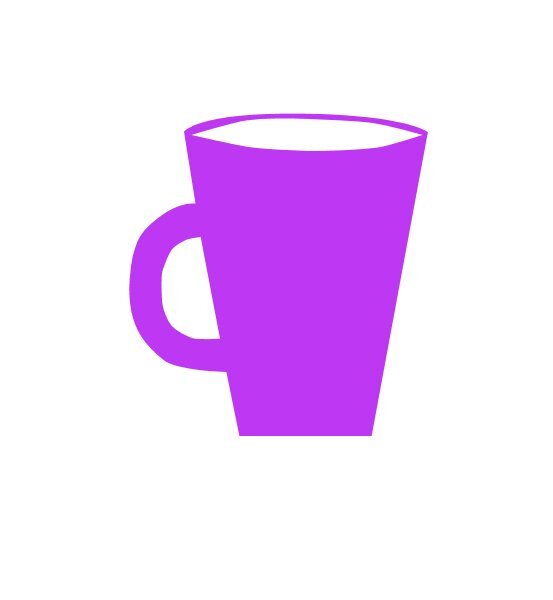
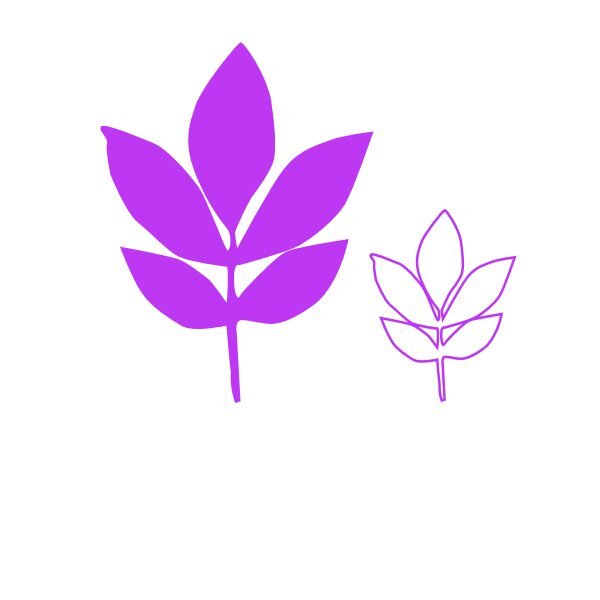
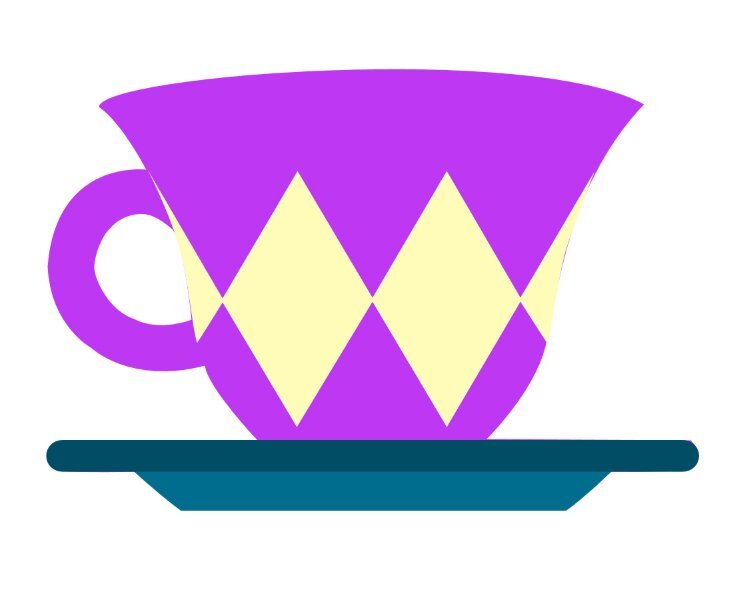
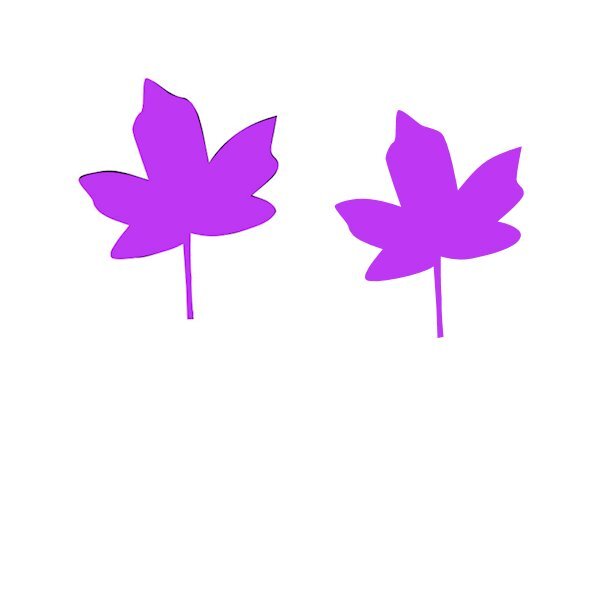

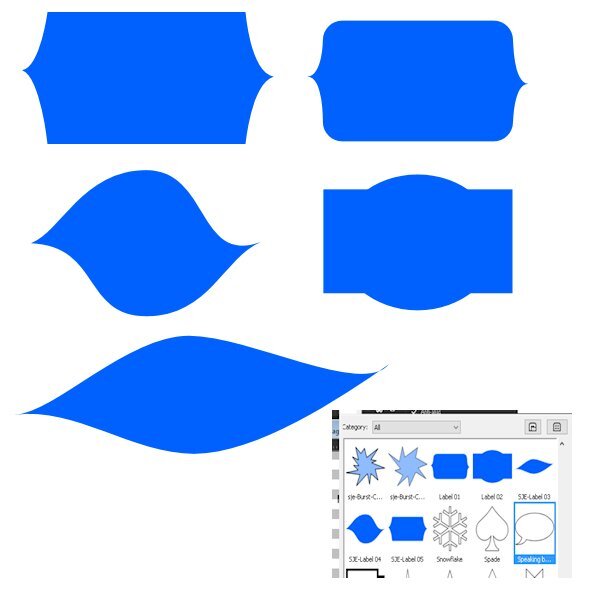

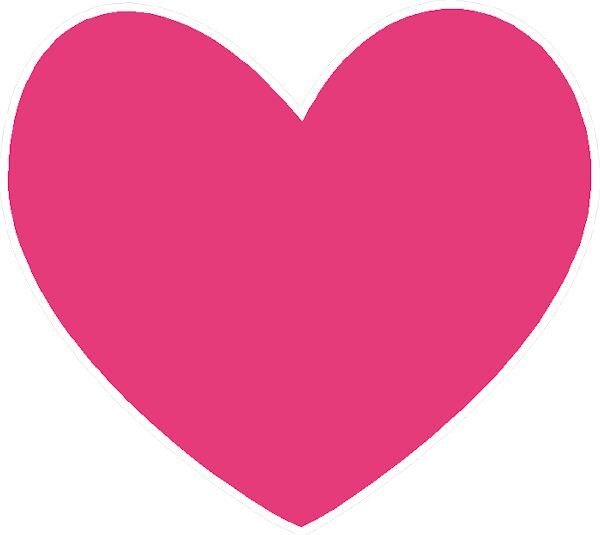
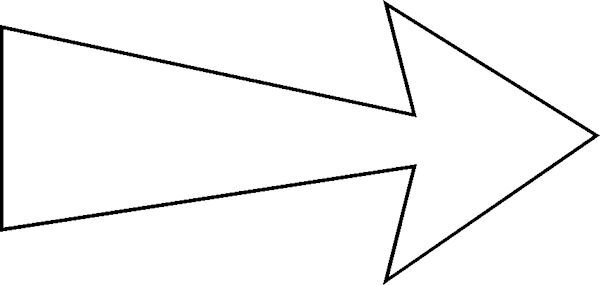

Vector Workshop 2023
in Showroom
Posted
Is it wrong to say you have beautiful curves?