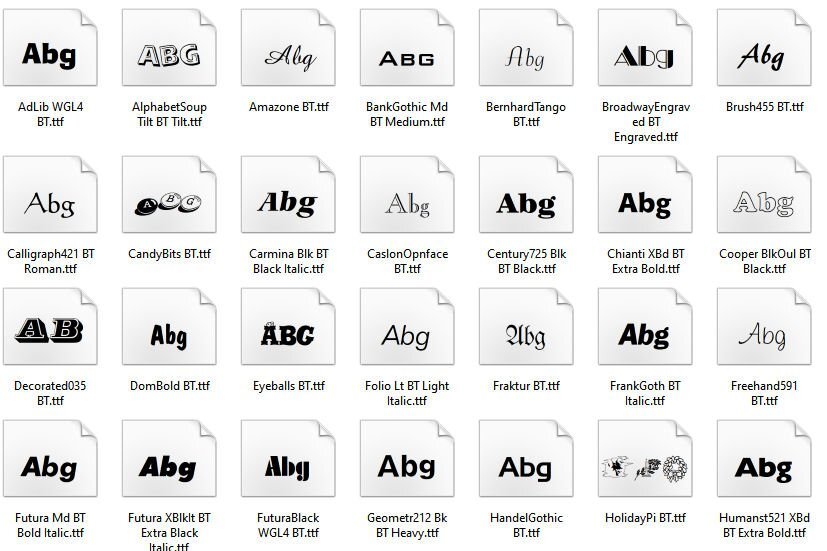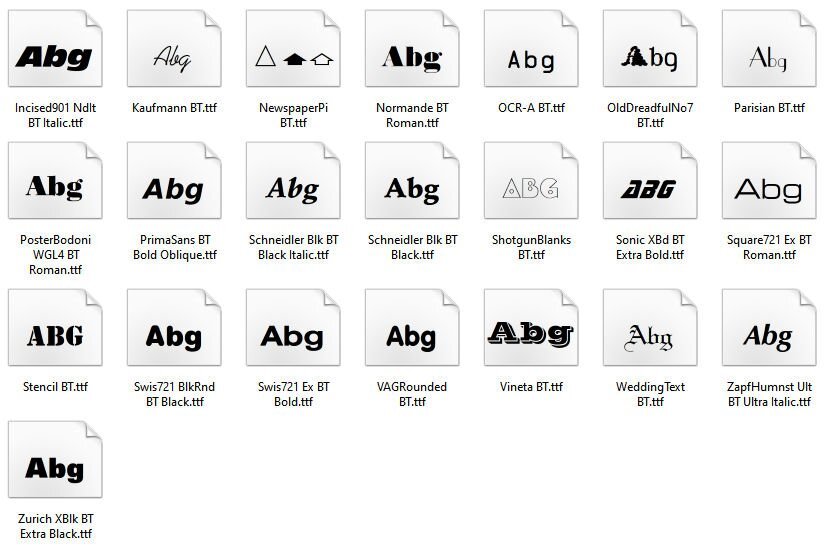-
Posts
5,506 -
Joined
-
Last visited
-
Days Won
17
Content Type
Profiles
Gallery
Forums
Everything posted by Cassel
-
Yes, there is an issue with the page with the Master Classes. I am not at home, and I just got remote access to my computer. Trying to address it. It is an issue on my end, not yours.
-
Welcome @Jenifer Lyn I am sure you are going to have fun in here. We have a great bunch of participants. Some are more present than others, but everyone is welcoming and friendly. You can browse around the Campus for ideas, tutorials, inspiration, and support. The forum is open to all so you can as questions, play games, and give a thumbs up. You can visit our gallery too and add comments. And finally, you keep an eye on your inbox as we have lots of activities to keep you busy and learning.
-
Someone told me that you might be able to select more than one font and right-click to get the option to Uninstall. Worth a try.
-
When running the initial exe setup file, I remember that it created a series of folders, for setting up, and those folders included all those "extras" that are promoted. I have NO CLUE why those fonts got installed in my PSP2023. I didn't even know they were in that folder, so I know I didn't install them manually. However, there is a POSSIBILITY that the link I was given at the end of the beta testing period could have been different than everyone else's. Who knows? From reading this thread, it looks like so many users have different experiences, which makes me think that a lot of it has to do with one's computer configuration.
-
This challenge has had great success in the past so we can continue to have it on a regular basis, don’t you think? Just like those “some assembly required” kits that you can buy for a shelf, a chair, or a picnic table, I am including a 3600×3600 pixels canvas with some shapes. You HAVE to use the shapes in the size and proportions they are. You can move them, rotate them, flip them, and rearrange the layering if you want but you cannot resize them. You need to use ALL the pieces but you can add more if you want. So it is like all the pieces to build a DIY shelf: you cannot change the size of the pieces but you can use them creatively. Obviously, you will want to recolor them or replace them with papers, photos, etc. We just need to be able to recognize the initial shapes. Here is a preview of the shapes involved. Because of the size of the shapes, there will obviously be overlaps. Will it be for papers or photos or both? That is up to you! Click here to download the layered template. Post your projects in the gallery.
-
Actually, looking further, all those fonts ARE installed in my Windows. I have them accessible in 2023, but also in my old PSP9, so my guess is that they are automatically installed when you install PSP2023 Ultimate.
-
Not secret at all (as far as I know) but I didn't realize you didn't have 2023 yet. Here are the samples:
-
The fonts are NOT set through the File Location. They either need to be installed in Windows fonts, or accessed with a font viewer.
-
Those fonts are DOWNLOADED with the Ultimate but they are not INSTALLED. You can find them here: C:\Program Files (x86)\Corel\Corel PaintShop Pro 2023 Setup Files\PSP2023_Fonts And you can then choose which ones you want to install. As far as I know, you need to install them one by one.
-
I would look at sites like Dafont or 1001Fonts and browse to see which ones would be bold enough for your needs. In my list of installed fonts, I use these often: Blackoak STD Bowlby Clarendon Blk BT Cooper Black Elephant Fatty Gill Sans Ultra Bold Incised901 Nd Bt Lemon Monsterrat Black Normande BT Poplar Std Ravie Rockwell Extra Bold Showcard Gothic Sigmar One Wide Latin I am not sure which ones are system fonts, which ones might have come with PSP, or which ones I installed years ago.
-
You would have to uninstall them, one at a time. I found a detailed step-by-step tutorial for that: https://www.creativefabrica.com/the-ultimate-font-guide/how-to-uninstall-and-remove-fonts-in-windows Interestingly, you can "view" the fonts so you don't have to rely only on the name. And as they mention, when they are gone, they are gone.
-
Go to View > Customize and while the dialog window is open, right-click on that descriptor and you should get the option to choose the icon only. If that does not work, all the bound scripts SHOULD be still in the Scripts tab. Move them where you wanted them, and pull the descriptor into the main part of the workspace to make it disappear.
-
Those were there before. Did you ever load a workspace from a previous version?
-
My suggestion is to first save your custom workspace, then reset it. I am not sure but you might be able to then reload your workspace. As long as it is from the same version (2023), I don't see any reason for not being able to load it afterward.
-
Can you point to which ones you see? In the User interface, I don't see anything new with this patch than we had before.
-
OOOOOMMMMMMMMMMMMGGGGGGGGGG!!! something else: Scripting: Scripts containing text-creation commands now generate text with the correct font size and font-size unit. I will have to test that but for those who will be doing the scripting course, that will be HUGE when you will be using the Text tool. I have been asking for this since I joined as a beta tester in version X4. This ability was "lost" when Points were added as a unit, in version X!!!
-
OOOOMMMMMGGGGGG!!!! they did it!!!!!!! I am flipping here, because it was NOT in the testing version we had, and I had been asking for that "fix" for years! (since verson X6!) Here is it. In earlier versions of PSP, you could use the Brush Variance palette and have a Jitter of 1-2 for the Size and it would create a small jitter, as expected (check the tutorial on creating Creases in the Creative scrap). However, when version X6 came, a Jitter of 1-2 meant HUGE variations, so it was no longer possible to create "small" size variations. Try it with another version of PSP. Set the Brush to a Size of 5 (and a small step of 10 or less). In the Brush variance palette, set the Size jitter to 2. Now draw a line on a canvas. Try that with 2023. You should see an obvious difference. OMG, I am so happy!!!!!!! I should look even more closely at those release notes!!!!!
-
I did hear back from someone, and apparently, this patch might require you to reset the workspace to default to see whatever new feature/command is added. I didn't know that in the first place.
-
If you don't see the Haze Removal, you should be able to add it from the Customize menu. I am not sure why it would not appear in the first place.
-
Workspaces and toolbars are different. You created a toolbar (apparently) and that can be added/removed through View > Customize > Toolbar The workspaces would be available under File > Workspace and there you should see the default Photography, Essential, and Complete for the Pro version plus the Sea-to-Sky for the Ultimate version, and whatever other workspace you would have created.
-
Their new screenshot tools are no longer new. I had an article on that is 5 years old, HERE. Personally, I tend to use the PrintScreen + PSP9 (which is always open) unless i need the cursor since the PrintScreen does not include the cursor.
-
For those who don't see the Haze removal... did you restart your PSP? did you reload a workspace? now or previously? do you have the pro or ultimate? I don't think it matters but I can ask.