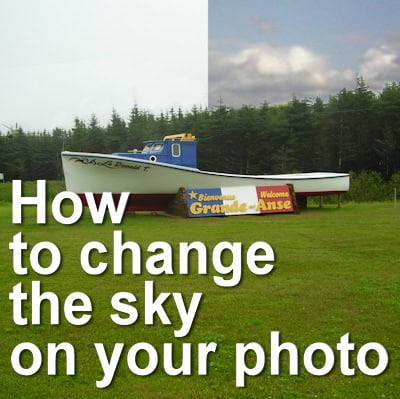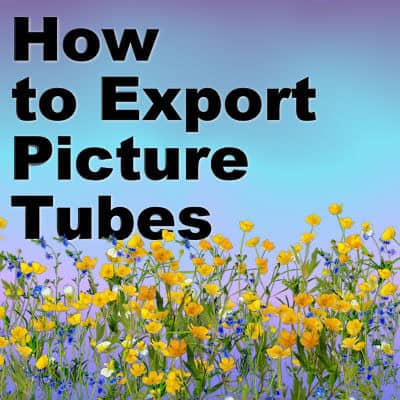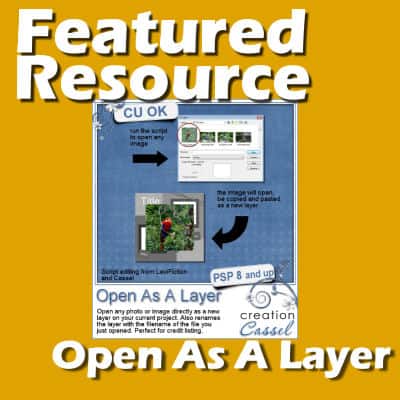With version X7, Corel added the Text and Shape Cutter tool. Although one can easily cut a photo to fit a particular shape or text, this tool makes the process simpler. Let's see how you can use this tool in your project.
PSP
Change the sky on your photo
Have you ever captured a perfect moment, only to find the sky looking dull and grey? In this tutorial, we’ll walk through how to easily replace a boring sky with something more vibrant, giving your photo a fresh, dynamic look. Let’s dive in!
Using Guides and Grid in PaintShop Pro
PaintShop Pro comes with a few neat tools to align elements. Guides and Grids are among them. Although they work similarly, they also have some obvious differences. When do you need to use one or the other? Let's have an overview of both tools.
Create a fun birthday card with candles
Birthday cards can be ordinary or stand out. Using PaintShop Pro, you can create a fun birthday card that will suit anyone and you can customize it. This tutorial was inspired by a card Anne B. sent me this year. Let's see how easy it can be.
How to Export Picture Tubes
Picture tubes are a special feature of PaintShop Pro. They allow you to place images on your project in a random way, but you can also use different placement settings to create a continuous element like a rope, a set of footprints, or a wooden fence. How do you create picture tubes?
Double Exposure with PaintShop Pro
Double exposure projects allow you to showcase an image inside of a silhouette. Ideally, you will want the photo and the shape to be related together for a more impactful effect. Although some people will just layer two photos as if a roll of film was exposed twice, we will look at a more focused technique.
Brushes need two files. Really?
If you use brushes in PaintShop Pro, you might not care much about the file system that you need. However, if you purchase, download, or share brushes, this is important information. Let's have a look at the files needed for a brush to work correctly in PaintShop Pro.
Create loose stitches with PaintShop Pro
You can add flat stitching to a variety of projects, but if you create loose stitches, it will add dimension. Loose stitches are quite uneven: their shadow should also match. It is a manual process as no script or pre-made settings will do the trick for every stitch. Let's see how you can add those stitches to your page.
Featured Resource – Open as a Layer
When creating various graphic projects, we often repeat the same steps over and over again. That is when scripts become very helpful tools. Several of those tool scripts are available in the Creation Cassel store, a related site to the Campus. The script we will feature here, is the "Open as a Layer".
Featured Resource – Selection to Path
Often, a PaintShop Pro user would want to use a vector path. Although some simple shapes are easy enough to draw with the existing tools in PaintShop Pro, sometimes, you need a custom shape. LeviFiction has come up with a script that can convert a selection into a path. This opens up so many possibilities. Having a path available allows you to run some staple scripts, namely, the VectorTube, VectorPaint, and VectorStroke scripts.