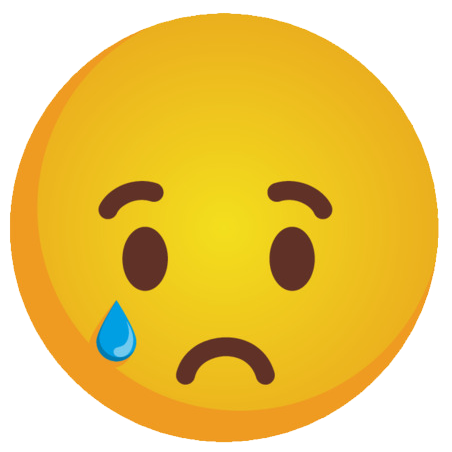-
Posts
1,075 -
Joined
-
Last visited
-
Days Won
20
Content Type
Profiles
Gallery
Forums
Everything posted by Rene Marker
-
I use Edge as my browser so my way might be different than yours. I highlight the text, right click and one of the options is to translate to English. No needing to go to google and enter the text.
-
And then there is me who has absolutely no folders for setup files for any version (X7, X8, 2021 or 2023).
-
I always buy directly from Corel and if I remember right, I get an email with links to the different files to download. On my end, I create a folder in my Downloads file and put all the files in there. I still have the folders for older versions of the program. Then I just have to figure out on my own which files need to be installed. They should really put an instruction document that tells what all the files are for in the downloads. I mean, look how many of us didn't realize we had the fonts with our 2023 purchase!
-
@Cassel In all of the versions of PSP that I have had over the years, there has never been a folder for Setup Files like you have. I have the 2021 and the 2023 versions that you show as having them. You say it is created when you run the "First" installer. I have always just had one installer file to run to install the program.
-
@Susan Ewart I was talking about any new stuff to PSP2023. I know about all the old stuff since I have my own toolbar that I use (and set up in each new version). I just want to make sure that I have everything that came in the update since even doing the steps they recommend, the haze feature did not show up. And, from the list of enhancements, I can't tell what would be new to the various menus. That's what I want to know... is there new stuff in the menus. This brain fog I've had recently has really messed me up and I need things explained in lots of detail! Hope it goes away after surgery.
-
Not Suzy but I tried several different times to use a font viewer. It just never seemed to work for me. And, I'm quite boring with the fonts I use so having minimal fonts has worked out great for me. LOL Also, the last computer I had I wouldn't have been able to use the font viewer. It got to the point that I couldn't even have Picasa open when I was using PSP2021. The computer would freeze all the time. I think there was a gremlin in that computer because it wasn't that old and had plenty of horsepower to run the programs.
-
Where would I look to find these? I'm not worried about bound scripts yet because I didn't have any in 2023. I will set them up after I know that I've got everything in the right place from the update.
-

Does PSP 23 give you a list of the 50 additional fonts they are including?
Rene Marker replied to Suzy's topic in PSP Stuff
I think I found them on my computer... I never installed them. In fact, I never unzipped the zipped folder! I always save any downloads into a folder for the program in my downloads folder. I just looked in the PSP 2023 folder and there is a zip folder called "PSP2023_Fonts.zip". I think I'll unzip them into my "Fonts" folder on my data drive then install the few that would be nice to have. -

Does PSP 23 give you a list of the 50 additional fonts they are including?
Rene Marker replied to Suzy's topic in PSP Stuff
I found years ago that having a lot of fonts installed slowed down my computer so I've always tried to keep the number installed way down. I don't know if that is still the case but I just don't take a chance. I currently have 385 fonts installed. Now I do have other fonts in a folder outside of my fonts folder in case I would want to use them. I just copy that folder to any new computer I get. But I pretty much use a small number of fonts, maybe less than 20. -
That didn't work for me even after restarting the program. I had to add it through the View/Customize. Are there any other things that I should be looking for as being new in the update?
-

Does PSP 23 give you a list of the 50 additional fonts they are including?
Rene Marker replied to Suzy's topic in PSP Stuff
@Susan Ewart I don't have some of those either. I don't have the folder that Carole listed above either so who knows where those fonts are! My PSP 2023 says I have the Ultimate version. Definitely confused here. -
My town has a park with some of the same things you talked about in your newsletter. Unfortunately, it has been vandalized several times with things being broken. Hope your park doesn't have that problem. This park is also right on the edge of the river and has the boat ramp into the river. Not many boats use the river these days but some people do use this to put canoes into the river. On the other side of the river from this park is another area that isn't considered a park but it does have a gazebo and picnic tables. It is behind the buildings in our downtown area so there is a parking a lot as well. They have put fencing along the river to prevent accidental fall ins and have the fencing lined with the USA flags. My town is very patriotic. All the parks around here are geared towards children. I can think of 3 separate parks in town. I know 2 of them do have gazebos that people can sit and enjoy nice weather (I drive by them often). Not sure about the other one. It is the one with the ballfields for little league games and is on the other side of town from me. I have never had a reason to visit it. We do have a dog park but I don't like the location of it. It is near a highway and a pond. It does have fencing but it also doesn't have much shade. However, the city is putting in another dog park near the one park that has a gazebo. This is also near the waterpark (aka swimming pool). But it is also right next to the river. It will be fenced in and there are trees in the area so at least there would be shade. This area is about 1/2 mile from my house.
- 1 reply
-
- 2
-

-
I have a camera that I keep in my purse at all times. My first Canon camera was the Powershot A95 and it was a workhorse even after I dropped it on stone and got the casing all scratched up. The lens was still fine! I did have a problem when it was 6 years old with getting nothing but purple on the photos. When I researched it, I found out it was a bad chip and it could be replaced for free. So I sent the camera back to Canon, they replaced the chip and returned it to me. I used it for a few more years after that! I also had a Canon S3IS that I would use for special occasions at that time. I then got a Canon PowerShot SX 540 but found it was too big for the purse so it eventually replaced the S3IS. I tried one of the really small Canon cameras and all I got were blurry pictures since my hands would shake when using it (same with a cell phone). I need something to grip so I sold it to a co-worker. One year I used my Christmas money from Dad to buy a Rebel T5. I have one extra lens for it. That was bought to use when I would travel except I haven't traveled since I got it! I do use it though. A couple years ago I went on a search for a camera the size of my A95 and found the Canon PowerShot SX740. It lives in my purse! So I do have 3 cameras and they all get used. I love the SX740 since it is small but I'm able to hold it with one hand to take pictures when I walk the dog! The main problem that I have at times is the settings on the different cameras. For instance, the Macro setting is right on the back of the SX740 and the SX540 but I have to dig deep to get to it on the T5. I always forget where it is! I have made it a practice of taking at least 1 photo every day, no matter how mundane it is. Many of them are "practice" photos where I might be trying out some setting on the camera (like fish eye). I also was told about 15 years ago to get the camera off of "Auto" so you learn how to use it. I haven't gone fully "M" yet, but use "P" 95% of the time.
-
I'm with Corrie, too much going on to join in at this time. Besides the history project I'm working on with my cousin, I have at least 1 medical appointment for testing every week along with a vet appointment for the dog, and a grooming appointment for the dog all needing to be done before USA Labor Day weekend. I also need to spend time at the church for the history project to work on the records that are not allowed to leave the building. Then after all testing comes back, a team of doctors will determine if I can have heart valve replacement surgery and if I can which kind of surgery I can actually have. One option has a 1 to 2 week recovery. The other option has at least a week in the hospital with a 6 week recovery period. I'm hoping for the first option. This would happen about 6 weeks from now. I am curious about scripting since I did learn how to code html for web pages 25 years ago but timing wise, this isn't a good time for me. Will look forward to seeing how those of you in the course do!
-
@Susan Ewart Here is my scrap tracking spreadsheet. Columns are: Date Layout Title Preview (a 600x600 image) Paper Alphas/Word Art Embellishments Brushes Fonts Sketch/Template (I used a lot of sketches in the beginning until I found templates!) File Name The remaining columns shown are no longer used, I just haven't taken them off the template page in my spreadsheet. In the beginning, I also used several places to print them so used a color coding system in those columns to indicate where I printed them. Since I now print exclusively at Persnickety Prints, the color coding is no longer needed. And, I have a different way of tracking what layouts need printed so that color coding is also no longer needed. My original file started in 2008 and got so large because of the images that I started a new one in 2018. My old computer struggled to open the old one if I needed to look something up!
-
Think outside of the box with those templates. They can be used as a planner. Take off stuff you don't want and put on stuff you do want. Change things around. I very rarely use a template exactly like it is shown anymore. I use them for the basics to get me started and adjust to fit my vision. Maybe you should check out the hybrid scrapping forums at digital stores. There might be planner type ideas there that would fit what you envision.
-
Argggggggggghhhhhhhhh I had a whole post written, hit submit reply and it disappeared! @Susan Ewart I will get the info on the digi scrapping spreadsheet for you either tonight or tomorrow.
-
@Suzy I believe there might be some 8.5x11 templates out there that might give you some direction or ideas for what you are envisioning. Actually Scrapping With Liz at The Lily Pad has had some 8.5x11 newsletter templates in the past. I found sets for 2016, 2020 and 2022 all in 8.5x11 size. Maybe she would have something that would work since there would be space for journaling on them. She also has a Calendar Starter template in the store that you could make your own months. Even though they are 12x12, you could resize them to fit on 8.5x11 paper as 8x8. Again, that would leave room for journaling. She also has a set called "Daily Life List". Again 12x12 but could be resized smaller for printing. Another one... Info Templates. And, she has 5 sets of templates under the "My Travel Journal" category. And another called "That's My Plan". Lastly, she has a bunch of "Zine" templates that are loosely based on magazine style layouts. Also, the 12x12 layouts could be adjusted to fit 8.5x11, I've seen several scrappers posting layouts that do that since they only work on the 8.5x11 size.
-
Well, I was an accountant so spreadsheets were a mainstay of my job, some with more than 20 pages! But I use them for so much in my daily life besides financial stuff. I set one up 15 years ago to track what digi supplies I used on my layouts and include a small image of the layout when I'm done. Each year is its own page and yes some pages have over 200 line items ? And, the thing is I was self-taught on using spreadsheets, had my first experience with one in 1979.
-
I will say that my Scrapbook Campus spreadsheets is one of the smallest ones I have! I'm working on a project of extracting membership information from the official book for my church. Just for the baptisms I'm up to 1792 lines of baptisms and am only up to the year 1958! The Marriage spreadsheet has 1220 lines of info but the biggie will be the actual membership rolls. As for the text size, I do change my spreadsheet fonts to a larger size when I'm working on them. Yeah, I may have to scroll to the right if I have a lot of columns with some fields needing to be longer but it is much easier on the eyes! And, the filter option... best thing I ever learned! That project is why I haven't been scrapping much lately and since May I've had multiple doctor appointments to figure out what I am coughing all the time. And, now I'm facing surgery sometime in the next 2 months so my time with working in PSP is on the back burner. I do enjoy looking at the forum and seeing what everyone is up to so keep up the good work!
-
I'm not doing the vector workshop so that's why I didn't go into that. I took Susan to say that she needs a way to know where to go to find things whether they are in master classes, tutorials, labs or on the blog that maybe a spreadsheet would work for her so I shared that I have a spreadsheet for exactly that purpose. My spreadsheet gives me a way to track that stuff especially when downloading the pdf files since you are only allowed so many downloads in a period of time. This saves me from downloading the same pdf multiple times and I don't have to search my computer to find out if I have downloaded it. All of us have our own way of doing things, I was just sharing something that might be useful to others. Of course, I love spreadsheets so use them for everything.
-
I set up a spreadsheet when I first joined the Campus. Yes, it did take time but it has been worth it. I have pages for Master Classes, CS Tutorials, The Lab, Blog Tips and even one where I track what Scripts I have bought with the description of the script. On the Master Class page, I have columns for "watched video", "download video", "download pdf", "printed pdf" and "notes". A simple yes in the column when I've done any of those things. I have the oldest listed first and just add the new one each month to the bottom of the list. For CS Tutorials, I have them listed in the order Carole has them including the headers. Columns include "watched video", "download pdf", "printed pdf" and "notes". Again, yes goes in the column when I've done any of those. In the notes column, I have included the Lab and Module number if applicable. Same format for The Lab page. "Watched video", "download notebook" and "notes". Blog Tips has columns for "Blog Title", "Blog Date", "Download PDF", and notes. I only record those that I download.