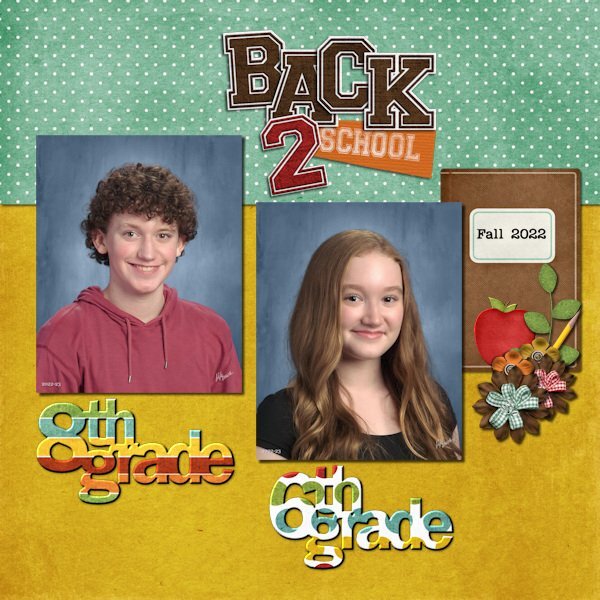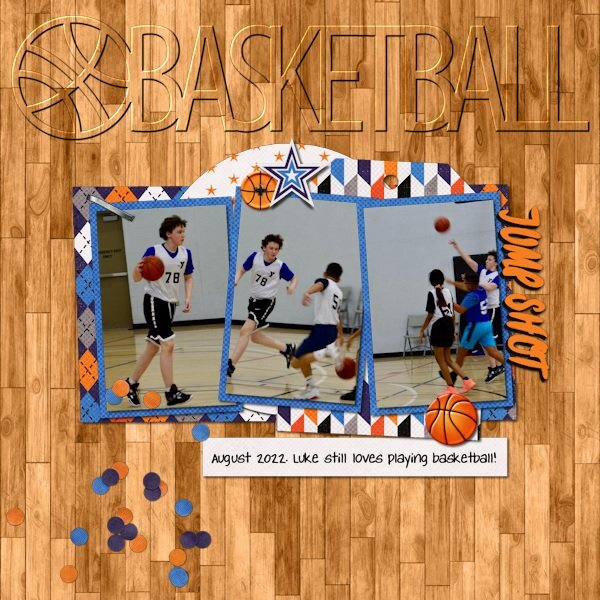-
Posts
1,033 -
Joined
-
Last visited
-
Days Won
16
Content Type
Profiles
Gallery
Forums
Everything posted by Rene Marker
-
I print my layouts as 12x12 single prints from a service in the USA called Persnickety Prints. I buy print credits when they are on sale and then print when I have a bunch of layouts ready. I do put them in Creative Memories albums in page protectors that are specifically for that purpose. I have also printed gift books using Shutterfly that are 10x10 in size when they have an unlimited pages sale. One project I did many years ago, I printed it at home on 8.5x11 photo paper (layout size 8x8). I then bought an 8x8 scrapbooking album with page protectors to put the prints in. However, I do know of many people that print at home since they scrap 8.5x11. There are scrapbook binders in that size with the protectors that they then put their prints in. Most common sizes for scrapbooks sold in stores are 12x12 and 8.5x11 and 8x8. One important thing for me is to use page protectors that are made specifically for scrapbook pages and not the generic protectors for a binder. Here is an article that talks about various types of scrapbooks, page protectors and lists some vendors: Which Scrapbook Album Should I Buy? It might give you some ideas to move forward.
-
Have you tried putting the flower under the photo but on top of the green paper? That would hide the stem of the flower. Although my thought on your first layout was to not have as much shadow on the flower and make it look more like a sticker.
-
I know I responded before about this but I accidentally found a way to only get 1 screen when doing a print screen. I have always used "Ctrl+Print Screen" keys to do screen shots. Today I accidentally used the Alt key+Print Screen. When I did the paste as new image in PSP, it was only the one screen and the one I wanted! For me, that is the left screen (which is set as my main display in windows properties). As long as what I want to print screen is on my left screen I can use the Alt key. If it is on the right screen, I would have to use either the Print Screen alone or Ctrl-Print Screen. I tested both to see what I go with them as well.
-
They usually have storewide 50% sales during National Scrapbooking Weekend in May, and sometimes again in October or November. They have also started doing a "Love Our Designers" event from mid February to mid March where one designer is highlighted each day. Quite a few of them will offer a discount during their day as well ranging from 20 to 30% off. Quite often if I see something I might want and it is an older product, I will put it on my wish list. Then when a sale comes I'll buy it if I determine that I really can use it.
-
I do print screen and also have 2 screens. So when I use the Paste As A New Image in PSP, I get both of them. I just use the crop tool and get rid of the half I don't want. That works best for me because I'm usually going to save the image and can easily do that in PSP.
-
I have freebie templates from her that I got all the way back in 2008. At that time she numbered them! When she found out I had some of them around 2013, she asked me to be on her CT for 3 months and I shared the old ones with her since she had gotten rid of them. She has since updated some of them. So I've been a fan of hers for 15 years. Her style in the beginning was much like the Creative Memories style which I had done when paper scrapping and it made sense since she had also done CM scrapping. I still use her templates for 95% of my scrapping and these days I am challenging myself to use at least one template from each set I have of hers. Lots of thinking outside the box! I have been collecting more of the cutouts as well.
-
Love your layout! Amazingly, that is one set of SWL templates that I don't have (and I have a lot... over 42MB of her templates). I do have the cutout version of the globe though. Liz has had some wonderful shape templates over the years including the now retired cutout sets for all 50 states, DC and USA. She also had previously done over 10 years ago some state templates that had photo spots inside the shape of the state. She never completed the series and retired them before she moved to The Lily Pad in 2016. I have been using some of her cutouts as titles on pages and experimenting with different ways to highlight them. These were my latest (basketball done in March and the other in April).
- 181 replies
-
- 11
-

-

-
Cutter tool is also available in the Preset Shapes tool. I found a video on Corel's site about it: How to Cut Out Shapes and Text - Corel Discovery Center
-
Text Tool!
-
I haven't had the problem again and it was only after using the one script (Open A Copy) and it changed it to compatibility with PSP8. It wouldn't bother me if it saved as X8 because I do use X8 a lot and I don't use the features that are not X8 compatible at this time. I just cannot use 2023. I have too many issues with the main one being the issue of it not always going to the layer I'm selecting and especially the bottom layer. So I actually have reverted to using 2021 for all my scrapping. But it doesn't always run scripts right especially the Credit List Compile script that I use on every layout. So I always save my layouts then open them in X8 to run that script, add any text and save. I then go back to 2021 to do any final touches and save the jpg copies. I do text in X8 because I have had issues with the text tool at times in 2021, especially if I have a lot of it. Text wrapping is wonky as well and will actually shut down the program on me. So I do hit save quite often when scrapping because I lost a lot during the Story Teller Workshop on one of the layouts. So I'm a multiple version user of the program!
-
Back to the topic of favorite purchase... Awhile back I had bought the Multi-Tool Script then promptly forgot I had it. When I made a page in OneNote for all of the scripts and their descriptions, I took time last week to add the graphic so at a glance I could see what the script does. Because Bow #2 and Bow #10 doesn't tell me a whole lot! LOL I saw I had the Multi-Tool script. So this weekend when scrapping with a template with lots of layers, I decided to try it. When I scrap I usually turn any of the template layers off (hide them) after I've added my stuff then go through and delete them one by one at the end. So with over 20 hidden layers I figured I'd give the script a go.... Loved it! Best of all even though it has four tools (delete empty layers, delete hidden layers, re-number the layers in order, unlink all the layers), I was able to say no to the 3 tools I didn't want to use. I can't see me using the renumbering or unlinking tools at all. Delete empty layers is a maybe but I usually end up deleting empty layers as soon as I notice them. For me, the tool scripts have been the most useful but I can see using some of the Element scripts for the next build-a-kit workshop ? I have played with a few of those. I did like the Custom Kit Buttons script once I got it to work. Wouldn't work in PSP2021 but worked just fine in X8. I did have an odd result using raster-to-mask on the template I was using. It was not masking the circle template element but making the mask layer solid black. So I looked at the template again and specifically the circle. It appeared to be very close to the edge of the canvas. Turns out it was actually off the caanvas by a small amount. I moved the circle away from the edge and ran the script again and it worked perfectly! So now I know that if something is on the edge of the canvas, move it a little if I want to use raster-to-mask. For my layout, after doing the merge-group-rename on that mask layer, I was able to move the photo into the original spot on the template.
-
I just looked it up on my computer. I have that font. Have had it forever. Never use it but somehow it is one that I remember the name. LOL
-
Looks like Jokerman.
-
Love the use of the plaid. I need to do more of the layering of background papers. One of the designers at The Lily Pad does live sessions monthly where she scraps a layout and she does this quite often.
-
No ladies, you are not alone. In the 15 years I've been digi scrapping I have downloaded a lot of free stuff and purchased a lot of kits from various stores. Quite a few with good intentions that have not happened. Many I had even forgotten I had. Several years ago I made a vow to myself that I was going to use kits I already had instead of always buying new stuff. But I had to figure out what I had! After trying a couple of things I finally landed on a system that is working quite well for me. Since I have mainly kits that were purchased that have the previews, I put a copy of every preview into a folder of its own. Then I set up Adobe Bridge (it is free), to read that folder. I also set up keywords for each preview. My keywords are mainly by theme. Bridge also has a way to label an image with colors so I chose to use a red label for kits I have used and a yellow label for templates I have used. I have so many templates and some I really love and like to use a lot! So now when I scrap I go to Bridge and filter it so I can look through the unused templates and kits to see if I can find something that will work. I am happy to say that I have added a lot of labels to both kits and templates! I don't feel like I wasted my money on that stuff anymore. And, I have found some real gems in those kits. That's actually how I found the kit that I decided to use for my Build A Kit workshop. (But, yeah, I still buy new kits... especially when there are big sales like this coming weekend. LOL!)
-
I also used NoteTab when learning to code webpages but I did get the paid version. I did several websites 25 years ago and did the coding from scratch. I haven't had those websites for years but I am thankful for the classes I took on learning HTML coding and CSS coding. I can actually look at the coding of a page and see where/why they are issues. Sadly I no longer have the program since I've had multiple computers since then. I never thought to move it to the next computer since I wasn't using it... But coding of webpages is so far advanced of what it was in the 90's.
-
I am a visual person and like having the icons where I can see them either on the taskbar or on my desktop. I also use the stuff when it is readily available. I also dislike the search function in windows and prefer not to use it if I don't have to. But that is just me!
-
Scatters can be many things including paper or metal. They can be translucent or not. If I use a scatter there are times I don't even use a shadow. But for the most part I use a very small offset (maybe 1, 2 at the most). The opacity is usually 50 or lower with a blur of no more than 10. But there are times the the scatter item is thicker so the settings would need to be adjusted just like adjusting for different types of flowers or frames.
-
I still resize before using the JPG optimizer. I've been using it so long that I prefer it over using the save as even though it basically does the same thing. I just know what settings that work best for what I'm doing whether it is a 3600x3600 page or the 600x600 pixel size. And, it is one click to get to the settings in the optimizer. If I want to see the same thing in the save as, I have to click on options (so a 2nd click) then click OK then save (I don't like the slider).
-
Yep. Like you I would forget to use it since I had to go through the start menu to find it.
-
I'm curious as to what highway this is since I live in Ohio (although the other side of the state).
-
At first I was copying the text documents from each script into a WordPerfect document but that was a pain when I wanted to look up the info when I ran the script. I also have them on a spreadsheet I keep with info about Scrapbook Campus, again putting the info from the text document on it. But it was also a pain to look up stuff when running a script. So I took the time the other day to set up a tab in my OneNote Scrapping notebook for the scripts. I have a page listing all that I have purchased and another page for my "to be purchased" scripts. I then organized them by type - Tool, Element, Photo with the main page listing all scripts bought from that category. Each category then has a page for each script where I copied the text document. I have thought about putting the preview on this page as well for each script, just haven't done it. When I was playing with some of the scripts the other day, I had OneNote open to my scripts section and would have the info on the script I was using on my 2nd screen. Really helped since with some scripts you need a blank canvas and I can never remember which ones!
-
I have only ever used it on PSD templates and have had no problems. I'm guessing it was something with the specific template that caused the glitch. I scrapped 4 of my week in review templates yesterday and used the Raster To Mask and Merge Group Rename on all of them. Worked so well, I did bind them to my custom toolbar!
-
Thanks! No hurry though if you are doing it for me. I don't use the script very much. In fact, today was the first time!
-
Well, that explains the problem I had earlier with saving the files. I was playing with some of the scripts earlier and like I said when I went to save the template, the compatibility had changed to PSP8. I know I didn't change it. But I just thought I'd go through some of the scripts that I had tried out and check the compatibility after running the script. First script I tried: Open A Copy. Just used it on a photo. Checked the compatibility.... PSP8! My compatibility before running the script was X8-2021. Changed the settings back to X8-2021 and double checked by trying to save a blank image. Correct settings. Did a second test. Ran the Open A Copy script then checked compatibility... PSP8. So is there something in that script that is changing the compatibility in the save as option?