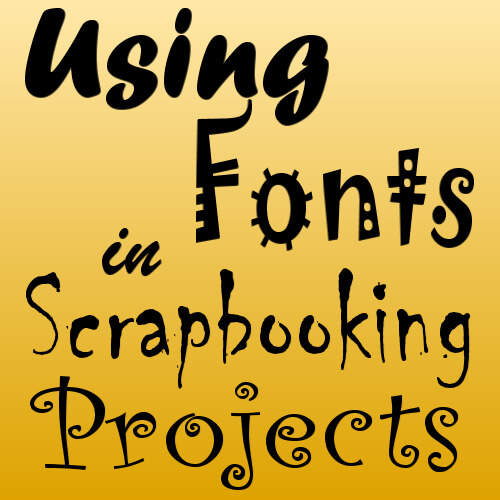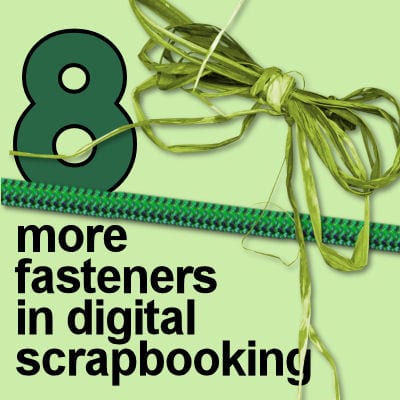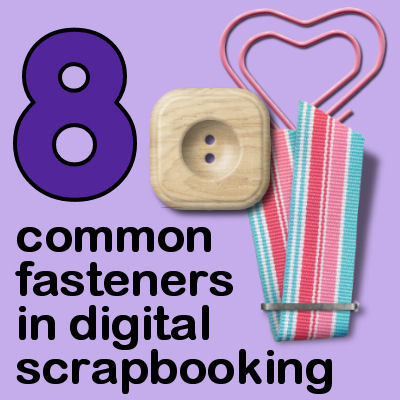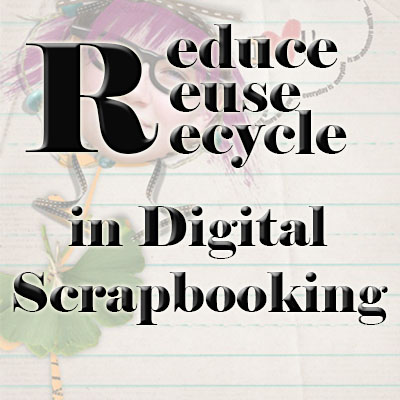Digital scrapbooking projects will often include text of some kind, whether it is for a title, a date, a poem or some journaling. To complete your layout, you can always use the Text tool from your graphic program. It has many advantages over the use of fancy alphas, but also some draw back. When is it a good time to use fonts?
 Cassel
Cassel
Using Alphas for project titles
Whether you are a digital scrapbooker, or a card maker or just someone who likes to create various projects, it is likely that you will want to add some text to your work. In the world of graphics, especially around the digital scrapbooking hobby, we often see alphas being created and distributed either alone or with other matching kits.
The Campus is 1 year old!
The Scrapbook Campus came to life in July 2011 (although it came online in February 2011). Our first course was the Basic scrap course, which walks the student through all … Read more
Scrapbooking photos or memories?
This might sound like a pretty odd question, since it is obvious that we scrap photos to keep memories, right? Maybe not always. Different people will have a different approach to their own scrapbooking process and might also aim at different goals altogether.
8 More Fasteners for Digital Scrapbooking
There are common ways to fasten a photo or element to a scrapbook page, but there are some less common ways. What you can use on a traditional layout, made of printed photos and papers is somewhat limited by the size and weight of the fasteners. However, in digital scrapbooking, this is no longer an issue since elements have absolutely no thickness or weight, and will not damage the photos! Let’s look at some more ways to hold elements on a digital layout.
8 fasteners in digital scrapbooking
Although traditional scrapbookers will often use some special adhesives to hold photos, papers, and embellishments, there are other ways to fasten the various elements. In digital scrapbooking, you can use different types of fasteners. That is because the will not add any weight to your layout. This allows more creativity in ways to hold your elements although you will find some that are more common than others.
A photo is worth 1,000 words… really?
We all know of the saying “A picture is worth a thousand words”, and we have certainly seen some of those; photos that are beyond words, photos that “say it all”. The truth is that not all photos say that much. In fact, most photos don’t tell anything to someone who was not there when it was taken. If you want to use those photos in a scrapbooking page, you will have to tell it yourself.
Project 365 – Are you ready?
Last week, we had a quick look at the whole idea of a Project 365. Did you decide to start? Did you already get some of those pictures on a daily basis? If so, let’s continue that journey. If not, no problem; you might want to consider one later this year.
Scrapping in the New Year – Project 365
Digital scrapbooking can be an ongoing activity or revolve around a specific project. You might want to create an album for your last vacation, or simply bring out the old photos stacked in a box. Another new type of project has recently combined some photography goals and digital scrapbooking goals; it is called Project 365.
Reduce, Reuse and Recycle in Digital Scrapbooking
 Considering that digital scrapbooking does not take up physical space and can be much less expensive than purchasing the same amount of paper, brushes, and other elements in paper scrapping, it is very easy to gather a lot of supplies. How many digital supplies do you have on your computer? How much paper do you really require for your scrapping needs? How many different flowers? We are all familiar with the 3R’s as in the phrase “Reduce, Reuse and Recycle”. It is a great approach for “waste management” that can save money. But did you know that similar principles can be applied to digital scrapbooking? Let’s see how you can do just that.
Considering that digital scrapbooking does not take up physical space and can be much less expensive than purchasing the same amount of paper, brushes, and other elements in paper scrapping, it is very easy to gather a lot of supplies. How many digital supplies do you have on your computer? How much paper do you really require for your scrapping needs? How many different flowers? We are all familiar with the 3R’s as in the phrase “Reduce, Reuse and Recycle”. It is a great approach for “waste management” that can save money. But did you know that similar principles can be applied to digital scrapbooking? Let’s see how you can do just that.