-
Posts
1,055 -
Joined
-
Last visited
-
Days Won
18
Content Type
Profiles
Gallery
Forums
Posts posted by Rene Marker
-
-
28 minutes ago, Linda Rexford said:
Rene in Affinity, it you go to Help in the menu across the top, search for Frame Text Tool. Maybe that is what you are looking for? It's been awhile since I used PSP so I don't remember how it works there.
I've used the Frame Text Tool already. But it wouldn't work as it is for the text wrapping I wanted to do. I would have had to create 2 different areas for the text wrapping. So what I wanted to know was how to do text wrapping where it wasn't in a strict square or rectangle.
In PSP, it is done by selections.
-
 2
2
-
-
12 minutes ago, Corrie Kinkel said:
That is precisely what I want too! Now I have to type my text in PSP in a shape without the selection box and that way it is more work to change the text or a typo. If I use a selection my text goes to a straight line and I can't convert the text layer to a raster layer as well. One of the most annoying bugs in PPSP 2023 and I hoped there is a way in affinity to use text inside a selection.
I don't even get a straight line! The program crashes while I'm typing the text. Heck, it crashes when I'm typing text and not even trying to do wrapping. About 95% of the time I have to resort to using X8 to get text on my layouts. That is one reason that I get frustrated with PSP. I finished the layout I was working on last night and completed the companion page to it today. The program lagged so much. I got to the point that after saving I would quit scrapping and do something else to ease my frustrations for a few minutes.
-
 2
2
-
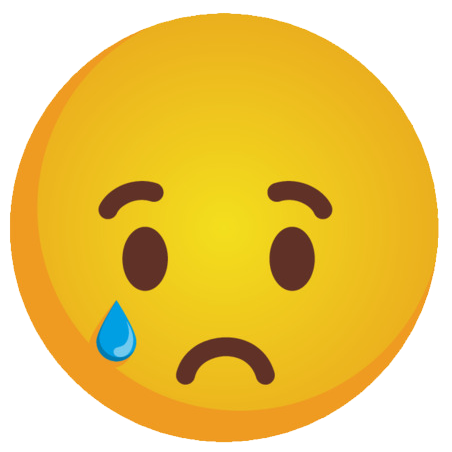 2
2
-
-
@Marie-Claire You didn't post it in the Affinity boot camp thread but the boot camp from last September.
-
 2
2
-
 1
1
-
-
1 hour ago, David Belton said:
You can wrap text easily using the shape tools found at the bottom of the tool bar where the text tools are as well. Simply select the shape you want for your text to wrap around. draw the shape where you want your text. Under the layer tab select "convert to text path". You will then see the bar above the picture change so you can chose your font and properties. Then begin typing and the text will flow around the shape. There are other ways to wrap text as well but this for me is the easiest.
Thanks! I haven't played with the shape tools yet. I very rarely use them in my scrapbooking even in PSP so wasn't concerned about them in Affinity at this time.
Edit: Now that I have read this when I'm more awake, I think you are talking about something different than what PSP offers as text wrapping. Text wrapping in PSP is when we make a selection and have the text inside the selection fit into the shape. It seems that you are describing text outside a shape. The frame text tool in Affinity is what I consider text wrapping except you can only use a square or rectangular shape.
-
 4
4
-
-
8 hours ago, Cassel said:
For wrapping text, what specific feature are you looking for that PSP has?
I thought the Frame Text would be equivalent to wrapping text and it is as long as you want a square or a rectangle area. I couldn't find a way to make an odd shaped object that I could wrap text in. I was so hoping there would be something for that because every single time I use text wrapping in either 2021 or 2023, it crashes. So I don't use text wrapping in PSP. If you find a way to do it in Affinity, I would definitely like to know!
-
 4
4
-
-
7 hours ago, Susan Ewart said:
Rene, this is so interesting to hear about. Your words make me see it in my mind. Doesnt if give you goosebumps to know these people were walking in the same places you walked. My friend who moved to Scotland was telling me about an 800 yr old castle they went to. I got goosebumps reading about her doing that. I asked if she thought about what were people doing on that very day 800 yrs ago. Who lived there, who was walking around outside. What were they doing. It boggles the mind that people were living there at that time.
We had a speaker at a genealogy meeting last year that the focus of her talk was about looking into history at the time of the person you are researching. Her examples were quite interesting and because she had researched history, she actually found out more about the person she was researching that would probably not have been found as easily. And, she found some other interesting stories about other people that actually led to her researching them and they weren't even a part of her genealogy.
My cousin is writing a book about our church's history. It began in 1833. Official church records were started in the 1880's. She has decided to include little snippets about what was going on in history at various times. She was telling me about something while we talked on the phone once so I started googling while we were talking and found a book that had a lot of info on the subject. Told her about it so she bought the book (she loves books, she was a librarian). After we hung up, I kept going down the rabbit hole on that subject and actually learned some very interesting info about my town. I never knew that we had what was called an "interurban" which were small electric trains that traveled between small towns in our area in the early 1900's. I learned about the routes and suddenly a piece of the puzzle of my dad's parents fell into place. I always wondered how Grandpa met Grandma when she lived 15 miles away (around 1919/1920). It dawned on me that he took the interurban to get to his job then walked to a small diner for lunch. Turns out Grandma worked as a waitress at the diner. We had heard the diner story but never knew how Grandpa actually got to her town since he didn't have a car.
-
 3
3
-
 1
1
-
 3
3
-
-
52 minutes ago, Julie Magerka said:
The whole learning experience here has been most useful. I'm not nearly as "fluent" in Affinity as I've become in PSP, but I feel more confident than I did before. Having Carole show the way to the specific methods for digital layouts (tools, shortcuts, etc.) has been most helpful. The Affinity Photo videos I was seeing on YT were mostly about editing images which is great, but I do more than that for the projects I work on. Now, I'm on my way and the learning curve isn't as sharp or as daunting.
Agree! The YouTube videos were helpful in their own way and a great supplement to Carole's lessons. I did try to watch videos on specific subjects that I knew would be applicable in ways for scrapbooking and that really helped.
I was working on a layout I had started in December in PSP tonight and the program lagged so much. Guess I never realized it until I had worked in Affinity. I'm in the middle of 2 projects right now so I will definitely finish them in PSP. After than I may split my time working with both programs depending on what I'm scrapping.
-
 6
6
-
-
22 minutes ago, Julie Magerka said:
You might be surprised what you can find online by doing a little sleuthing for clans and coats of arms, etc. That's what we genealogy types do quite a bit of.
Yep. Genealogy is so much more than just tracing family lines. History of the times is so integrated into it. For instance, my great-grandfather Marker was from a county over 30 miles from my town where his wife was born and raised. They got married in 1892 and knowing history, you can guess that automobiles were not that popular at that time. At least the average person would not have owned one. She had no family in his area and he had no family in her town (which is the town I still live in). So the question was how did they meet in order to eventually marry and have a family. Once I learned about his job, it made sense especially when I found out more about her mother's life. He worked for the railroad and was stationed at a switching station in my town. My great-great-grandmother was a seamstress and had a shop located in our downtown and some research on the history of the railroad switching station gave me a possible answer to our question. Great-grandma Daisy would walk to her mother's shop (the story is she helped her mom at times). On that walk, she passed the switch house. A handsome young man seeing an attractive young lady walk by every day would surely be interested, right? Daisy and Frank got married, ended up living in the house Daisy grew up in after her parents died and had 8 children of their own. Researching the history at that time enabled me to fill in their story.
One of my favorite subjects in school was history but it took me until my late 30's to get interested in the genealogical side of history and that was only after Mom showed me some paperwork her mother had done in the 1950's researching her ancestors.
-
 2
2
-
 3
3
-
-
@Cassel You mentioned that both the Selection Brush Tool and the Flood Select Tool have the same shortcut of "W". Just playing around today, I pressed the "W" key and it did go to the Selection Brush Tool. Then I pressed the "W" key again and it moved to the Flood Select Tool.
I just tried something else. I customized the Tools to have the Flood Select Tool above the Selection Brush Tool. Now when I press "W" it goes to the Flood Select Tool first. A second pressing of the "W" then goes to Selection Brush Tool.
So apparently the order in which the items are on the tool panel from top to bottom matters. 2 tools with the same shortcut will default to the tool the highest up on the panel.
Something else I just discovered. For example, the Erase Brush ("E") has the triangle showing 2 more tools. When you press the "E", the Erase Brush activates. Press "E" again and the Background Erase Brush is activated. A third press of the "E" will take you to the Flood Erase Tool.
Same thing happens with "P" for Pen. Press "P" again and it activates the Node tool. You can toggle between Artistic Text and Frame Text the same way with the "T".
-
 5
5
-
 1
1
-
-
On 1/23/2025 at 3:53 AM, Daniel Hess said:
Also note for everyone talking about "group" option and/or "linking layers", in this program its as simple as selecting (holding the control key down) two or more layers, then selecting whatever tool you want to use ... for example, the MOVE tool. In this last exercise, select the photo AND it's pixel layer, then move tool and can move the photo with border intact to wherever you want it. You can associate each photo with it's pixel layer by selecting both then right clicking and grouping them. It looks different in layers panel than PSP and you might want to make sure "rename" the new grouped layer.
I'm reading this thread again looking for tips. So I thank you for mentioning this. I'm a big fan of grouping layers so that is my default especially since you cannot use the pick tool to resize multiple layers at the same time in PSP. I will group adjacent layers to resize titles made from alphas quite often or resize photos so they are all the same size. I just tried "linking" aka selecting several layers not adjacent to each other in a template then using the "move" tool to move them. Then I tried resizing them and it worked! Since I do like using groups, I just tried making a group of several layers that are not adjacent to each other and it worked. However, if you ungroup the items, they are located in a different order in the layers panel. When I do clusters, I will have some items under a paper with others above it. I can't group all those items in order to move them at the same time but I can with linking in PSP. So it appears that if I want to move or resize clusters when working in Affinity, I can just select those layers and use the move tool just like "linking" layers in PSP.
It is nice to know I can still do the same things in Affinity but just a little differently. Gonna take some time activating the brain cells to remember these things 🙂
-
 4
4
-
-
On 1/23/2025 at 3:46 AM, Daniel Hess said:
For more info, the brush I tried to bring in was originally an ABR that was imported into PSP. I used PSP and did a "stamp" impression of it on a white background, then used selection techniques to copy the image and paste as new layer with transparent background. Saved it as a PNG and that was the image I was trying to use as a "brush" in Affinity. The image file was 2206 x 2193 which was the default size after it was imported into PSP. I'm thinking I need to pare that down to 500 or less before trying to use it as a brush file. I decided to do the pinking shears effect instead of what I was trying to do so that I could move on with the project.
If you still have the ABR file, you can add the brushes to Affinity. Just drag the file to the workspace. It adds them to the Brushes panel in a new category.
-
 4
4
-
-
13 minutes ago, Julie Magerka said:
Yes, I saw that too. Also Marisa Lerin at DS and I think someone mentioned the Lilypad too. That says a lot about Photoshop and the users there who might be switching.
Angela Toucan at The LilyPad has tutorials in their forum. She also has a YouTube channel. She actually uses Designer to scrap, not Photo but a lot of the commands are the same. Some steps might be different though.
-
 2
2
-
 2
2
-
-
I stuck to the lesson this time for the most part. The squares gave me a little problem. Ctrl-C and Ctrl-V wouldn't work but using the menu commands did. Didn't take the time to figure out why. The kit is by a retired designer and called Military Day. I felt the muted colors fit the photo quite well. I found this bracelet when I was cleaning out the basement in 2018. I had forgotten where it was or if I even had it. I did a little research to find out what happened to the Captain and was quite happy to find out he had been released and has lived a long life and as far as I can tell, he is still alive and lives in Arizona where he moved to when he retired from the Air Force in 1986.
-
 2
2
-
 12
12
-
-
I then added this flower to my canvas and used the same drop shadow on it. The size of this flower is 692x656 pixels.
Note the Radius and Offset settings on this shadow. Affinity automatically adjusts for the pixel size difference. I also tested this by creating a shadow for a journal card and saving it as a style. I then used the style on a photo. It again adjusted the settings due to the pixel difference. I really like this!
-
 1
1
-
 2
2
-
 1
1
-
-
How to use the Style Shadows that you have created.
Simple! Once you have added your layer, click on the style name. The shadow is instantly added to your layer.
There is also a quirk in the way the shadow styles are applied. This post and the next one will show what happens when you use a style saved from one element and used on a different one.
I used this flower element to create the first Drop Shadow in my list. The size of the flower is 965x978 pixels.
-
 1
1
-
 1
1
-
 2
2
-
-
For this example I'm going to show you that you can save your drop shadow settings to be used again.
In PSP, we save them as presets. In Affinity, they are called Styles.
There is a Style panel that you can have as one of your Panels on the right side of your workspace. I have mine with the Color and Swatches I have at the top of the column. You can make categories for your Styles. Affinity comes with Default styles. On the top right of the Styles panel, there is a drop down menu with multiple menu items. The very first one is "Add Styles Category". I chose this option and named it "Shadows". Under the Search bar is a selection menu for these categories.
Now how to add the shadow style...
Create your drop shadow on a layer.
Go to the Drop Down Menu at the top of the Styles Panel.
Select the option "Add Style From Selection".
You will be given an opportunity name the style.
When you have named it and saved it, it will show up in your Styles Menu.
My naming format is much like my PSP preset format. I put the settings in the name.
M = Multiply
70 = Opacity
20 = Radius
25 = Offset
(Note these are exaggerated shadows. If you right click on the style, you can rename it or even delete it.)
-
 1
1
-
 1
1
-
 2
2
-
-
Here is some information I have learned about drop shadows in Affinity Photo from watching various YouTube videos and just playing around in the program.
@Corrie Kinkel asked how to do a reverse shadow.
I used a flower with a Radius of 13.9 px, Offset of 17.3 px and an Angle of 135. My settings are exaggerated to show the shadow.
-
 1
1
-
 2
2
-
-
Just now, Linda J Walker said:
Project 4--This has given me a bit of frustration. I like adding the borders to the photos, but it is a negative that you can't link the layers easily. Feels like it would be easier to add the borders in PSP, it would be easy to resize them. I don't yet have the hang of the color picker tool. For me, it also defaults to red. I wanted to make the 2023 text dark grey or black, but I was not able. As I was playing with the color picker, somehow the top photo became gray scale, which was not my intent! I was not able to undo it. So I have left it that way. I am finished. My patience is exhaused for today. New day tomorrow. Maybe fewer challenges....
Linda, with the borders being right next to the photo in the layout, you can group the 2 layers. Then you can resize all you want. I did that on mine and was actually able to add a drop shadow to the group. It only put the shadow on the border. Try it sometime. I open blank documents and just start playing without the intent of making a layout. Doesn't matter if I screw up since I'll just trash it when I'm done.
-
 2
2
-
 4
4
-
-
It seems like we don't get the big snowfalls that we used to get. I remember winters where we had snow on the ground from December to March but any more, we are lucky to have even minimal snow on the ground for 1 month. This month we've had snow several times but no more than 2 inches. There would be spots where the grass would be showing then get another inch or 2 to cover it. We're on the 3rd or 4th time of snow with grass showing.
As for the cold, I don't remember having as many bitter cold days as we've had in the last few years. I do remember one back in the late 1980's. The Cincinnati Bengals were hosting a playoff game and the temps with windchill was in the -50's F. I believe it got the nickname of "The Freezer Bowl". I also don't remember hearing much about the Polar Vortex all those years ago. Just shows how weather forecasting has progressed with what they have learned over the years.
I think the winter temps overall are a little warmer than they were years ago but the bitter cold temps seem to be happening more often than before.
-
 3
3
-
-
2 hours ago, Linda J Walker said:
Carole,
Project 4--added the white border to my photos....but the border is on a new layer. That is okay but I am going to need to move my photos and maybe change the size some. I can change the size of the photo, but the border doesn't change--how do I make them change together???
Did you group the 2 layers? If you didn't, try that.
-
 2
2
-
 1
1
-
-
-
30 minutes ago, Corrie Kinkel said:
Rene nice you used another setting for the photo border, it confirmed to me that my assumption was correct. I didn't use it for my layout because I had my photos otherwise organized. You already have looked at so many videos and I will try to do so as soon as I have more time than I have now. Life happens and not always as I like it to be.
I will admit that I have let things slide around the house during this time. Also, with the extremely cold weather, I have no desire to go out so I have more time to look at videos and play with the software. I was supposed to have a doctor's appointment today (1 year checkup from my surgery last January) but I called yesterday to see if I could get it changed because of the cold. I don't want to take the chance of being on the highway and something happening with the car (it is a 90 minute drive). Thankfully, they had something next week when the temps will be more seasonal. So that left me with even more time. Heck, my new glasses came in today and I didn't even go get them! Not sure I want to go tomorrow either. Feels like temperatures have been below 0 degrees Fahrenheit since yesterday and will be again tomorrow.
The scrapbooker I know that uses Affinity Designer posted a tutorial at The Lily Pad today on how to warp shadows. I've played with it and it is really easy since she shows how to get the shadow on another layer.
-
 6
6
-
 1
1
-
-
I didn't follow Day 9 completely. I'm not a fan of "pinking shears" at all. Never used them in paper scrapbooking as well as digital scrapbooking. So I skipped it. I only use any paper with an edging (like scallops) if the template I'm using has them and are mostly hidden under lots of paper layers. LOL
For the outline portion of the lesson, I chose the Outside option. Instead of flood filling it with a color, I used a paper, actually the same glitter as my Day 7 layout since I used the same kit. My photos were the same size so I again put them into a group to resize. After I made the outline using the paper, I moved the layer under the photo and put the 2 layers in a group. The other thing I tried was adding the drop shadow to the group. It worked for what I wanted as I only wanted the shadow on the glitter paper.
-
 5
5
-
 8
8
-
-
42 minutes ago, Saara said:
It's the other way around for me. Coming into this from photo compositing creative space, my instinct is to work as non-destructively as possible.
So many of the videos I've been watching on YouTube talk about the non-destructive way of doing things but then most of them are doing it as a photographer, not a scrapbooker. But I can see where it actually is a good idea for scrapbooking as well. I have actually learned a lot from those videos as I have from this boot camp. Combining the two modes of learning has been a game changer for me.
-
 9
9
-










Affinity Bootcamp - January 2025
in Showroom
Posted
Guess I need to practice using the Pen tool. The one time I played with it, I felt it was easier to use than PSP so maybe I'll be able to use it more in Affinity.
Although I do like the method PSP uses of a selection for the text wrapping. I once did a layout using a template that had the shape of a dog that was for journaling. I think I used X8 and selected the inside of the shape, and started typing. That shape IMO would be much harder to do in Affinity. You'd need to have lots of nodes!