Over the years, Corel has released many versions of PaintShop Pro with new features and new tools. Although these are welcome additions, they come with some hidden issues when you want to share your projects with others: compatibility.
Compatibility issues
If you are using a recent version of PaintShop Pro to create a project, you will often want to save it in .pspimage format, so you can edit it later. This format will retain all the features of the version you are using, so if you share it with someone who uses a different version to open it, the expected tools and features might be different.
If you save a .pspimage file in an older version and open it in a newer version, you shouldn't have any issue because any version of PSP can read older files. However, the reverse is not working as well. If you try to open a file in an older version that it was created, you will get a warning, and won't be able to open the file.
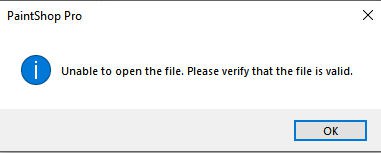
Of course, you know the file is valid, but your older version of PaintShop Pro just won't recognize it. Unfortunately, you don't have any way to change the file to open it in your version.
Adjusting the compatibility
In order to avoid this issue whenever you want to share your .pspimage files, make some adjustments when you save the file. When you go to Save as... and get to the point where you will choose the name, click on the Options... button.

This will offer you additional options, including the compatibility mode.
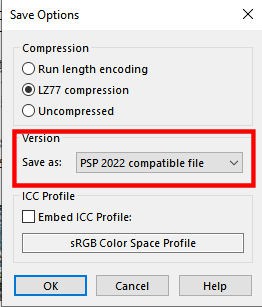
Once you click on the arrow to open the options, you will see these:
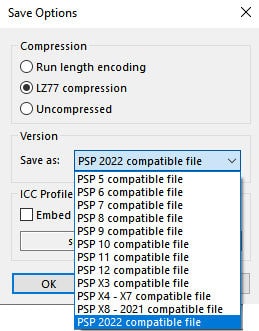
If you want to share your .pspimage file with someone who uses an earlier version of PaintShop Pro, you should choose what version you want it to be compatible with. That is simple, right? Not exactly.
What compatibility mode to choose?
Unfortunately, choosing which compatibility mode to select is not as simple as picking the oldest possible one. Since some tools and features from recent versions won't be read by earlier versions, even if the user can open the file, some information can be lost. So you need to determine what tools or features you used and want to retain, before choosing a compatibility mode.
If you are using PSP2022, and used the new Frame tool, choosing an earlier compatibility will lose the features of the tool and will convert the frame group into a mask group. It might not be so bad, but it still will just lose the features specific to that tool. When you save a file using the Frame tool, using an earlier compatibility mode, you will get a warning window letting you know about the loss of features so you can change your mind if needed.
If you are using PSP 2021, and use the Text Wrapping feature and save your file in an earlier compatibility mode, your text will vanish (even if you reopen the file with the same version of PSP!). Unfortunately, if you use that feature and save with a compatibility mode that won't support it, you will NOT get any warning about the loss of information. This can be very inconvenient if you had worked for hours on a project, and forgot that the compatibility mode was changed for a previous project.
If you are using Layer Styles in your project and save with a compatibility below X2, your .pspimage file will be flattened and you will lose all the individual layers.
Of course, if you are using very basic tools and features, using an earlier compatibility mode will be fine.
Conclusion
If you want to share your .pspimage files with other PaintShop Pro users in earlier versions, adjust the compatibility mode. However, if you are using newer tools or features, changing the compatibility mode will cause a loss of information or features, making it impossible for the users of earlier versions to use those features.
Know about the compatibility save, but beware of the possible loss too.














6 thoughts on “Compatibility saving in PaintShop Pro”
Thank you It seems PSP should come with a guide book, to explain each feature. from now on with the problems Ill o longer make a PSP file in 2023 that I need to keep as a psp file x
If you don’t specifically use the brand-new tools and functions of 2023, you can just set the compatibility to match X8 and you would be fine for most projects.
I had the problem of compatibility issues awhile back. I was using X8 but also used X7. I had a problem with X8 once and went to open the pspimage file in X7. It wouldn’t read it. Thankfully I found this fix and have had no problems since then. I just keep my compatibility set and don’t change it. I even set my 2020 to the X4-X7 compatibility mode so that I could open any files created in 2020 in those as well. I have not had issues because I don’t usually use the newer enhancements that would not work in a previous version. I also can’t use 2020 on my laptop so if I need to use it, I have to have the X4-X7 compatibility of my pspimages.
This came in handy…I had a layout that I made in 2022 and it wouldn’t open in 2021. Thanks to this info, now it does.
Thank you
This is interesting to know. I have two diff. versions loaded (2020 on laptop, 2021 on desktop) and sometimes work with both versions.
It seems like 2020 and 2021 use the same compatibility settings so it likely won’t cause any issue going from one to the other with the same file. Just beware if someone uses 2022 and send you a file, or if you want to send a file to someone using a version below X8.