When you work with text, whether it is in titles or notes, or journaling, you always want an option to change it, especially if you find an error after you finished your project. However, when you need to add drop shadows or bevels or other effects, you can't add them to your vector layers, and keep your vector text editable, or can you?
Keep a hidden copy
When you have text and want to add some effects, often, you need to convert it to a raster layer. The problem with the raster layers is that they are no longer editable like the initial vector layers were. So here is the dilemma: keeping it in vector format, you can't apply the effects, but by applying the effects in raster, you can't edit it.
The solution is to keep your text in vector format, while you apply the effects to a COPY of that layer.
In the Layers palette, right-click on your vector layer, and choose Duplicate.
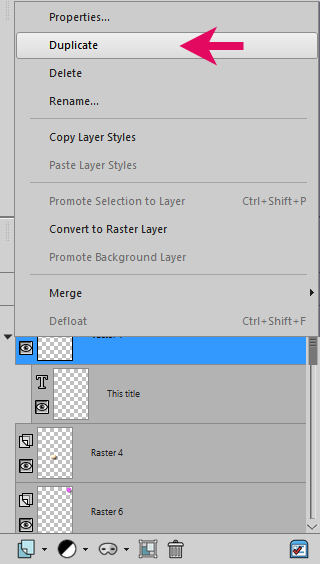
Then, right-click on that duplicate layer and choose Convert to Raster.

Now, you can hide the Vector layer by clicking the eye icon on the left.
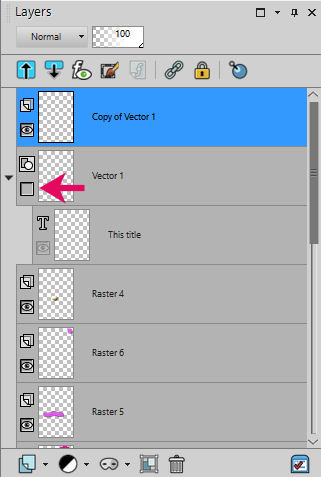
Edit as needed
At this point, you can add whatever effect you want on the Raster version of your text. You can add bevels, shadows, textures, etc. This will not alter the original vector text, which will stay available in case you need to edit it.
Use the Edit history
But what if you need to edit that vector text? You have to either delete or hide the raster version that had all those effects applied. How do you remember all you did?
Chances are that you will likely remember the main steps, which effects you added, and the general settings. You can find all the traces of the edits you did when you created the text in the Edit History, which can be found under Image > Image Information. This feature was added with PSPX9. Of course, if you find that typo to edit weeks, or months later, it might be a little harder. Just looking at the end result of your Raster layer, you will be able to replicate it.
An added bonus
When you use a font that is not installed on your system, converting it to a raster layer will erase the option to find out what font that was. When you have a hidden copy still in vector format, you will get a warning when opening the file, if a font is missing. Furthermore, it will tell you what font is missing. This will allow you to go and retrieve that font if you need to edit your text. Even if you are opening your project for something else, and don't need to load the font, it will be a good idea to load it anyways so that once you save a new .pspimage version of your project, you will still have the information about that "unusual" font.
It is always great to have options to correct a mistake, right?
If you are looking for different ways to find out what uninstalled font you used, check out What font did I use?

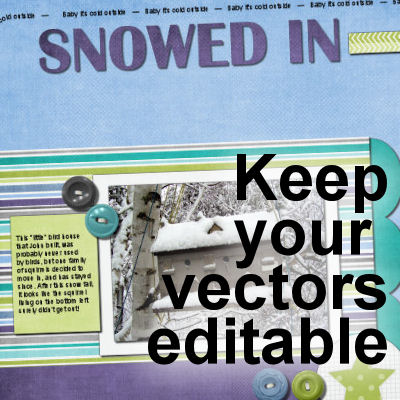












4 thoughts on “Keep your vector text editable”
Your heading says: Use the Edit history but you don’t mention it in the following paragraph. Where do I find the Edit history and how do I use it?
Good catch. I edited the text to give that information.
The Blog: “Keep your vectors editable” could not be downloaded but I copied the Blog and made it into a Word document.
That worked and now I will also check the other Blogs if there is something in between for me.
Greetings, Jacques
I sure appreciate your ‘hints’, they are invaluable like your BOOK…which stays with me at all times! THANKS!!!