Do you ever work on a project in PaintShop Pro, and after many steps, you are wondering what setting you used about 20 steps back? Or after trying many different commands, you wonder which one you finally chose? PaintShop Pro stores that information and you can retrieve that information!
Where is the Edit History?
PaintShop Pro X9 is the first version to have the Edit History log. You can find it under Image > Image Information and there, you will see a tab called Edit History.

Although you can access this dialog window through Image > Image Information, there is also a one-click icon on your toolbar, by default.
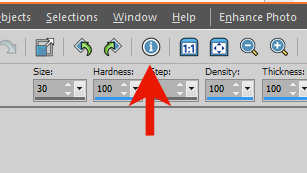
This means that the information is always one click away.
What is the Edit History?
The Edit History will track all the edits you have been doing to your image since its creation in PaintShop Pro. It will include a lot of information that you will find useful when looking back at your project. It will...
- list all the steps you took, the commands you applied, the tools you used
- include the date of those edits, especially if you have worked on the project several times, even over several months
- include the actual settings for those tools or commands. For example, what settings you used for the Drop Shadow or the coordinates for the Selection tool
This history is based on the image itself and will stay with the image even if you send the image to someone else, to open on their PaintShop Pro (version X9 and up, obviously).
How can you use the Edit History?
The Edit History gives you a glimpse of what you have done with the image. You can use it to associate a task with a certain date, or you can review the specific settings you want to replicate in a command you applied in the past.
You can also save that Edit History log. Without search feature in that dialog window, it might be simpler for you to search a .txt file that you save and open in a basic text editor like Notepad.
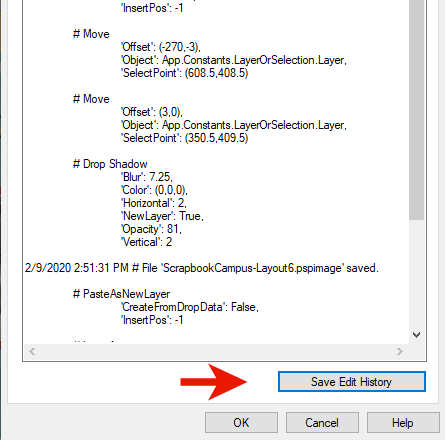
From the window or the saved file, you can seewhat settings you used, for example, for the Drop Shadow. You can see that the Color was black (0,0,0), the Horizontal and Vertical offsets were 2, and the Blur was 7.25. Isn't that cool?
Can you turn this history into a script?
Since scripts are a series of commands, it would be great if all those commands could be turned into a script. Unfortunately, the Edit History does not include all the information necessary to run a script. Here is a comparison for the same Drop Shadow command, in a script:
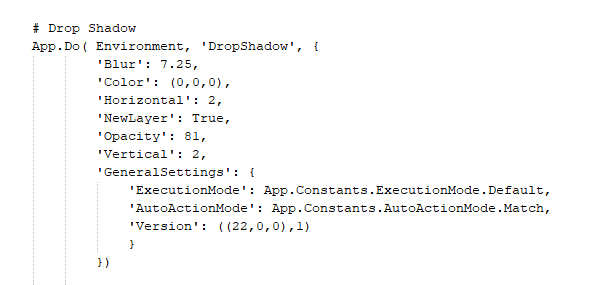
So even though a lot of information is identical, some would be missing from the Edit History to create a script directly.
Is the Edit History always recorded?
By default, every change you will do to your image will be recorded and tracked in the Edit History. However, if you have any reason NOT to save that information, you can disable that. You can go to File > Preferences > General Program Preferences and under Miscellaneous, you can uncheck the Save edit history to image meta.
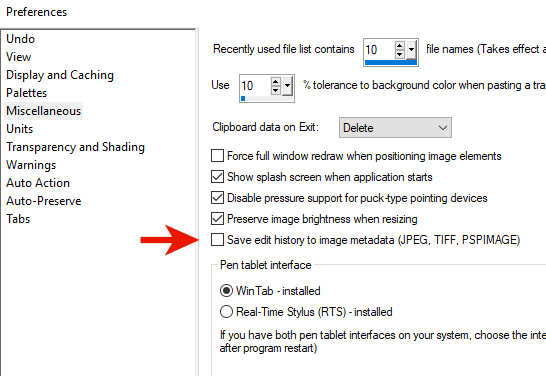
But beware that this "not recording" will affect all the edits on all the images you will work on, until you change it back.
Go ahead and check all the information that has been tracked about your last project! You might be able to answer your own question of "what command did I use to get this effect?"

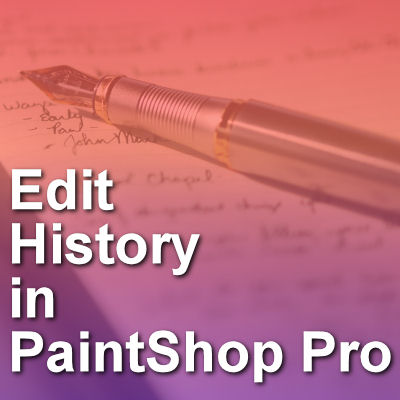












10 thoughts on “Edit History in PaintShop Pro”
Thanks Carole, had I known this much earlier, it would have spared me a lot of searching!
also thank you Judy Kibler, for the observation about PNG
Hi Carole, I also did not get any edit history on any of the several JPEG images I know I edited in PSP 2019. The option in Preferences > General Preferences > Miscellaneous is checked. Not sure why it’s not saving.
Hum… Do you have something recorded if you open the image in PSP2019?
Hello, Cassel. I read this tip with interest but I, too, do not see any Edit History. I am using PaintShop Pro 2020. The option in Preferences > General Preferences > Miscellaneous is checked. I opened two or three images I have recently worked with and there is no Edit History for any of them. I had only done simple things with them like add text or resize. Then I created a new image (raster, transparent background), added a vector layer, added some text to the new vector layer using a selection rectangle, added a third vector layer and added a picture tube. I was just playing to see what Edit History would show me. Clicked on the “i” icon and the Edit History tab, and nothing is displayed.
I noticed the option in Preferences reads, “Save image history to metadata (JPEG, TIFF, PSPIMAGE). I save my images as PNG, so I thought that might affect Edit History. Then I opened a PSPIMAGE I had saved — no Edit History for that either. The PSPIMAGE opened last was created in PSP9 (JASC) some time ago, but the PNGs I opened at the beginning were done with PSP 2020.
Any suggestions? Thanks. (Your grandson is beautiful and the shadow frame is great — very creative, which, of course, you are!)
If the previous edits were made in an older version of PSP, the edit history could not be saved as that function was not there. Do you remember what PSP version those images were saved in? Also, the history will be saved when you save the file, so if you check the edit history before, nothing will be recorded… yet. Could that account for the missing info?
Thank you, Cassel. I appreciate the fact you always answer! I understand about older versions of PSP. That makes sense. I did a bit more experimenting, opening images, adding layers, text, and picture tubes, and saving. Here is what I found:
If I save the edited image as JPG, the edit history is recorded. If I save the edited image as PNG, the edit history does NOT record. HOWEVER, if I save the image as JPG first and then, before closing it, save it as a PNG, the edit history can be viewed on both the JPG an the PNG.
This is in keeping with the option in File > Preferences > General Program Preferences > Miscellaneous which says, “Save edit history to metadata (JPEG, TIFF, PSPIMAGE)” PNG format is not mentioned.
That is an interesting observation, Judy. Thanks for sharing it.
I am using P S P ultimate 2019 version21.1.0.22 and checked this out. I checked to see if the “save edit history to image metadata was checked and it is. When I click on the indicated icon or follow the path you mentioned, I only get the edit info on the currently open photo. Is there something else I need to click to see info on previous work. Is X9 newer that psp 2019? P>S> Congrats on your beautiful new grandbaby .
The Image Information dialog window will only display the information about the active image. So if you want to know if that has been saved on a previous image, my guess is that you just have to open that image. I think that SOME information might be available through Windows Explorer but definitely not the Edit History.
Ah Ha! I misunderstood and didn’t realize it was just the open pic that was displayed. I could not imagine all the info about all the edited pics being available. That would be quite a file, especially for really active “shoppers”. I was busy doing other stuff in between and didn’t slow down long enough to think it through. Thanks for the timely reply. Now I understand how it works.