Every version of PaintShop Pro is slightly different than the previous one. Some new tools will appear in the current version, some commands might change, some functions will be added, the interface gets modified. However, you might have a hard time finding some commands and tool. Are they missing?
Name change
Occasionally, a tool will have a different name. This might cause some confusion as you might now be looking for something, and can't find it. One example of this is how the Raster Deform tool became the Pick tool in PaintShop Pro X.
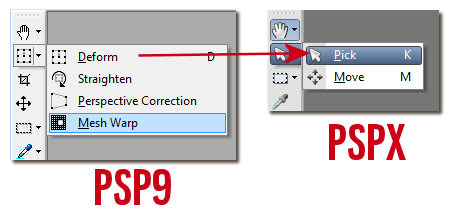
There are also a few commands that have changed name like the Color Balance that became the White Balance in PSPX5.
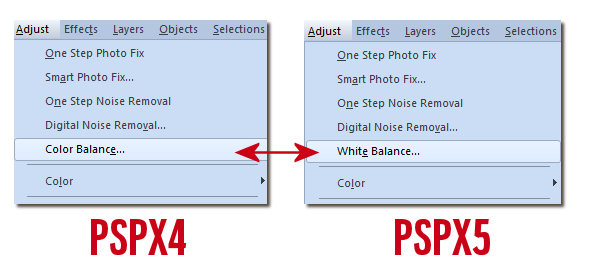
Location change
Some tools are moved to different places in some new versions. It probably makes sense to the developers and programmers but as a user, we don't know ahead of time so opening that new version, we wonder where they went. Let's look at some examples.
In version 9 and below, you had a group of commands including the Deform, the Perspective Correction, the Straighten and Mesh Warp tools. In version X, those tools appear into different groups:
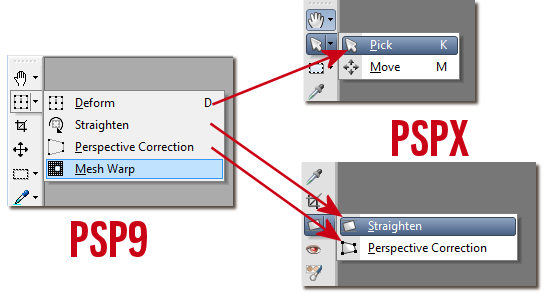
And furthermore, the Mesh Warp, that was with the Deform tool was combined with the Warp Brush from another group, to form yet a third group.
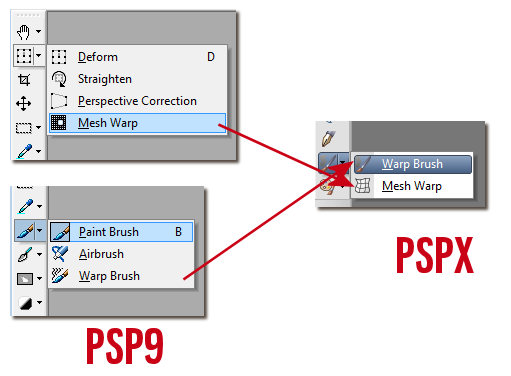
Then, the Move tool, that was alone in the Tools toolbar has been combined with the new Pick tool in their own group.
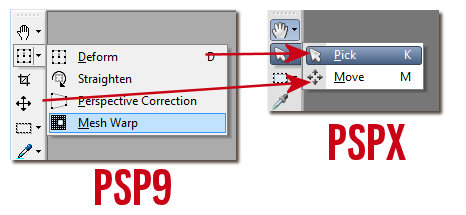
The same thing can happen with the various commands available under the menus. For example, the Negative Image command used to be under Adjust > Color Balance but now, it is moved under the Image menu.
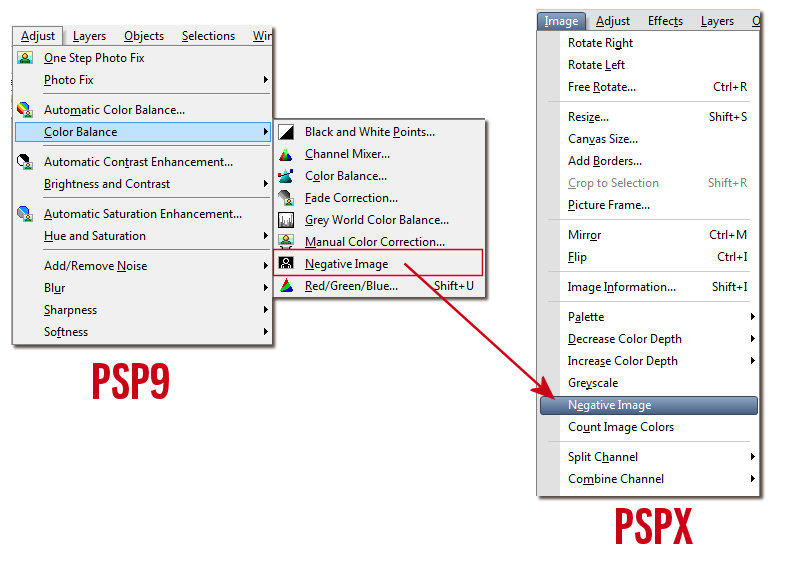
Is that better? Does it make more sense? Usually, I would say it does make sense, however, when you are used to tools in a certain location, and you find yourself searching for them, you won't feel like that, at least at first.
Unused commands
Some commands have apparently disappeared from the interface and you might worry that you won't be able to follow a tutorial or that you won't be able to accomplish the task you were used to doing with that missing commands. Don't worry, nothing is really gone.
Two commands that seemingly disappeared in version X are the Greyworld Color Balance and the Manual Color Correction.
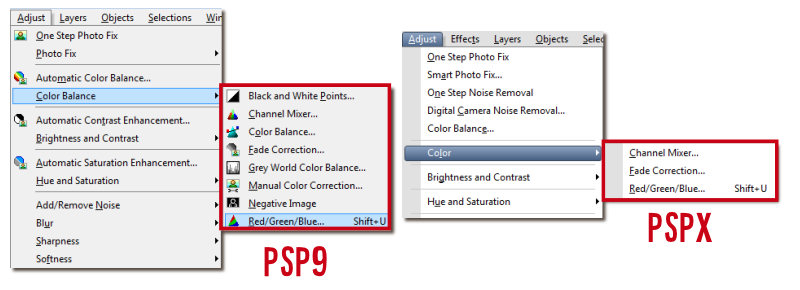
If you go to View > Customize, in the first tab, you can see Unused commands. Once you click on it, a set of commands will appear on the right-pane. And voilà. That is where you can find those "missing" commands. If you want them back, simply drag and drop them from that dialog window into the menu you want.
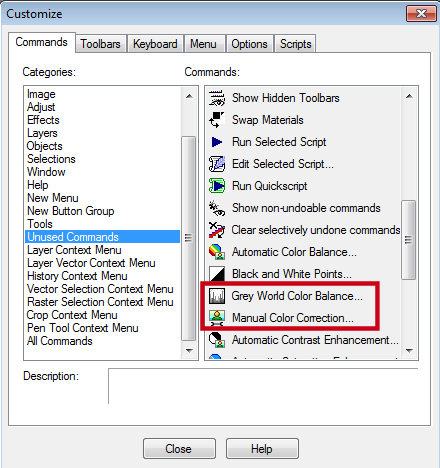
And once those commands are re-added where you want them, they will just appear as if they never disappeared.
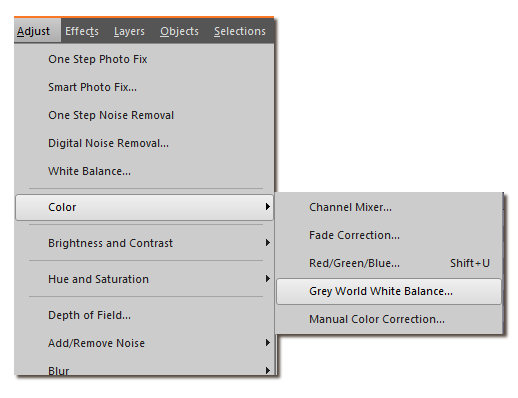
If you want to follow a tutorial, and they are asking to use a tool or a command that you cannot seem to find, maybe it has a new name, a new location or it was just stored away, but don't worry as nothing is really gone.
And if you have any issue, you can always post the question in our forum or our Facebook group.

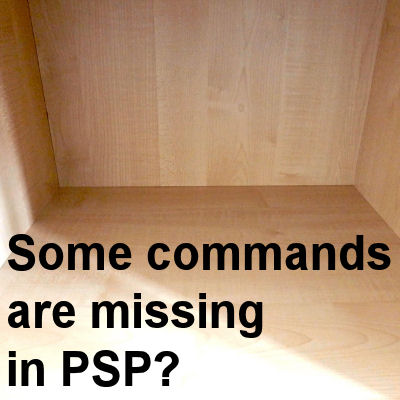












8 thoughts on “Some commands are missing in PSP?”
I am disappointed that the PSP2019 doesn’t have very many frames. I had a lot in the previous version and used them all the time. Is there a fix for this?
The supplies included in the INITIAL installation of PSP is minimal simply in order to reduce the size of the installation file. However, there is a whole array of additional supplies that you can download by going on the HOME tab, and selecting the Get More tab on the left. That is where you will be able to download much more. In addition, if you have previous versions of PSP, you can use those supplies in 2019 simply by copying them to the 2019 folder OR by pointing 2019 to those folders from previous versions. All in all, you will end up with at least as much as for previous versions.
A very interesting tutorial Cassel
I have translated it into Spanish. I would like to be able to put it on my page, in the trick section. You give me your permission?
My email is st***********@gm***.com
My page_ https://www.stardesignpsp.com/
If you want, I can send you the translated text.
Thanksss
Have a good day
Kisses
Stella
Sure you can.
Thanks, Carole, enjoyed this article very much and it makes a lot of sense.
Great information… but it still leaves me a question. In older versions of PSP, if I opened multiple pictures, they were shown side by side in one workspace. That method made it easy for me to layer or otherwise combine photos. PSP 2019 opens each picture in a separate tab. I don’t know how to proceed to make one picture out of two because I don’t know how to work with tabbed items in PSP… which results in me going back to PSP X2. 🙁 How can I get PSP 2019 to open multiple pictures without putting each one in its own tab?
Joan, that is a very simple setting to change: Window > Tabbed Documents. Just UNCHECK that setting and you will have all the images on your workspace.
One of the best articles I have read!!!! Thank you!!!!