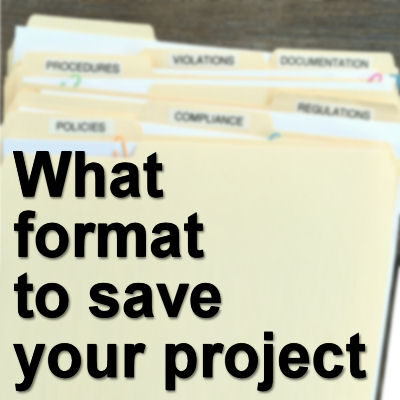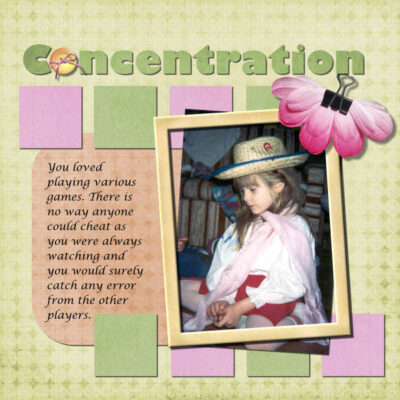Whenever you work on a project, you will need to save it in one way or another. There are different possible formats for your files and a purpose for each of them. Let's look at what format you need when you have to save your file.
Saving in .PspImage format
When you work on a digital project in PaintShop Pro, it is likely that you will be using several layers. One common format to save your file is in .PspImage format. Here are a few possible reasons.
Editability
A layered version retains the ability to make changes and adjustments to your project in the future. Even if you don't plan on making changes, it can happen. You might find a typo, an error, or something that is layered in the wrong way. Or you might want to reuse your project to create a similar one.
Flexibility
With a layered version, you have the flexibility to experiment and try different variations or design options without starting from scratch. You can easily toggle layers on and off, make modifications to specific layers, or test different effects or filters on individual elements.
Non-destructive saving
The .PspImage format will save all the pixels of your project in the best quality possible. This means that you use it as a base to create other formats, or other similar projects, or just tweak it without losing quality.
Future-proofing
With a layered version, you have a backup of the original project in its most flexible and editable format. This can be valuable in case you need to revisit the project in the future.
One very important detail to consider is that .PspImage format is somewhat version-dependent. If you want to share your file with someone using a different version of PaintShop Pro, you might encounter some limitations: you may have to adjust the compatibility mode, and doing so might limit features in your project. Check this article about compatibility.
If you create a digital scrapbook project, we recommend that you always keep a .PspImage version, even if you need other versions too.
Saving in .png format
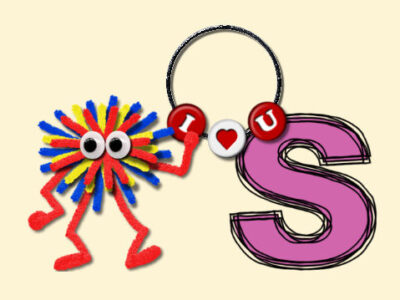 PNG (Portable Network Graphics) is another format that you will often encounter in saving files you are working on in your PaintShop Pro. Here are some reasons to choose that format:
PNG (Portable Network Graphics) is another format that you will often encounter in saving files you are working on in your PaintShop Pro. Here are some reasons to choose that format:
Lossless compression
PNG uses lossless compression, which means that the image quality is not compromised when saving. This format preserves all the original details and colors of the image without adding artifacts, unlike formats like JPG which use lossy compression.
Transparency support
PNG supports transparency. This allows you to have transparent or semi-transparent areas in your image. This is particularly useful if you create graphics that are not covering the whole surface of the canvas and will be placed on other types of backgrounds or on other layers. Most elements in digital scrapbooking will need to be saved in that format.
Image editing
PNG files can be opened, edited, and saved without loss of quality. This makes it a suitable format for projects that require further editing or modifications. If you anticipate the need for future adjustments or changes to your image, saving it in PNG format ensures that you can preserve the original quality while making edits, as long as you have a single layer.
One drawback of using PNG files is that they tend to have larger file sizes compared to compressed formats like JPG. Another point to remember is that files saved in PNG format will be flattened into a single layer, unlike .PspImage files.
If you are creating elements for digital scrapbooking, you will save almost everything other than papers, as PNG format.
Saving in .jpg format
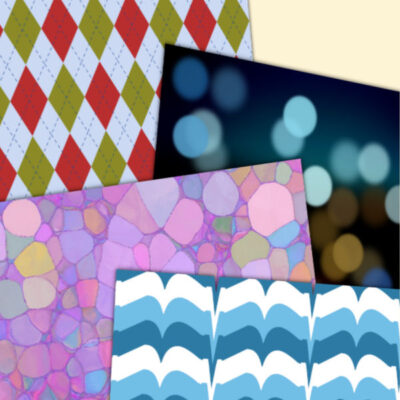 JPG is a very common format. Since JPG files are flattened, it has the advantage of a smaller file size. This format is easy to share and can be used in just about any graphic program. Here are other advantages of using this format.
JPG is a very common format. Since JPG files are flattened, it has the advantage of a smaller file size. This format is easy to share and can be used in just about any graphic program. Here are other advantages of using this format.
Compression
JPG utilizes a lossy compression algorithm, which significantly reduces file size compared to other formats. The compression will discard certain image details that are less noticeable to the human eye. As a result, JPG files are smaller, which is more convenient for storage and sharing, especially when dealing with large numbers of images. It is also easier to share smaller files when you send them by email.
Continuous-tone images
JPG can display all the subtle variations in color and tone in a photo. It supports millions of colors, making it an ideal format for capturing and displaying realistic images with smooth gradients and transitions.
Adjustable quality
When saving a JPG file, you can adjust the compression level or quality setting. Higher compression leads to smaller file sizes. Lower compression will give larger files. However, this flexibility allows you to find the right balance between image quality and file size based on what you need.
One important detail to remember is that each time you edit and save a JPG file, it applies compression to a certain degree. This means that the loss of quality adds up every time you save your image.
In digital scrapbooking, you will save most papers in JPG format, unless they have uneven edges where you require some transparency. If you want to post your project in online galleries, or in forums, this is also the best format to use because of the smaller file size.
Now, you know what format to use, when you save your next projects.