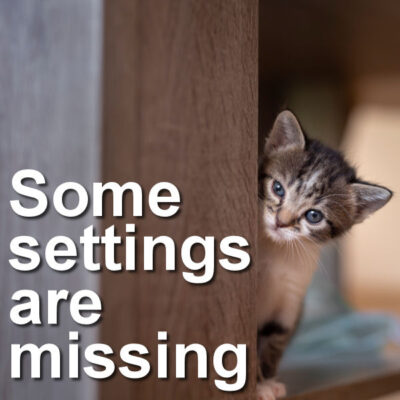While using PaintShop Pro and its various tools, there are many settings you will need. You might use those settings in most of your projects, or maybe you need them to follow a tutorial. However, on occasion, those settings are nowhere to be found. What happened?
All the settings have disappeared
At times, you might find out that all the settings have disappeared. Typically, it is because the Tool Options palette was toggled out. If you find yourself in that situation, you can simply toggle it back on, by going through View > Palette > Tool Options. Intuitively, you might think it is a "toolbar", but it is a "palette".

This would make the tool options palette reappear. You can also use the keyboard shortcut: F4.
Some settings are missing
This is when the user gets the most confused: the Tool Options palette shows up, but some settings that you expect to be there, are nowhere to be found. For example, the Text tool options palette SHOULD look like this:
But it can happen that it will look like this:
So, what happened? You can see that many settings, like the Font, the Size, the Font style, and more are gone. How do you get them back? The good news is that they are not really gone. If you look closely at the palette, you will see some tiny details: some little arrows and some faint vertical lines. The color of your workspace will also affect how those are going to be easy or hard to see.
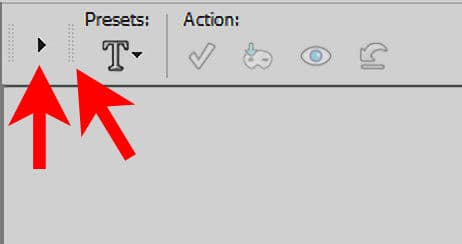
The little arrow will automatically expand what you see. Let's click on it.
Now, you get these settings to reappear.
Do you see the two arrows on the right end of the palette? One is greyed out but one is black. If you hover over the black (active) arrow, you will see this tooltip:
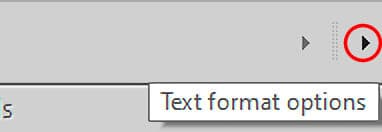
Those are the specific settings that are missing. Clicking on that arrow will pull out some "missing" settings for you. If you still see a black arrow, it means that more settings are hiding. Hover over it and you will which ones they are.

It is possible that when the settings collapsed, a different set of settings are missing on your palette. It can be different.
Another way to find the settings
As mentioned earlier, on the palette, you can see little arrows but also some faint vertical lines.

You can "grab" those lines and drag the edge of the section in order to reveal missing settings. Depending on the color of your workspace, those vertical lines will display differently.


As you can see, those lines are not very obvious, especially at normal size!
Now that you know where the "missing" settings are hiding, you can easily recover them. The same process applies to the Tool Options palette for any tool. Some tools will have only a few settings to start with so it is unlikely that they would be missing.
How did those settings hide?
If you have a small monitor, PaintShop Pro will try to fit as many settings as it can, but some tools have more than can fit. This can also happen if your program window is sized down. Also, if you are using larger icons, there will obviously be fewer that can show in the same space. If you change the size of the icons, some settings will go into "hiding". Then, if you change the size back to a normal size, the palette might not revert to the previous status.
Remember that usually, tools and settings are not removed. They might be hiding, or placed somewhere else. If you are looking for tools that you cannot find, check this article Some commands are missing in PSP?