In older versions of PaintShop Pro, all the content installed by default was limited to that version. You could add more supplies but each version kept track of its own resources. If you wanted to use supplies from a previous version, you had to do some manual work. However, with version 2019, PaintShop Pro came with the option to import content from previous versions.
Importing content for older versions
With versions older than 2019, you are able to access the content from previous versions by adjusting the File Location. Under File > Preferences > File location, and there, you would add the various folders associated with each of the resources (brushes, patterns, masks, etc.)
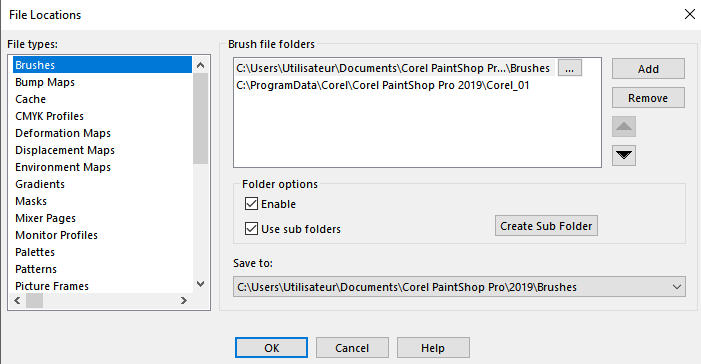
For most of those resources listed on the left pane, you will likely want to add a new path. That path would be where those resources are, in the previous versions. Upon installation, PaintShop Pro creates a series of default folders for those resources in the Documents folder of your computer. If you have more than one previous version of PaintShop Pro installed, and you want to use those resources, you have to add the path for each version.
Pointing PaintShop Pro to the default folders is the easy part. Now, depending on the version you are using and the versions you want to use the resources from, there are other folders to add to your list.
From JASC versions
With JASC PaintShop Pro 8 or 9, you will find matching folders under Program Files (x86) > JASC Software Inc > PaintShop Pro 9. All the sub-folders will match the list of resources on the left pane of the File Location dialog window.
From Corel versions
With version X, the path will be Program Files (x86) > Corel > PaintShop Pro X. Again, the same sub-folders will be displayed.
However, starting with version XI, although the path will be similar, the sub-folders have now been changed to a numbering system. That means that the resources in question are not as obvious to identify. The Brushes folder is now the Corel_01 folder. Here is a list of the "new names" for those folders.
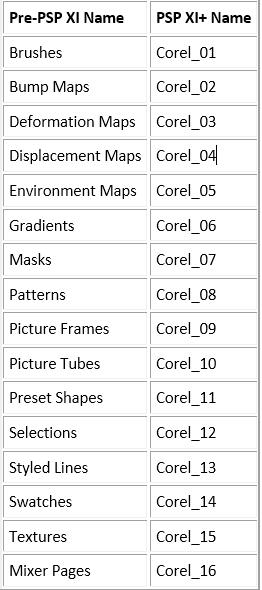
Starting with version X6, the resources were no longer in the Program File (x86) folder anymore. That is when the 64-bit application was added to the installation. At this point, the resources were moved to a different location: ProgramData > Corel > Corel PaintShop Pro X6 and there will be your sub-folders.
However, there are still a handful of resources in the Program Files (x86) AND the Program Files folder. And they are well hidden! You can find some resources under Program Files > Corel > Corel PaintShop Pro X6 (64-bit) > Languages > EN (or another language if you are using a non-English version). There, you will see Presets, Palettes, Scripts-Restricted, Scripts-Trusted. Those are paths you can add to the File Location.
Import content from previous versions
With version 2019, a single command was added to the program. You could find it under File > Import > Content from previous versions. This new command would import all the paths for the various resources with one click. This is a great time-saver for the user. One limitation is that it will only import content from the previous three versions. So, if you are setting up PaintShop Pro 2023, it will only import content from 2020, 2021, and 2022. This means that if you have older versions, you will still have to go through the process listed above.
Does it move the content?
Although it says it imports the content, it will not move anything. It will just add the path to the File Location. This has a definite drawback: if you uninstall one of the older versions, its content won't be available anymore, even if you "imported" it.
Any alternative?
If you want to use older content, but also need to remove that older version, you might want to copy those supplies and save them into a designated area outside of the installation folders. Check this article for details on this approach.
Any warning?
Yes. Whatever method you use, there is a possibility that some content will show duplicates. If they are, in fact, the same files, it will be ok. However, if different files have the same name, but located in different folders, or from different versions, only one of them will work. When you proceed, at one point, PaintShop Pro will load those supplies. If it finds duplicates, it will give you a warning window. Copy the information from that window and paste it into Notepad so you can double-check those duplicates.

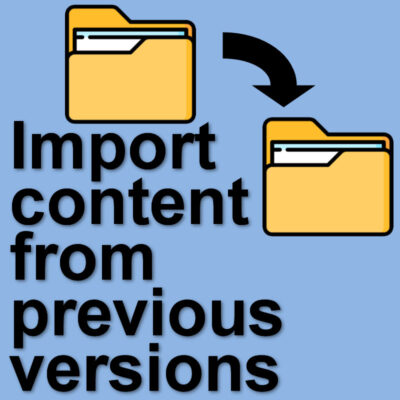












1 thought on “Import content from previous versions”
Thank you that explanes a lot to me and answers my question from the Q&A session from yesterday!