PaintShop Pro is a very powerful program that might take a while to learn. Even though each tool and command is, in itself, fairly simple, there are many little tricks that could make your life easier when working on your project. Those tips are often not part of any user manual, or if they are, they are spread over hundreds of pages, hidden in a short sentence that can easily be missed. Over the years, I have discovered many such tips and tricks and have shared them on a weekly basis in the store newsletter, but have collated them into a single book.
Where to find this book?
Tips & Tricks for PaintShop Pro is available on Amazon. If you click on this link, it will direct you to the Amazon store closer to your location. Since it is a printed book, it will reduce the shipping fees for you.
What is in the book?
Unlike other printed books, this one is NOT a how-to manual. It does not replace the user guide or the instruction manual. It will not show you how to adjust the color of your photos or how to remove a photo bomber or how to draw a logo. What it does include, however, are tips that will make your life easier, tips that will make your work faster and more efficient, and even make you discover settings you didn't know were available with some tools.
What are some tips?
Drawing a straight line. Did you know that while you are using the Brush tool, you can click on one end of a "line", hold the Shift key and click on the other end and the stroke will be perfectly straight? If you knew that, did you know that the same tip applies to the Eraser tool, and the Picture Tubes too?
Moving a selection. When you create a selection, you might find that you didn't center the subject perfectly and you will want to try again. This is even more frequent with the Ellipse shape selection tool, I find. Trying multiple times to place the subject perfectly inside that selection can be frustrating, but did you know that you could actually move that selection to place it perfectly? Just make sure the Move tool is active and right-click on the selection to grab it and let go when it is where you wanted.
Using fonts not installed on your computer. If you have collected a lot of fonts over the years, you might be tempted to install them all on your computer in case you need them. However, this means that you will get a ton of fonts while you are using other applications. You can use TheFontThing to view the uninstalled fonts and if a particular one is displayed on the TFT pane, it will just appear in the list of fonts for your PSP, without having to install it!
Assigning shortcuts. Although many keyboard shortcuts are available by default in PaintShop Pro, some commands don't have one. If you want to have a shortcut for something that does not have one OR if you want to use a different one than what is assigned, you can do it! This is great if you are left-handed and some keyboard shortcuts are harder to do for you; you can change them.
What else?
All in all, there are about 200 tips and tricks in that book. It is possible that some of them are already known to you, especially if you have followed some tutorials and classes in the Campus as I have been using them often, but some of them might be totally new to you.
And if you already have that book on hand, what would be the most useful tip you learned from it?

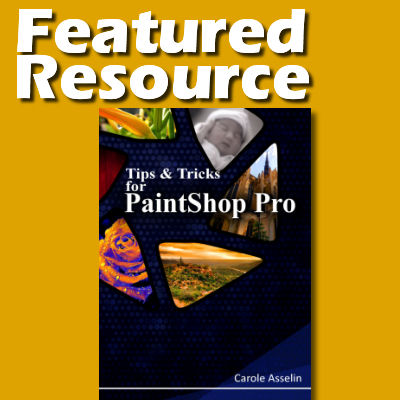









4 thoughts on “Featured Resource – Tips & Tricks for PaintShop Pro”
This is the first book I have read cover to cover in one day in a long time. It contains numerous tips and tricks about PSP that have been hidden from me due to my lack of exploring and understanding the power of this program.
Awesome!
Glad it was helpful. Did you have a chance to add a review on Amazon too? It would really be helpful.
Just got mine! Looks very interesting. It will be like my PSP bible. Thanks Cassel.
Je vais recevoir le mien demain, j’ai hâte de le feuilleter.