Pic-to-Painting is a new plugin available starting with PaintShop Pro 2019. It is free and can generate some very interesting results from any photo, whether they are particularly great to start with, or maybe not that great!
Get Pic-to-Painting
This plugin is available from the Home page of PaintShop Pro. Simply click on the Home icon on top of your screen to access that page.
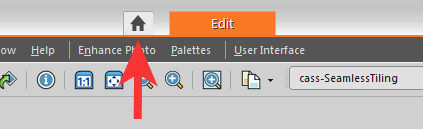
Navigate to the Get More tab on the left, choose the Applications tab, and scroll until you get to the Pic-to-Painting resource.
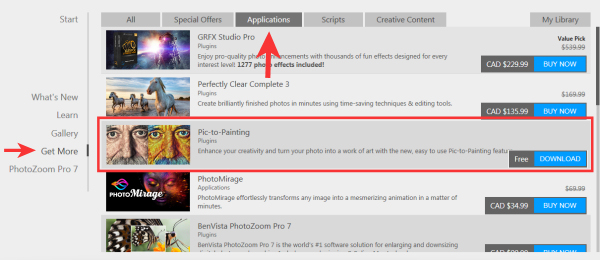
Click the Download button on the right and then, on the new screen, click the green INSTALL button and follow the prompts.
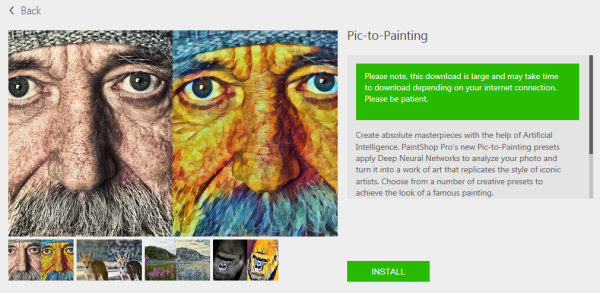
Using Pic-to-Painting
The plugin will work just like any other plugin in PaintShop Pro. It will appear in the Effects menu, and you can use it directly inside your program.
Open the image you want to use. I will be using this image from Aleksandr Eremin.

Navigate to the Effects menu, and at the bottom, you will see the list of plugins, including PicToPainting.
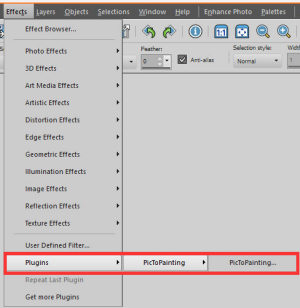
The plugin will then open with your image in the main pane and a few other sections. They are numbered so the process is quite simple.
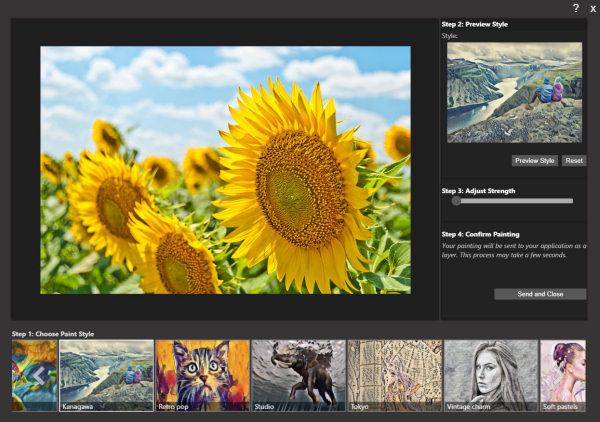
Scroll at the bottom to find the Paint Style you would want to replicate and click on it.
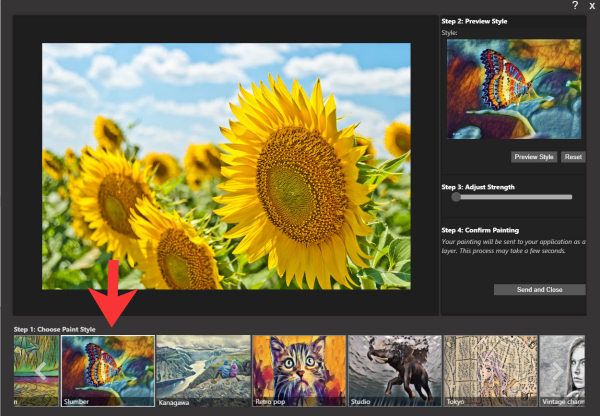
Below the top-right pane, is a Preview Style button. Click on it to turn the image in the large pane into that specific effect you selected.
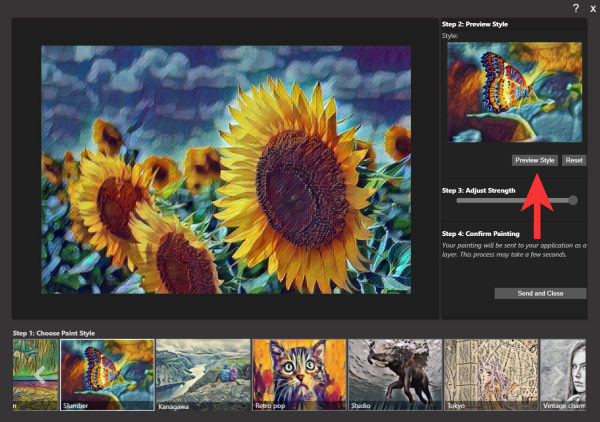
By default, the Strength will be set to the maximum, but you can change that if you want something more subtle.
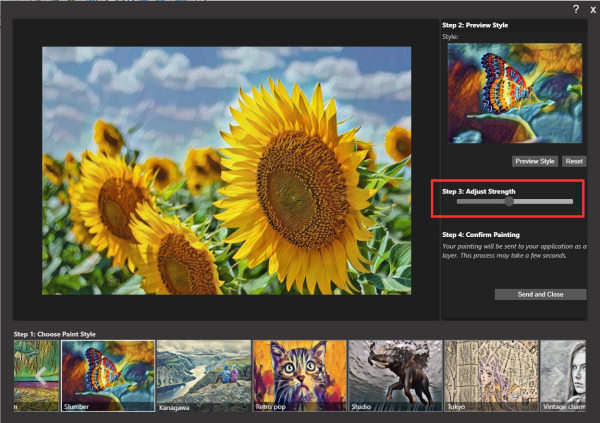
Once you are happy, click on the Confirm Painting button.
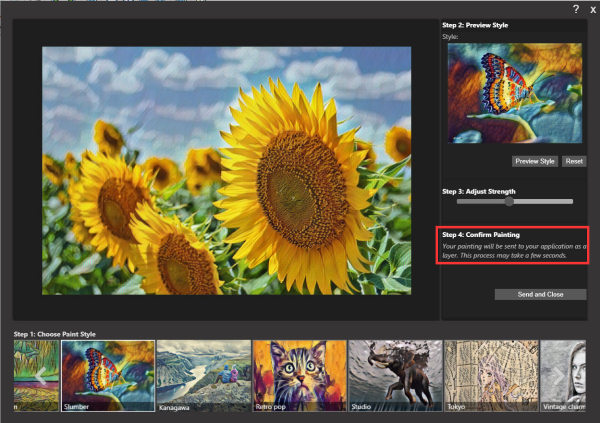
Finally, your image will appear in your PaintShop Pro so you can continue your work.
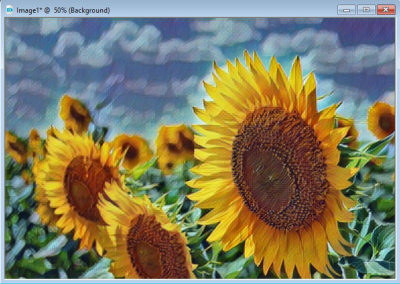
Other effects
There are other effects you can create with Pic-to-Painting and it is up to you to determine which one is the most appropriate for the image you are using and also your own preferences. Here are a couple of other effects that could be generated with Pic-to-Painting using the same image.

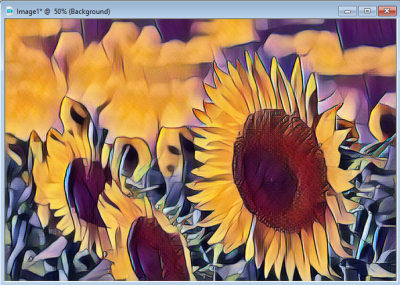
As you can see, the results are very different.
It is not working for me
Unfortunately, Pic-to-Painting is meant to work correctly with Windows 10. This means that although it MIGHT work with Windows 7, it is more likely not to work.
I have PaintShop Pro and Pic-to-Painting installed on two different Windows 7 machines, and on one of them it works and on the other, it does not. Of course, since the plugin is free, you can still give it a try on a Windows 7 machine. Just beware that it might not work as intended and if that is the case, it is to be expected.
Another issue that might arise, especially if you are still using a monitor with a lower resolution is the fact that the last button to click (Save and Close) might not be visible. If that is the case, it is hidden behind the list of Paint Styles. If that is your case, just activate a button above that (like the Preview Style button) and use the Tab key on your keyboard to navigate to the next button. You might see a tiny bit of that button when it is highlighted behind the Paint Styles. At that point, simply hit Return and it will have the same effect as if you had clicked on it.











7 thoughts on “Featured Resource – Pic-to-Painting”
AI STYLE TRANSFER replaces Pic-to-Painting in PSP 2021 and 2022
I found this information at Corel Discovery Center.
https://learn.corel.com/tutorials/turn-your-photos-into-paintings/
The AI Style Transfer feature was introduced in PaintShop Pro 2021 to replace the Pic-to-Painting plugin for earlier versions. AI Style Transfer was updated in PaintShop Pro 2022 to include new sliders for Color Match and Smooth Image.
I just upgraded to PSP 2022 Ultimate – I don’t see it and don’t see an option to get it. If anyone knows how to get it, please let me know. Thank you.
: ( tried for hour cant get it at all any one can you send the right link?
My pic-to painting is in psp 2019, how to I access it in 2020 ultimate? Which file do I add to plug-ins?
You can either copy it and paste it in the plugin folder for your 2020, or you can point your 2020 to the folder where it currently is, in 2019. You can do that with File > Preferences > File location > Plugins, and then, add the location it is now.
OK. Looked further. It was installed when I had 2019 version. Why it didn’t install under the correct folder with 2020 version, when I installed all freebies in 2020, makes no sense. Thought these freebies under What’s New installed to folders corresponding to PSP version.
I just copied/pasted everything under the 2019 Plugin folder to the same folder for 2020. Seems to work ok now.
I’m sure this was available when I bought 2020 Pro, but don’t see it. Not listed under effects>plugins either. If installed, where would it be? I looked under all the Corel folders that I know of. Auto Fx Software is there for the 64-bit. KPT is there for the 32-bit.