You might have found some interesting fonts that you would like to use in PaintShop Pro, but typically, you might not want to install every single "cool" font because, although you might want to use them with a graphics program, installing a font means it will also be available in any other program, including text editors like Word, which might not be what you want, if you fall in love with hundreds of fonts!
Installing or not installing
As mentioned above, installing all the fonts you like might not be a good idea because you might not want to have to scroll through all of them when using other programs, and you can use external fonts in PaintShop Pro without installing them. Read this article to find out how to use TheFontThing.
However, there are some situations when you will want to install the fonts on your system. Some reasons are if that font is going to be usable in other programs, if it is a font that you will use often for several projects or if the font is a "fancy" one and you need a workaround to use some of the extra glyphs. Read about using Fancy fonts.
Installing with TheFontThing
If you are using TheFontThing to browse through the fonts you might want to use, highlight the one you are interested in installing.
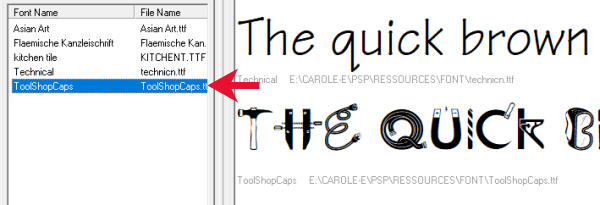
Then find the Install button on the top, and click it.
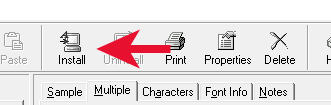
And after that, the font you selected will be installed and available in PaintShop Pro and any other program on your system that can use fonts.
Other installation
If you already have an idea of the name of the font you want to install, browse to the folder where it is. In Windows Explorer, you might be able to see the first three characters to give you an idea of what the font will look like but once you click on it, the characters will show up on the side pane (if it is open).
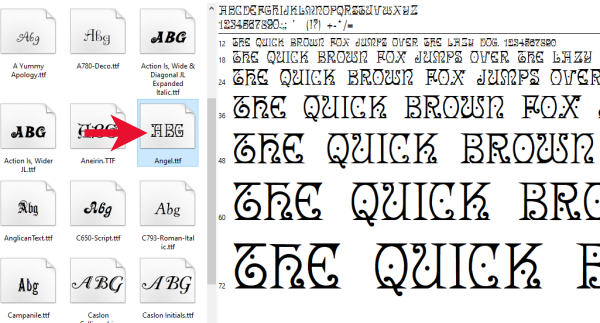
If that is the correct font you want to install, double-click on that icon (or the name of the file if you don't have it show previews), and you will get a window pop up.
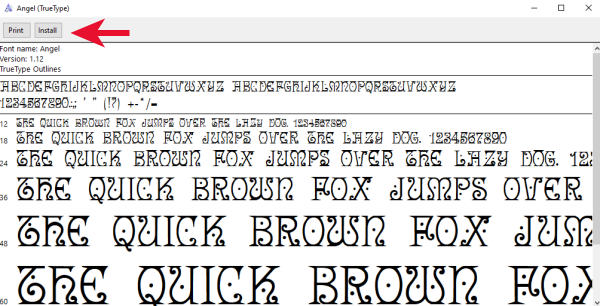
Click on the Install button and that is all you need to have your font installed on your system and have it available for all your programs.
As mentioned earlier, make sure you only install fonts that you NEED to install because it could become a nightmare to have to scroll through a ton of fonts when you are using other programs than your PaintShop Pro!

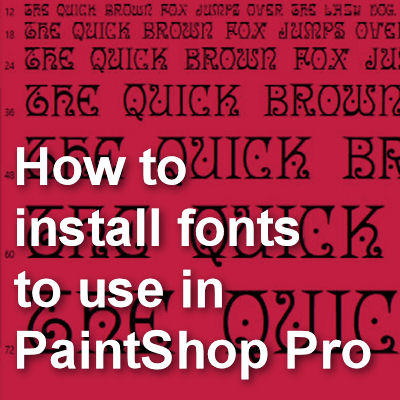












3 thoughts on “How to install fonts to use in PaintShop Pro”
It works Cassel and i m very glad about it.
It will work in windows 10. (in my case).
It took one afternoon to figure out how it works etc.
As suggested iv made several files,
I copied most of the fonts I had put in myself and paste them in a file, after that I removed the font from windows.
Thank you for this importend tut.
Am I allowed to inform others from my PSP group about this?
Greetings Jannette.
I’ve not been able to get it to work in Windows 10.
What part is not working? I do have Windows 10 and all the screenshots were taken last week.