A new year means another version of PaintShop Pro has been released. As for any new version, it includes some new elements, tools or functions. Let's have a look at some of the new features that were added this year.
The Crop tool
Although this is an old tool, there are some new features added to this ordinary tool. You have some new way to create an eye pleasing composition since it now offers more than the typical "Rule of third". In fact, you can now use the Golden ratio, the Golden spiral, and more. This means that if you want to crop your image to get a better composition, these will be helpful to you.
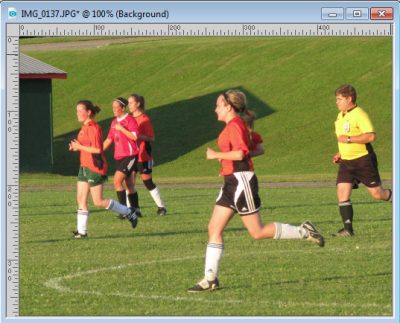
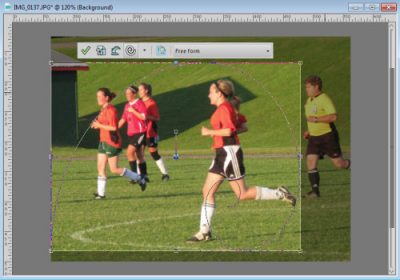
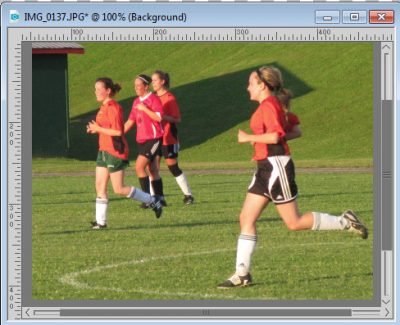
One inconvenience (or should I say an annoyance) is the added space all around the image when working with the Crop tool. Maybe there is a purpose for it? I don't know.
The Crop tool also added a new feature: rotating the image. This can be convenient if you need to adjust the horizon for example or if you want a creatively rotated subject on your photo.
Size of the scroll bar and nodes
With larger monitors and higher resolution, each element on the workspace seemed to be getting smaller and smaller over time making it more difficult to manipulate the scroll bar and nodes. In the 2018 version, you have now the option to set those to small, medium or large.
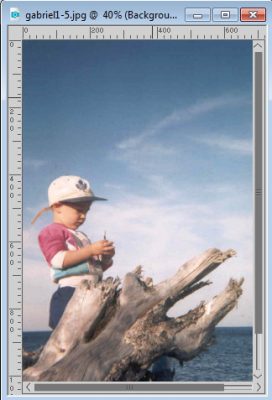
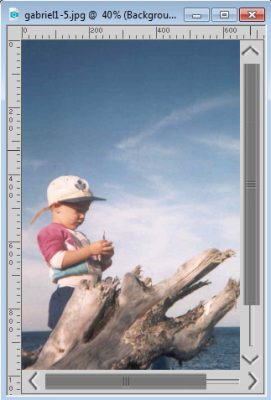
And the nodes are also customizable between small, medium and large size which will be helpful in using many tools, like the Pick tool and the Mesh warp tool, to name only two.
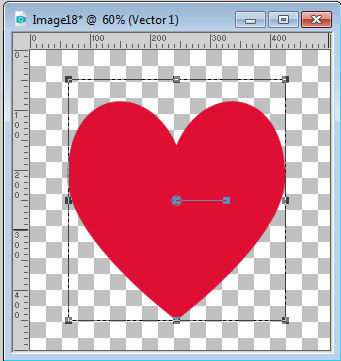
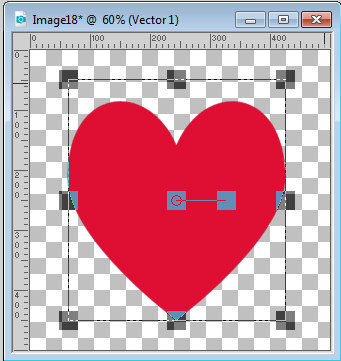
Clone tool improvement
Until now, the Clone tool was doing ok but it was a bit of a guessing game to align the source image to the target. If you needed to align a brick wall, for example, it was not possible to have a perfect match right from the start. Now, you can visualize the source when you place it on the target, so you can see exactly where it was going to align (or not align) for a better cloning result.
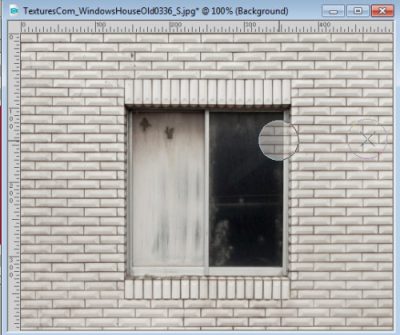
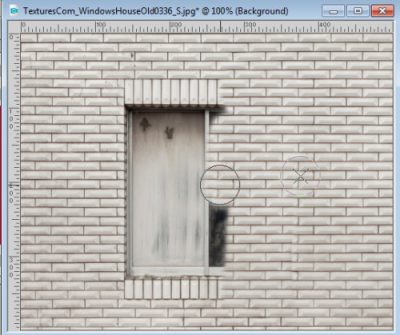
You can see that the alignment is so much better than you could do previously. Just seamless!
Text tool updates
The Text tool now offers subscripts, and superscripts so you can write things like chemical formulas, or ordinals. In addition, you can now justify the text on both sides. This can be great if you want your text to fit evenly like a newspaper column.

You can also now paste text into a selection to fit that area, meaning that the text will be adjusted in size to fit within the constraint of the selection or the vector you have available. That way, you don't have to manually tweak the size to make the text fit; it will be done automatically.
Two basic workspaces
Since PaintShop Pro has the ability to have its interface customized to suit everyone's needs, in the 2018 version, they added a simpler workspace called Essential. It is meant for beginners trying PSP for the first time or those using only basic functions of the program. It includes the Edit workspace, and some basic tools and palettes. That is enough for someone to get started without being overwhelmed by all the tools that come with the Complete workspace. Of course, if you are already a veteran PaintShop Pro user, you will likely want to use the Complete workspace from the start. Whether you choose the Complete or Essential workspace, you still have the option to customize it to your liking. In the Essential workspace, if you need one tool that is not available by default, you can always add it by clicking the + sign below the tools on the left, and you will get a list of all the tools available. Pick the ones you need, and ignore the others. Over time, you might want to switch to the Complete workspace, but as a start, the Essential workspace might be enough for most beginners.
New jitter settings for the Brush tool
Until now, the maximum jitter setting for the position (which was 1000%) was based on the actual size of the Brush tip, meaning that if you had a small brush tip (like 5 pixels) the position jitter would randomly place your impression within 50 pixels of where you clicked. That made it hard to get a nice coverage of your whole image. Now, however, the position jitter goes to 100% maximum, but it is based on the whole canvas size, meaning that you CAN scatter your 5 pixels size impression all over your canvas with a single click (assuming you have the number of impressions set high enough). Here is an example. In the old versions of PSP, this is what I would get with a position jitter set to the max of 1000% and 50 impressions per click:
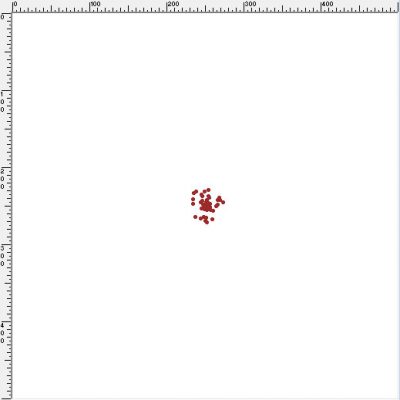
But with the new PaintShop Pro 2018, using the position jitter of 100% (which is the maximum), and 50 impressions per click, I get this:
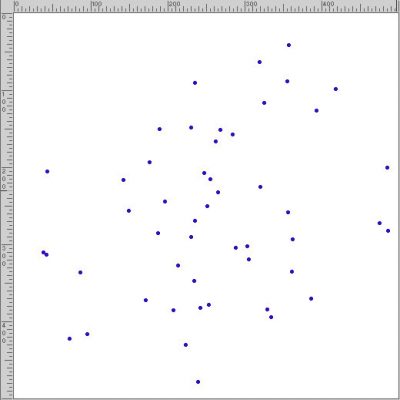
As you can see, it is now easier to scatter those brush impressions all over the canvas to add stars, glitters, confetti, or light spots for a Bokeh effect. Much better don't you think?
and more...
Of course, there are more enhancements:
- more camera RAW are supported, the available supplies you can download are more numerous,
- the speed of loading the program is faster, and other minor improvements.
- a new welcome screen that includes tutorials, supplies you can download, etc.
- ability to use the Dropper tool with various profiles (RGB, HSL, etc.)
- text wrapping should be faster
- document aware sliders so the maximum will dynamically depend on the size of the image
- the depth of field is now faster to render
However, there are no groundbreaking new features in this version; mostly improvement and faster use.
Do I need to upgrade?
This is the eternal question. And there is no answer for everyone. If you are one who uses those improved tool/features regularly, you will likely enjoy those improvements, but if you don't use them, you might as way stay with the version you currently have and are familiar with. If you are on the fence, you can always give it a try as you have the option of a 30-day trial. Remember, however, that the trial version is a 64-bits version only, so you can't install it on a 32-bits machine AND older plugins also won't necessarily work with the trial version.















3 thoughts on “What’s new in PaintShop Pro 2018?”
I have the 2018 version and I love it. I could not find a way in X9 to use the Palettes on a separate screen….with 2018 I can have one screen dedicated to my workspace and my 2nd screen holding the tool options, materials, layers, etc., which is extremely convenient.
Absolutely love the look of this paint software , cannot wait till it is Mac compatible , as it will compliment my other paint software.
Hi Ray, although PSP is not natively compatible with Mac, you can still run it on a Mac. Check this article written by Alex, a Corel employee: https://scrapbookcampus.com/2014/12/getting-paintshop-pro-up-and-running-on-your-mac/