Picture tubes are more powerful than many Paintshop Pro users can think. Although many tubes that come with PSP can be used as simple clipart collections, others are much more versatile. Did you download the Music Picture tubes yet? If not, you can get them HERE.
Draw the staff with your mouse
The music picture tube set includes 3 separate types of tubes. The first one will draw the staff. You are no longer limited to draw straight lines, since these will follow the cursor and will let you draw angles, curves and swirls. You can draw them as long or short as you want. The only limitation is that, although you can use a smaller scale, in the settings, that will only reduce the height of the staff and not really scale it down. This means that if you want to work on a smaller project, start with a larger canvas and size down the end result.

Add the notes
A staff without musical notes is not much use is it? The zip file also includes a set of random musical notes. They are to be "drawn" in the same manner, and by moving your cursor along the same path. This will add the notes of the same scale as the staff. Make sure you place them on a separate layer for more versatility in the next steps.

Color the notes
Although you can leave the notes in black, since you are doing graphic design, it is the perfect time to add some color to them. One fun and simple way to change the color of the notes is by locking the transparency, in the layer palette, and then, using the brush tool, simply brush over the notes, either individually or all of them. You can use various shades of the same color, or completely different colors to match your project or your mood.
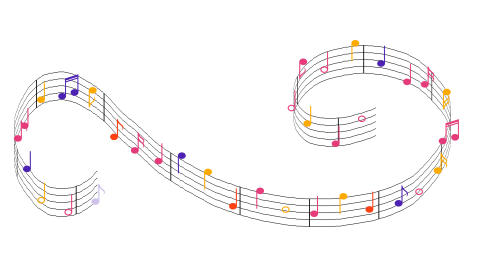
The video
See this project in a video format.
Another sample
You can use those musical tubes for more than just headers! See how an ordinary photo was turned into something unique. For this project, I used the Pick tool to change the perspective of the staff and notes so it would be smaller coming out of the saxophone and then expanding outward.


What will you create with these musical picture tubes? Link to your projects in the comments below or pin it on the PSP Scrapbook Showcase pinboard.
Do you like this post? Share it with friends, on Facebook, on Twitter, on Pinterest, or wherever you think it can be useful.














19 thoughts on “How to use the music picture tubes”
Thanks for the tubes Cassel!
I saw the link to this tutorial in Ann Seeber’s explanation when showing her project made in the September 2021 bootcamp.
I will have fun with these tubes!
I did have a slight difficulty using my mouse to do this. The staff looked s little jittery. It worked perfectly with my Wacom tablet and pen.
Yes, it is so much harder with a mouse. That is why I always use a tablet now (since about 10 years)
Hi Cassel,
I love the music notes picture tube. Thank you so much. I just attended a piano concert the other night, and I used the tubes to add a creative element to my photo.
I even used the pick tool to change the perspective, and made the notes float from the stage into the audience.
I wish so csn post it here yo shoe you, but the comment section doesn’t seem to allow it.
You can always link to where you might have posted it online, or you can come and post it in the forum. There is a thread called “What are you working on (in July)?” in the Showroom section. Looking forward to see it.
Hi Cassel,love the music tubes but like Sheila I am having the same trouble,the staff looks like little boxes,have tried what you told her but didn’t work,the notes don,t either for me.I wonder if I have installed them correctly. In PSPX8 -File -export-picture tube,is that correct.Thank you.Shirley
Shirley, you don’t have to export those picture tubes. They are already exported and in a format that will be read by PSP. Just save the file directly in the Picture Tubes folder, as is. The export function is to CREATE new tubes, but these already are. Delete what you exported (to prevent naming conflict) and just save the 2 files with the .psptube extension.
Let me know if it works better.
Cassel, thank you,you are wonderful. I have the tubes working in PSP9 and PSPX but can,t get them into X8,but I can at least use them now,can,t wait to try a graphic.Have a great day. Shirley
Why can’t you get them into X8? What happens?
In X8 I can,t find where to save them to,when I go to Preferences-file locations and point it to the folder where I saved them nothing happens,although in the otherPSP ‘s I had no trouble.
WOW ….Thank you soooo much,after playing around a bit got them into X8 and working, so my many ,many thanks for your help.Even when we think we know the programs so well there is always more to learn,which is good for us. Shirley
Glad it works now.
Thank You Cassel for the musical tubes! These will be fun to play with!
I did a collage a couple of years ago for a friend retiring after 25 years of Drum Major for the local band (see Showcase on Pinterest). I found a clip art of a swirly staff and notes but the picture tubes would have made a big difference. Thanks Cassel.
Thanks Cassel for the lovely tubes but I am having real problems with the Staff one. The staff tube stays static as drawn, comes out like lots of single boxes, they doesn’t bend or follow the cursor like the one in the vid shows. it does follow the cursor as single stamped out boxes though. The note tubes are ok and work as they should. Am I doing something wrong in trying to get it to work? Can you help me please Cassel. Thanks Sheila. x
Sheila, I assume you placed the tubes in the Picture tubes folder for PSP, correct? Then, when you activate the staff tube, check the step value. Is it set to 1? If not, change it to 1 and try again. If it is still not working, drop me an email and I’ll dig further.
Sheila, following another poster’s comment, I am wondering if you tried to export the tubes as tubes. Since those are already in .psptube format, you just need to save them as is in the Picture Tubes folder, and NOT export them yourself. Is it possible you exported them?
Such fun. So many possibilities. Thank you!
You are welcome. Remember to show us what you do with them.