Most of the time, when you shop for digital goodies for scrapbooking (or other graphic projects), you will download a file that is ending with a .zip extension. This is meant to take less space on your hard drive, and with a smaller file size, it will use less bandwidth, and will take less time to download. This can be especially important if you have a low speed connection, or a bandwidth cap. A zip file can't be used as is, and has to be "unzipped".
Tools to use
There are various utilities to unzip files. Some are free, some are paid. Among the most common ones, you have Winzip, which is a paid program, Winrar, which is also a paid program, but will mostly nag you after the trial is over (instead of locking) and there is also 7-zip, which is a totally free program.
Get the correct version
Various programs offer different versions depending on whether you want to install it on a Mac or a PC, and if you use a PC, whether it is a 32-bits or a 64-bits. Once you download the version that is for your particular system, you will need to install it. The process is as simple as double-clicking on the file you just downloaded (it could be a .exe or a .msi file) and follow the prompts.
Unzip the files
Whether you are purchasing some products or downloading goodies for free on a blog or any other site, those files will likely have a .zip extension. When you go into Windows Explorer and click on the file, you will see whether it has a folder inside or not. Some do, some don't.
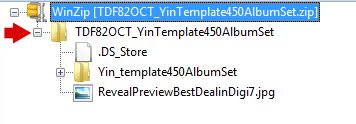
Keeping your supplies inside of folders will make it easier for you to keep them organized. Once you right-click on the zip file you want to unzip, you will get the option to use the program of your choice (in this example, i'll use the 7zip program). You can see that i have all three programs mentioned above (the Winrar does not have its own "name" but offers the options immediately).
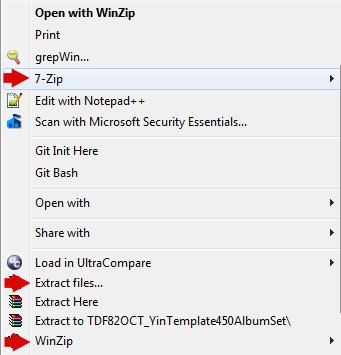
For this illustration, i will be using the 7-Zip program. Once you hover over the chosen program, you will get more options. The only two that are important for you are "Extract Here" and "Extract to "[name of a folder]".
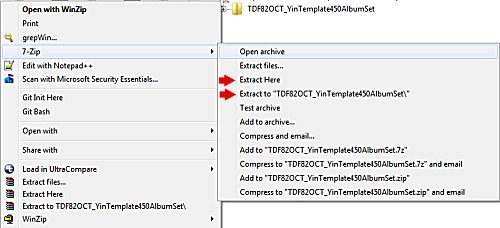
"Extract Here" will extract all the content of the zip file and will place those files beside the zip file. If the zip file already contained a folder inside (which you could see in the previous step), then your files are still organized and grouped together. However, if the zip file contained "loose files", it means that everything will be "spilled" at the same level as the zip file. if the zip contained only one file, that would be fine, but if it includes more, then you will want to use the other option, "Extract to [name of a folder]". By default, the [name of a folder] will be the name of the file, which makes sense. However, this process will only be convenient if you are unzipping single files.
Unzipping multiple files
If you purchase or download a kit, it is likely that it will include several zip files, simply because there is a lot of files, or the files are quite large. It is a matter of convenience for designers to limit the total size of the zip files, since very large files might be problematic to some users. The name of the different zip files will be similar; they might be numbered or have other specific name segments but will usually start with the same name (often, the product name).
When you need to unzip multiple files in a single kit, you can select those zip files (holding the Shift key, you can select them all, one by one), and when you right-click, you will have to choose Extract files...
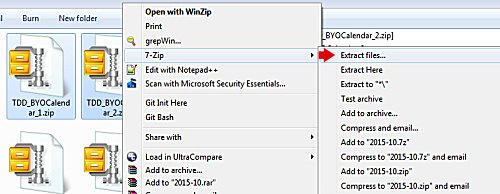
This will open another window where you will be offered a default path, which is usually the name of one of the files. In my example, i wanted to extract two files TDD_BYOCalendar_1.zip and TDD_BYOCalendar_2.zip, so it would not particularly make sense to have the whole folder called TDD_BYOCalendar_2. So, i just edited the name of the folder to simply read TDD_BYOCalendar
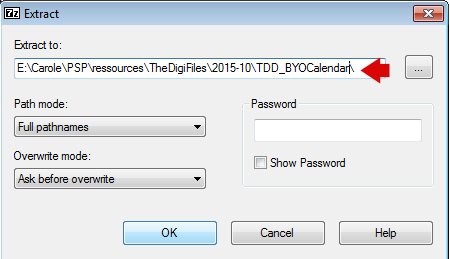
Now, all the content of the two zip files will be grouped in a single folder called TDD_BYOCalendar, which will be easier to identify when i will be looking for that particular product.
Other programs
If you are using a different program than 7-Zip, the process is exactly the same. Use whichever program you like and are comfortable with. Maybe you got a different unzipping utility program that came with a particular purchase you made. No problem. It will probably be working exactly the same way.
Warning
Although there is no time limitation for unzipping files, it is a good idea to unzip soon after your download. Occasionally, a zip file might get corrupt during the download and unzipping it will give you an error message. In that case, you will want to download it again. If you took too long to unzip (like months later), it is possible that the file will no longer be available on the site you got it in the first place. In that case, you will be stuck without the content you wanted to use. It does not have to be on the same day, but make sure you unzip soon enough. Make it a habit to not wait.
Now, you are all ready to browse the net and download products and goodies you will want to use in your next digital project.











2 thoughts on “Unzipping your downloads”
Well. I got a couple of hours sleep and I’m feeling like my old self again. Thanks again Carole, I should have hollered for you sooner. That is really a wonderful little script and I would hate to have missed out on it. I THINK I have it right for my module 2. Here it is anyway, not quite what you got but i’m starting to understand. What should I have done differently? I’ll Post if in a bit.
Hugs for everybody,
Diana
EUREKA! Thank you Carole, I finally did it right. I binded the script and got the icon on the toolbar. I still don’t know what I was doing wrong accept instead of a file in the trusted script folder I had an empty openaslayer-rename folder, but this time the file was there too and I got to go on to the other steps, like Customizing and choosing an icon. I just hate having to ask for help, I feel like I should be able to do it myself. I guess I have to get over that. Now I have to go and try to get some sleep, this has been driving me crazy. Good Night and Thank you all my lovely friends, you made me feel so much better.
Group Hug,
Diana