-
Posts
3,882 -
Joined
-
Last visited
-
Days Won
119
Content Type
Profiles
Gallery
Forums
Posts posted by Susan Ewart
-
-
19 hours ago, Ann Seeber said:
OMG! I love Chippie. He/She is the most photogenic chipmunk I ever did see. I gotta tell you, nature is one emotional up and down. Today I went grocery shopping and came out of my detached garage (when I got home) and saw a magpie feather. I was so happy, I bent down to pick it up and saw right behind the back wheel of the travel trailer was a squirrel tail...and nothing else. I was sad. Neighbours kitty is a bad boy.
-
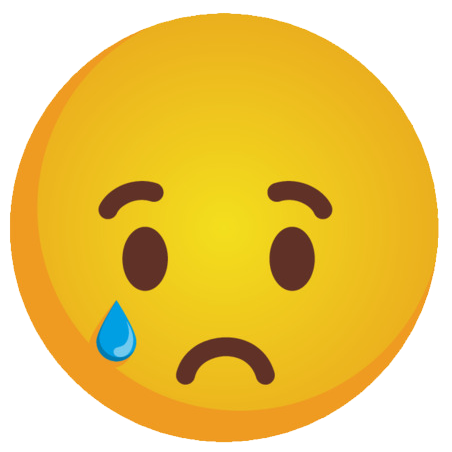 3
3
-
-
-
59 minutes ago, Jeni Simpson said:
You are all such creative people here, and your work motivates me to improve my vector skills.
Thank you, Carole, and everyone.
Next Vector Workshop, maybe?
JeniAwww, Jeni, that's so kind of you to say. The feeling is mutual, I'd be no where without all campus members. It really does take a community (to raise a PSP-er).
-
 1
1
-
 3
3
-
-
35 minutes ago, Gerry Landreth said:
Day 7.
One of the challenges with this one was grabbing hold of the correct node to move after cutting. I learned not to move the node too far before you determine it's the correct one. I had to start over a couple of times because I couldn't get it back in place to line up with the full shape.
Carole - Thank you for the reminder about Vectors in Action. I recall that all of the Vector masterclasses were great. I'll definitely go back to watch them again.
After every workshop I think about the Mickey Mouse song: Now it's time to say goodbye to all our company. See you real soon!
Gerry, you always do such beautiful work. The flowers on the G is so pretty.
-
 1
1
-
 2
2
-
-
43 minutes ago, Corrie Kinkel said:
For the last lesson I made this. I first used the Vector Spiral script, it is a free one and is in a Featured Resources blogpost quite some time ago. I use it once in a while, sometimes with text or other picture tubes. After making the spiral which already is a path, I made the cutouts and then ran the Vector Tube script with a beads tube in the national colors of the Netherlands. I know I did something similar last year but it was among the things I lost when I had some computer problems earlier this year.
This is awesome Corrie. I remember this lesson was challenging for me. I hope this year I'm better. I should look and see if I have the vector spiral script, it look really neat.
-
 1
1
-
 1
1
-
 1
1
-
-
56 minutes ago, Corrie Kinkel said:
Wow Susan you really had fun playing with the vector tube script!
It really is fun to try out different tubes, I have a huge file with the different tube, just from playing. I'm glad Carole showed us in the video to just hide the one. One thing I learned is that I had my "create as a raster layer" check box checked so I was getting an empty "stroked object" layer and then the actual stroke object in the raster layer it created above. Too many layers! glad I saw that and unchecked it.
-
 4
4
-
-
5 hours ago, Donna Pearson said:
Hi Anne. I had difficultly with that too. Go to User Interface at the top of the screen above the tool bar. Click on that and you will get various options you can alter, including font size, text size, and node sizes. Mine is now set to large. Shame there's no Extra Large!! Hahaha
I also changed mine, then changed them back again. when they are bigger (and way easier to see) you still have to click in the middle. I found I was missing the middle so I went back to the small ones (why are they this small anyway?) and zoom in.
-
 3
3
-
-
14 hours ago, Ann Seeber said:
Suz, from here it looks like the background color varies and that exact spot is close to the color of the text. Possibly??
Ah, that might it it. I'll look into it. the full size one has more resolution so the color isnt an issue, I should change the text color I think, just to be sure.
-
 2
2
-
-
4 hours ago, Cassel said:
I got my proof copy!!!
Anyone plans to get it?
Uhhhh, ya, it's a no brainer. I want it badly. Is it on Amazon yet? OMG! it's BEAUTIFUL Carole. Congratulations! I already cant wait for the sequel.
-
 1
1
-
 1
1
-
-
Lesson 6 part 2
I wanted to see what happens on letters like "i" and "j" to see if the script will do the dot on the I. It sure does, I guess because the character is both of those elements. This script is really fun and addictive.
The second thing I wanted to know. How thick or thin can the stroke be? I tested 5 px and 20 px and makes no visual difference to me. The reason for this test is so I can duplicate the vector and have a layer that has a stroke and no fill. And the bottom Vector layer has a fill and a very small 1-5 px stroke. That gave me the opportunity to to be able to reduce the opacity of the vector layer with the fill, and be able to manipulate the stroke layer on it's own. One issue that came up with the font (is the pipe cleaner can't make such a bend as shown, so the stroke showed through). It was an easy fix as I had the stroked object layer to use, I just hid the Vector outline layer and it was gone. I really like this lesson.
-
 10
10
-
-
-
-
3 hours ago, Jeni Simpson said:
I agree, Middie, I played with many different options with the size of tube to shapes to add the tube to. The font you have used for your creations is fabulous, and works so well in this instance.
I have always loved doing Richie Dumlao's tutorials using the ampersand. It is such a beautiful shape. I also loved the x shape, Gill Sans Ultra Bold. I tried several different fonts and shapes, there is so much to enjoy with this day 6 vector tutorial.When I just watched the Lesson 6 tutorial with the Vector Tube script I thought of Gill Sans Ultra Bold immediately. It's one of my favorite fonts. I am thinking of the small 'i' and wonder if the script will find the dot since it's not attached. I'll find out tomorrow when I do the lesson. Everyone has done really awesome stuff in Lesson 6, I'm excited to get to it.
-
 4
4
-
 1
1
-
-
2 hours ago, Cassel said:
Yes, you just activate the object and Recover anti-alias. I have imported some EPS files as WMH files that PSP can read, and I had noticed those jaggied paths. I even had to write a script to go through all the objects as sometimes, I would have over 100 tiny shapes to "recover". It looks like you did a good job on the rocket. I'll wait for the specific questions. (maybe it could go to the Q&A if necessary). Once you are in the Edit mode, try clicking anywhere outside the box, while the Object is active. It should get rid of the box. As for your version, you got the correct one (I always check, just in case).
Thank you Carole. I will try that. I know that it's something I'm not doing right and that it's a simple fix like you've offered. Often my issue is "where" I am clicking as opposed to where I "should be" clicking. Clicking the mouse in the right spot is important I am learning.
-
 3
3
-
 1
1
-
-
2 hours ago, Jeni Simpson said:
Your images are quite beautiful, Susan, inspirational.
Thank you so much Jeni. That means the world to me.
-
 1
1
-
-
Lesson 5 #2
A fun exercise to do. I spend more time trying to learn how to work with layer masks (not sure that's the correct terminology), photographed on grey so I could add a textured back ground with blend modes (easy part), then needed to mask the blended texture layer to let the flower show through (hard part to wrap my mind around - which layer is the mask, is it black or white etc). the hardest part was wrapping my head around what on the top layer needed to be blocked, it kept thinking it was everything but the flower, but it turned out it was the flower I needed to block. Hopefully I will remember for next time.
I added the little round label thinking you couldnt see it, but it seems to show up well and I have no idea why the top text on the flower is blurry, the original is not and even looking at the 600 version on my own computer it is not blurry. PSP is acting really slow today. Yesterday fast, today the opposite. And with the all temp files and cache cleared.
-
 1
1
-
 2
2
-
 9
9
-
-
Lesson 5
first one

-
 1
1
-
 9
9
-
-
7 hours ago, Cassel said:
Just to troubleshoot something, what is the EXACT version number of your PSP?
it is: 25.2.0.58
-
 1
1
-
-
Another question:
Sometimes the bounding box is around all the nodes and I need to go back and edit the nodes again but the box is covering the nodes and I cant get to them. I activate another layer then go back and then the box is gone but no nodes, so I click on the edit button and bounding box comes up again preventing me from getting to the nodes. What am I doing wrong. When you were doing the crack paste your bounding box only came up when you did Select All but mine had the box already. Does this make any sense.
-
 1
1
-
-
Lesson 4
Whew, this is an emotional rollercoaster lesson. As I told Daniel in an earlier post, I thought I was rock star, I finally got it. And today? failure after failure (the rocket). I could get the cut out, but could not get it to show when I filled it. I finally got it, but I don't know why I got it or why I didn't get it, which is important to know so I don't continue that way. I have lots of questions about the rocket I did. About how to go about it. The words arent in my head right now and it's lunch time...must be hungry and cant think (it cant possibly the entire week of only 3-5 hours sleep a night, naaaaa 😜)
Carole, I'll try and formulate what I want to aske about making complex stuff like rocket with overlapping lines and other issues that came up. I'll wait until I get caught up first.
-
 2
2
-
 8
8
-
-
4 hours ago, Daniel Hess said:
I honestly don't know what I'm doing wrong at this point. I've deleted everything and gone back the drawing board and followed along step by step with Lesson 4, pausing the video with each step. It "cuts" the cutout vector and I can paste it into the "cup" vector and reposition it but the cutout is filled when I check it. The only thing different is that I'm working on the original canvas of many cups and started with the upper left one. The vectors are in the layers palette and show up on the canvas and when I switch to fill AND stroke its all there except the cutout is NOT cut out. GRRRR !!! To the best of my knowledge I'm set up exactly as Caroline was in the video for the pen tool. The image below is what I have right after I paste the cutout into the main cup vector and reposition it. The "test" fails (so far) every time.
I"m not sure if this is anything, but when i was pasting I was trying to paste on the canvas in the hole it came out of, but when I did it again and pasted on the body of the main object (the cup) it worked. Now, this may just be a coincidence. Why can I do it one time, then not the next, makes me scratch my head at what step I miss.
-
 2
2
-
-
6 hours ago, Daniel Hess said:
Lesson 4 "Failure". Haven't figured out where it went wrong but the "cutout" isn't truly "cutting out" for me. Maybe I missed one of those double node merges but I didn't see any to merge. At any rate I should be seeing transparency in the handle after using the Preset Shape I exported and it is filling just like the main cup.
The dog is pestering me for his walk and he won't let me concentrate on anything else until that "ritual" has been observed. As of September last year, we had 3611 (and change) miles logged with my Garmin watch (since Nov 2016) and have done a couple or more hundred since September. He is almost 11 and we won't have him for too much longer...he is a large doberman...getting gray and he runs out of steam early after commencing our walks these days. Pretty much maxing out at 1.5 miles on good days.
Daniel what a beautiful dobie. So sad and heartbreaking to see our pets age. I've had my share of issue's with the cut tool. Just yesterday I realized when you do the right click this, right click that, I was doing it on the layer in the layers palette. that did not work. Then when I thought I truly understood it yesterday, today was maddening (I will be posting the results) and I couldnt cut anything. So, I feel your pain. Very cool stats on your walking, I love that sort of stuff.
-
 2
2
-
-
7 hours ago, Ann Seeber said:
Oh, wow, I didn't know this. I also hadn't noticed that my anti-alias would stop working spontaneously from time to time. I do take special care with the settings for the Pick Tool which seem to change without warning. I've also realized it may depend on if I just used a script as they do change settings without warning.
Oh, yes, the pick tool is a mischievous little devil.
-
 3
3
-
-
14 hours ago, Cassel said:
I don't know why the Anti-Alias gets unchecked either, but I notice it too. But if you have a path that is jaggied, do you know that you can recover the Anti-alias without having to redraw the lines? Activate the object in question and go to Selection > Modify > Recover Anti-Alias.
Oh wow, I did not know that. thank you, I will go back and fix it. Speaking of fixing it, on the camera I see I went over with line, is there a way to get rid of that mistake? Oh wait, would I just go back to the vector, in edit mode, mode the node back?
-
 2
2
-





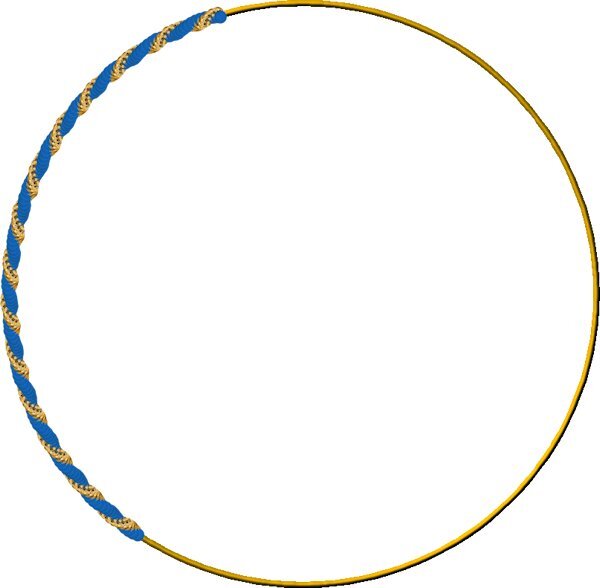
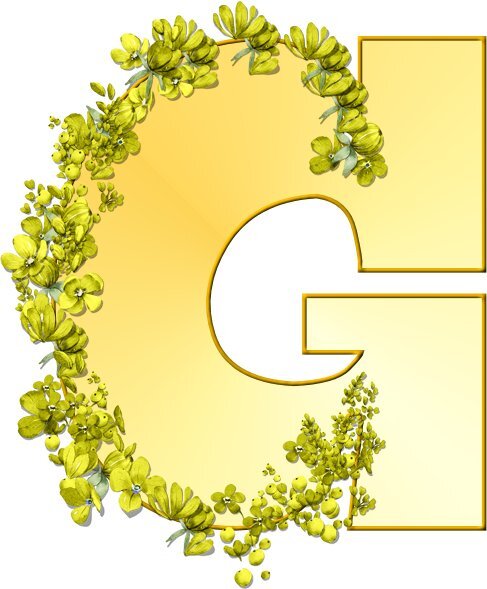
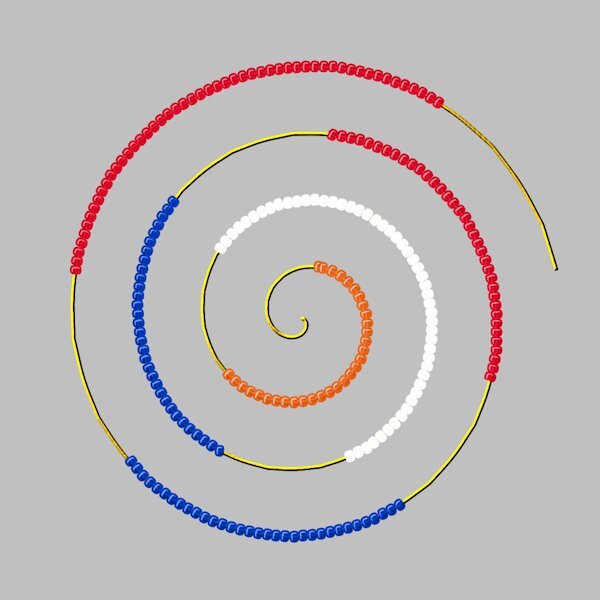
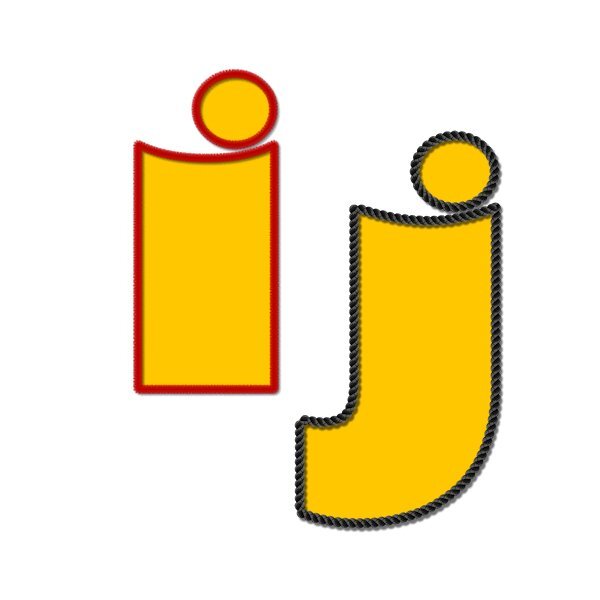
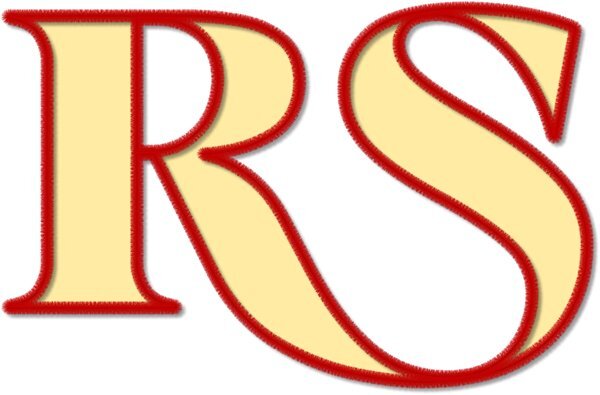
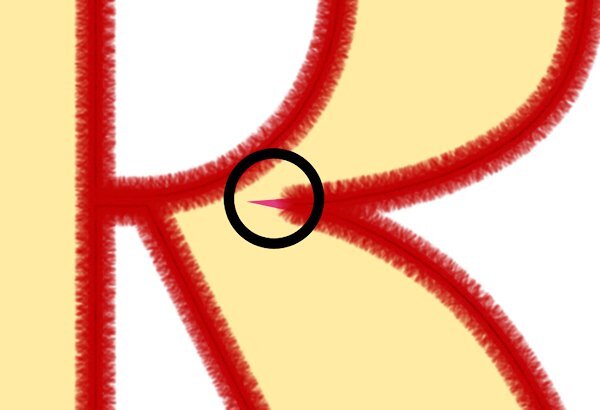

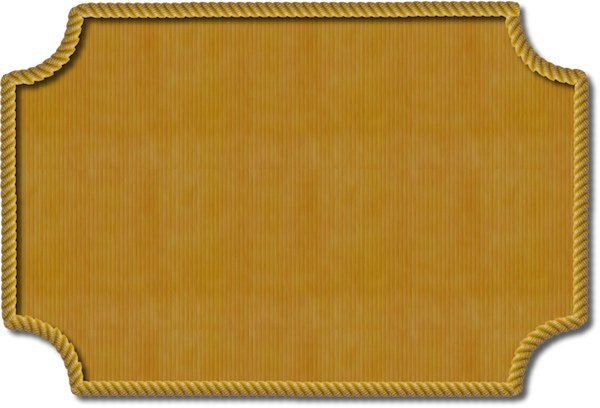
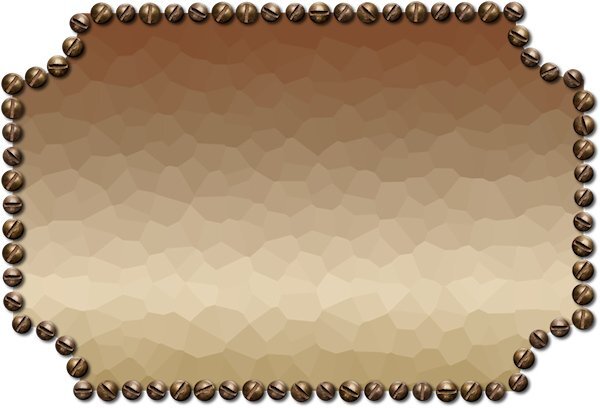
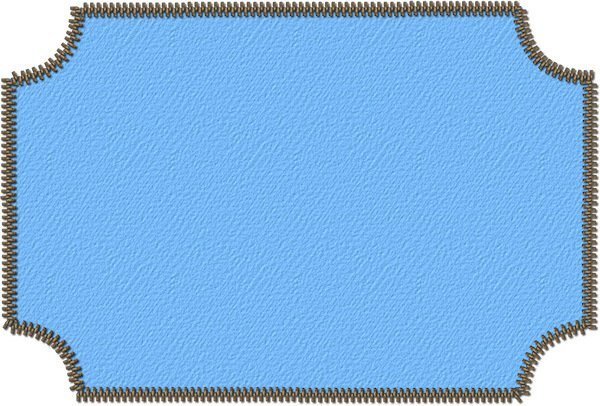


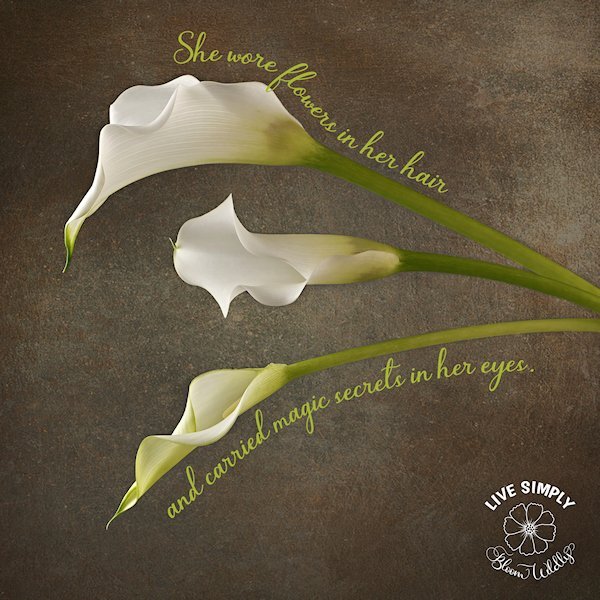
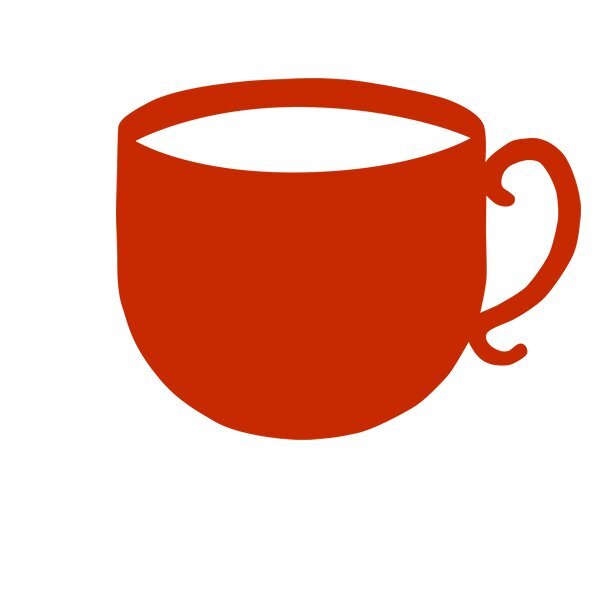
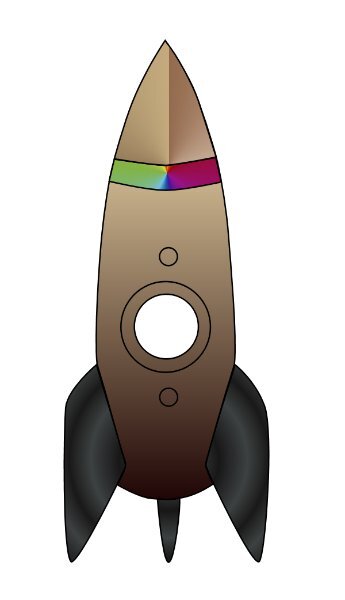
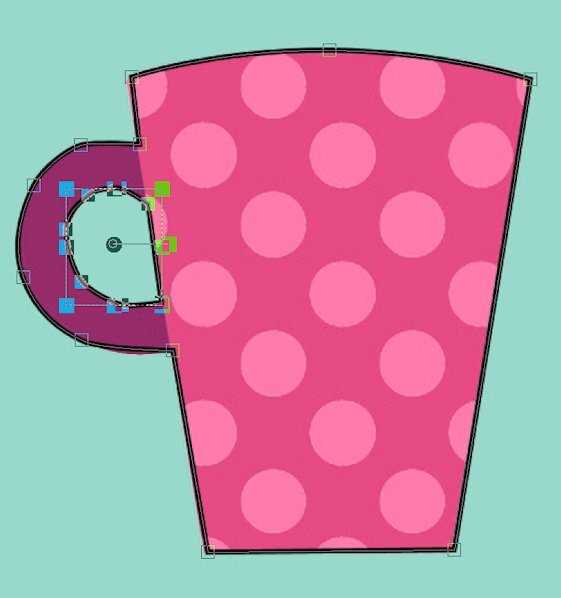
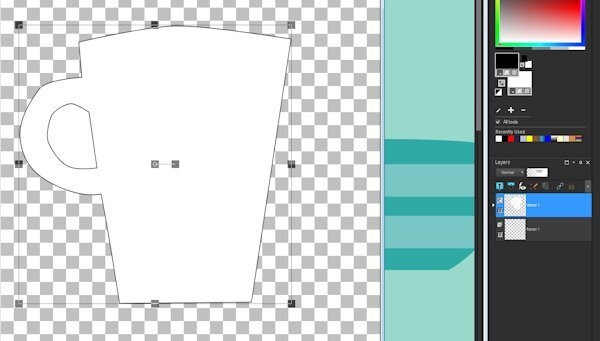
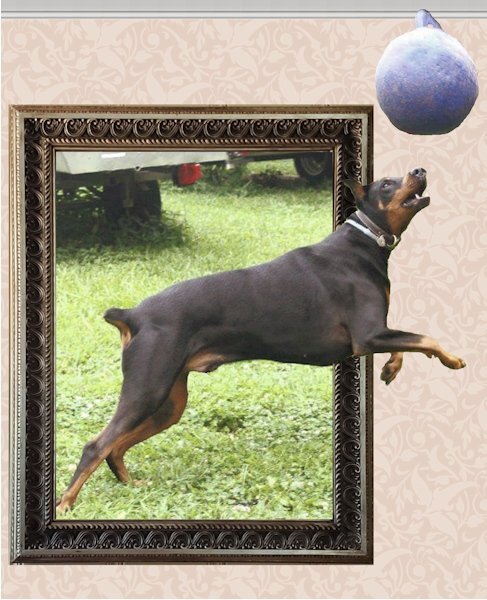
June 2024 - P52 Challenge
in Challenges
Posted · Edited by Susan Ewart
Week 24, I hope it's not a bore and it leaves you wanting more. (that's is for rhyming Sunday)
Can you believe I even found a gradient that mimics the cup. I've always liked this cup, it's a keeper. I used the slipped in effect. I sure like it. Carole, how do you come up with this stuff? I hope you keep it up. And I also used a texture on it, and the frame outline and the 2024 text.